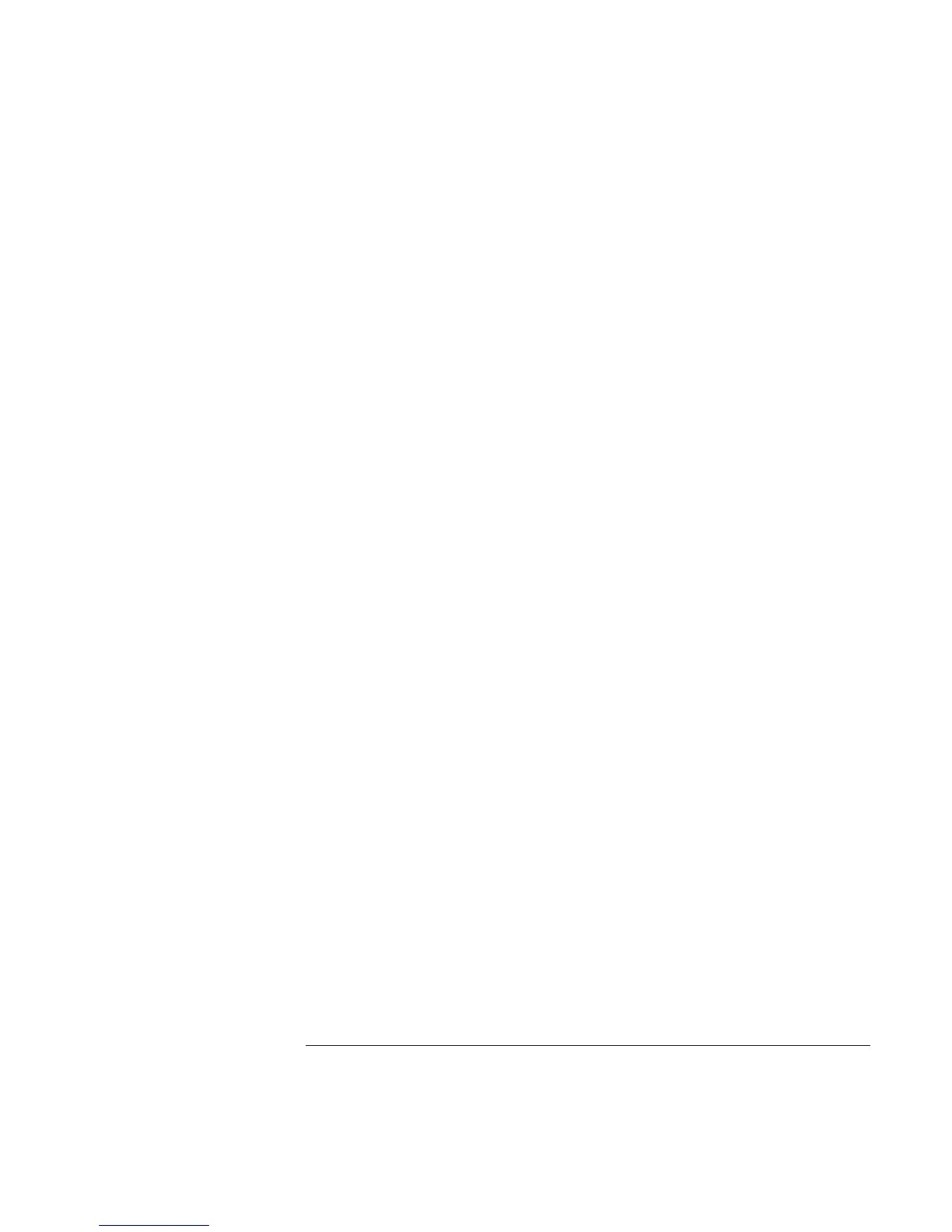Making Connections
Connecting External Components
Reference Guide 71
To print to an infrared printer
With Windows 2000, when you align the IR ports of the computer and the printer, the
appropriate drivers are loaded autormatically. Follow the onscreen directions, and you
can proceed to print.
With Windows 98, you must install the printer driver and assign it to the notebook’s
Infrared Printing (LPT) port, which is usually assigned to LPT3. Click Start, Settings,
Printers, Add Printer, and follow the onscreen directions.
If you have already assigned a printer to the parallel port, you can assign the same printer
to the infrared port by adding another printer. Windows will keep the same printer driver,
and you can then also assign it to the infrared port.
You can print from your applications to an infrared printer in the same way as you would
to a printer connected to the parallel port. Set the infrared printer as your default printer—
or select it when you print from within the application. Be sure the computer and printer
IR ports are properly aligned.
To transfer files with an infrared connection
To transfer files through the IR port, right-click on the name or icon of the file you want
to transfer and click Send To, Infrared Recipient. In Windows 2000, “Infrared Recipient”
appears only when the computer is aligned with another IR device and detects it.
For higher-performance file transfer, you can also use the Direct Cable Connection
software built into Windows 98, or the Wireless Link software built into Windows 2000.
In Windows 98, you need to install the Direct Cable Connection software first:
1. From Control Panel, click Add/Remove Programs.
2. Click Windows Setup, Communications, and select Direct Cable Connection.
See the Windows online help for instructions about how to use Direct Cable Connection
or Wireless Link.