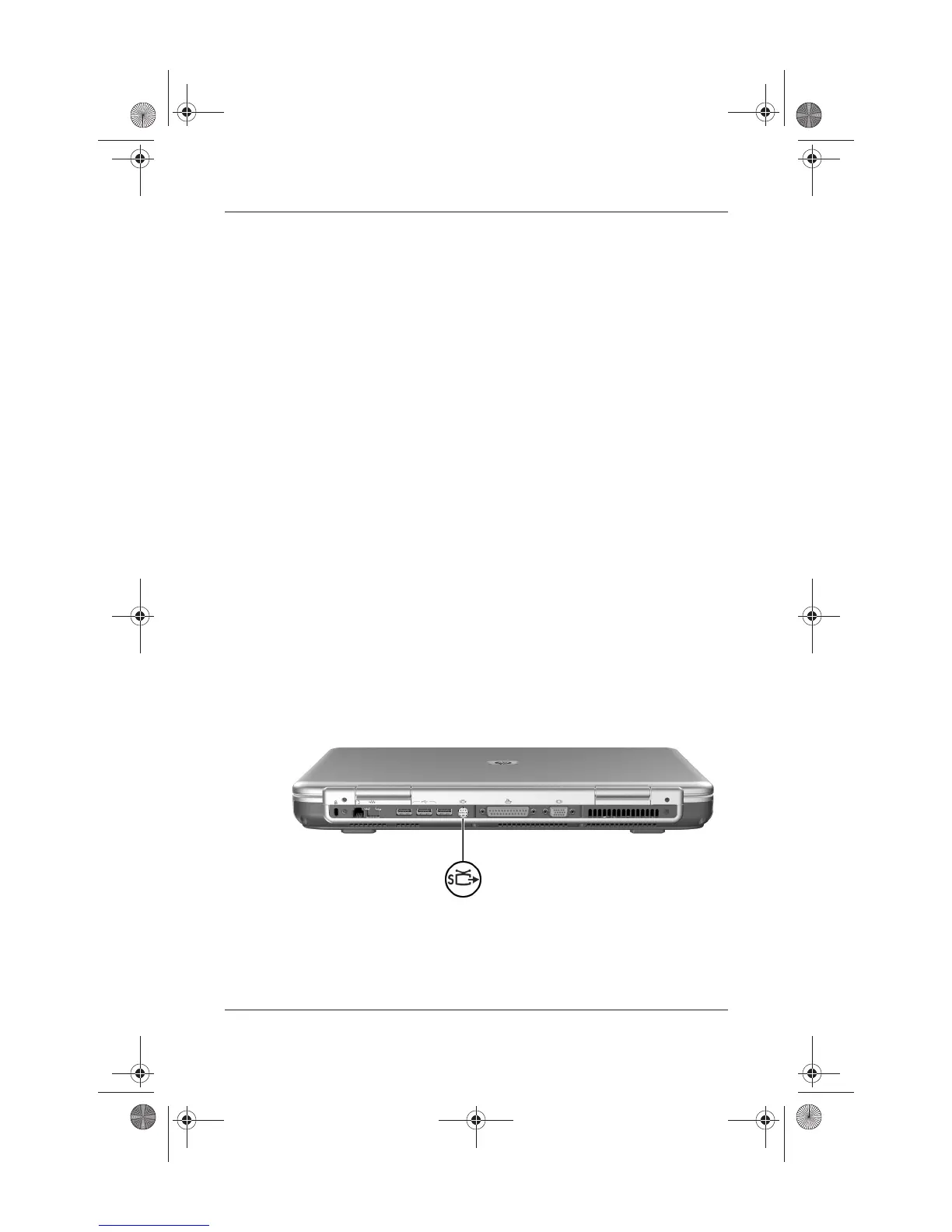6–8 Startup and Reference Guide—Part 2
Multimedia
Connecting an S-Video Device
Connecting the Audio
The S-Video jack supports video signals only.
If you are setting up a configuration that combines audio and
video functions, such as playing a DVD movie on your notebook
and displaying it on your television, you will need a standard
3.5-mm audio cable available from most computer or electronics
retailers.
Plug the stereo end of the audio cable into the notebook audio-out
jack. Plug the other end of the cable into the audio input jack on
the external device.
Connecting the Video
To transmit video signals through the S-Video jack, you will need
a standard S-Video cable available from most computer or
electronics retailers.
Plug either end of the S-Video cable into the notebook S-Video
jack. Plug the other end of the cable into the S-Video input jack
on the external device.
Identifying the S-Video jack
Ryan Masterfile.book Page 8 Monday, June 9, 2003 2:33 PM
