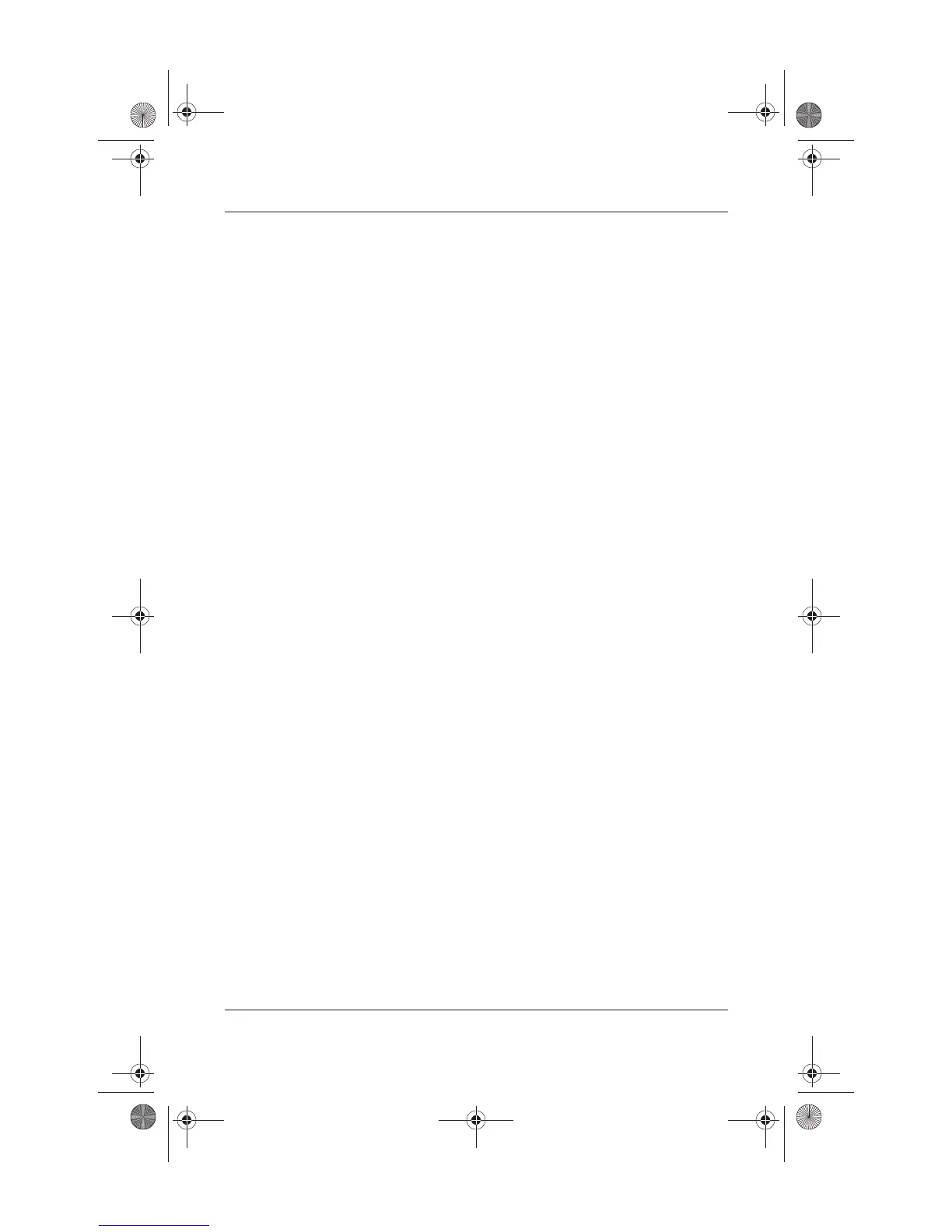3–12 Startup and Reference Guide—Part 2
Keyboard
Using Custom Assignments and Schemes
A Quick Launch button can be re-assigned to an Internet or
network destination or to any software application or data file.
For example, an Quick Launch button can be assigned to open
your Internet browser to a favorite Web page or to open an
application, such as Microsoft Word, or a document, such as an
Excel worksheet, on a notebook or network drive.
Button assignments can be grouped into schemes. When you
select a scheme, only the button assignments within that scheme
are active. Button assignments and schemes are set up, changed,
or deleted in the Quick Launch buttons window.
To program a Quick Launch button:
1. Select Start > All Programs > Utilities > Quick Launch.
2. On the Quick Launch tab, select the button you want to
reprogram.
3. Type a label for the button, then select the application,
document, folder, or Web site you want the button to open.
If you want a label to appear onscreen when you press a button,
select that option on the Onscreen Display tab.
Ryan Masterfile.book Page 12 Monday, June 9, 2003 2:33 PM
