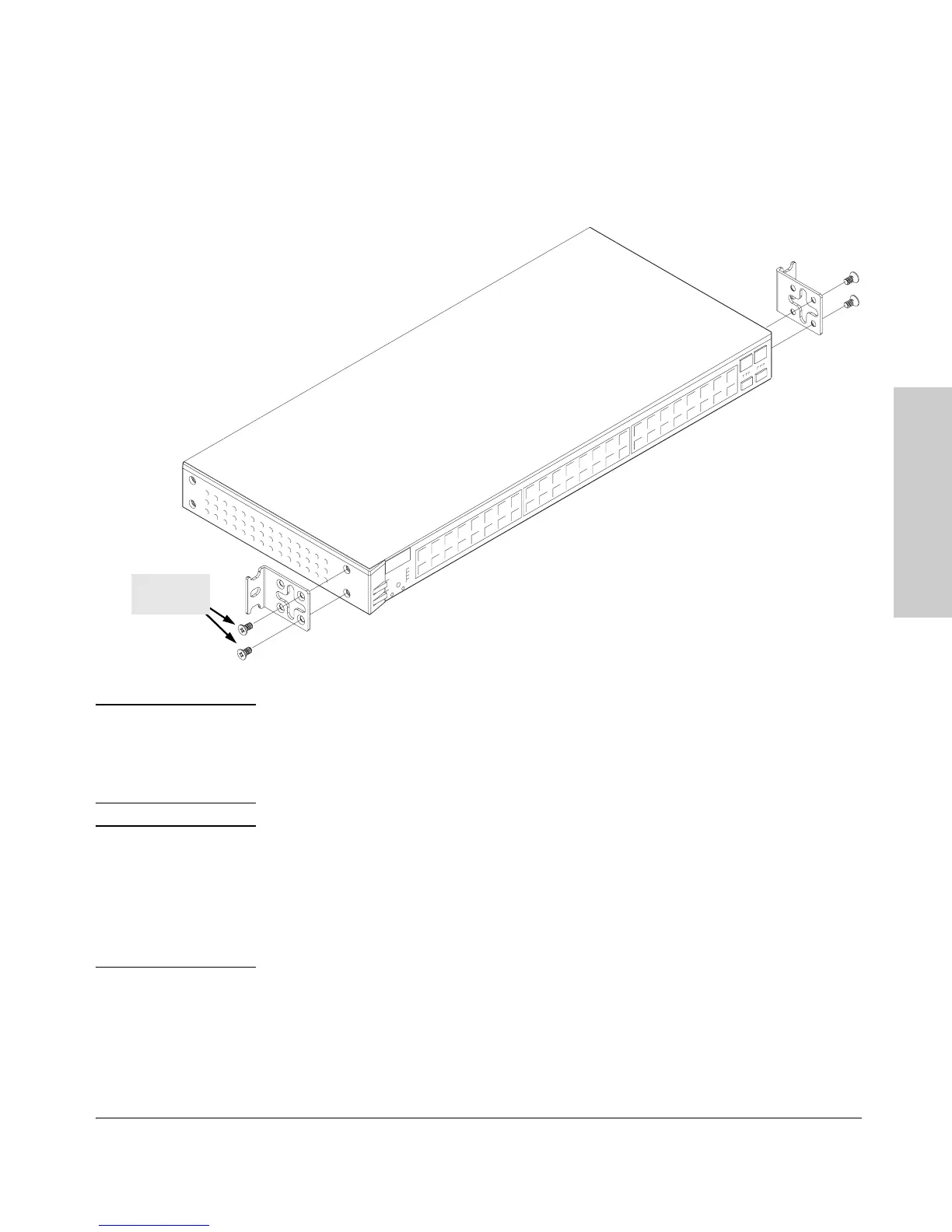2-11
Installing the Switch 2650
Installation Procedures
Installing the Switch 2650
1. Use a #1 Phillips (cross-head) screwdriver and attach the mounting
brackets to the switch with the included 8-mm M4 screws.
Note Note that the mounting brackets have multiple mounting holes and can be
rotated allowing for a wide variety of mounting options. These include
mounting the switch so that its front face is flush with the face of the rack, or
mounting it in a more balanced position as shown in the illustration.
Note Steps 2, 3, and 4 on the next page describe a convenient method of mounting
the switch in a rack by placing it on two screws that you first install in the
rack. You may, instead, just hold the switch with attached brackets up to the
rack and move it vertically until rack holes line up with the bracket holes and
notches, then insert and tighten the four screws holding the brackets to the
rack.
8 mm
M4 screws
