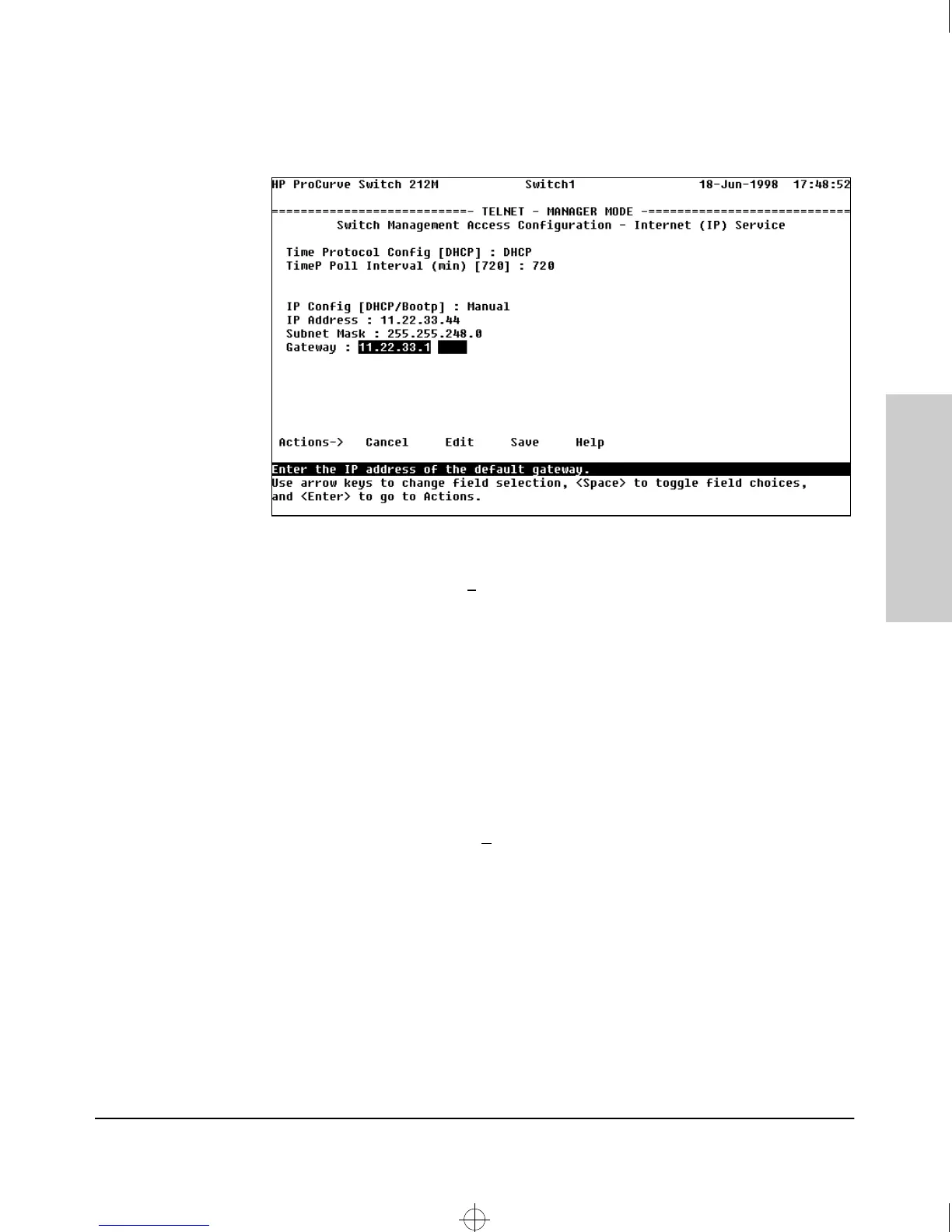2-3
Configuring an IP Address on the Switch
Manually Configuring an IP Address
Configuring an IP Address
on the Switch
Figure 2-1. The Internet (IP) Service Screen
3. Press [E] to select the E
dit action, then use the down arrow key ([v]) to
select the IP Config [DHCP/Bootp] field.
4. Use the Space bar to display Manual for this field.
5. Press the down arrow key ([v]) to display the three IP configuration
parameters, as shown in figure 2-2, and select the IP Address field.
6. Enter the IP address you want to assign to the switch.
7. Select the Subnet Mask field and enter the subnet mask for your network.
8. If you want to reach off-subnet destinations, select the Gateway field and
enter the address of the gateway router for your subnet.
9. Press [Enter], then [S] (for S
ave), then proceed with any other console tasks.
To test the IP address, you can try a Ping test to the switch’s IP address
from another IP device in your network.
Sraswb.book : SIER_SW2.FM Page 3 Tuesday, June 30, 1998 12:20 PM
