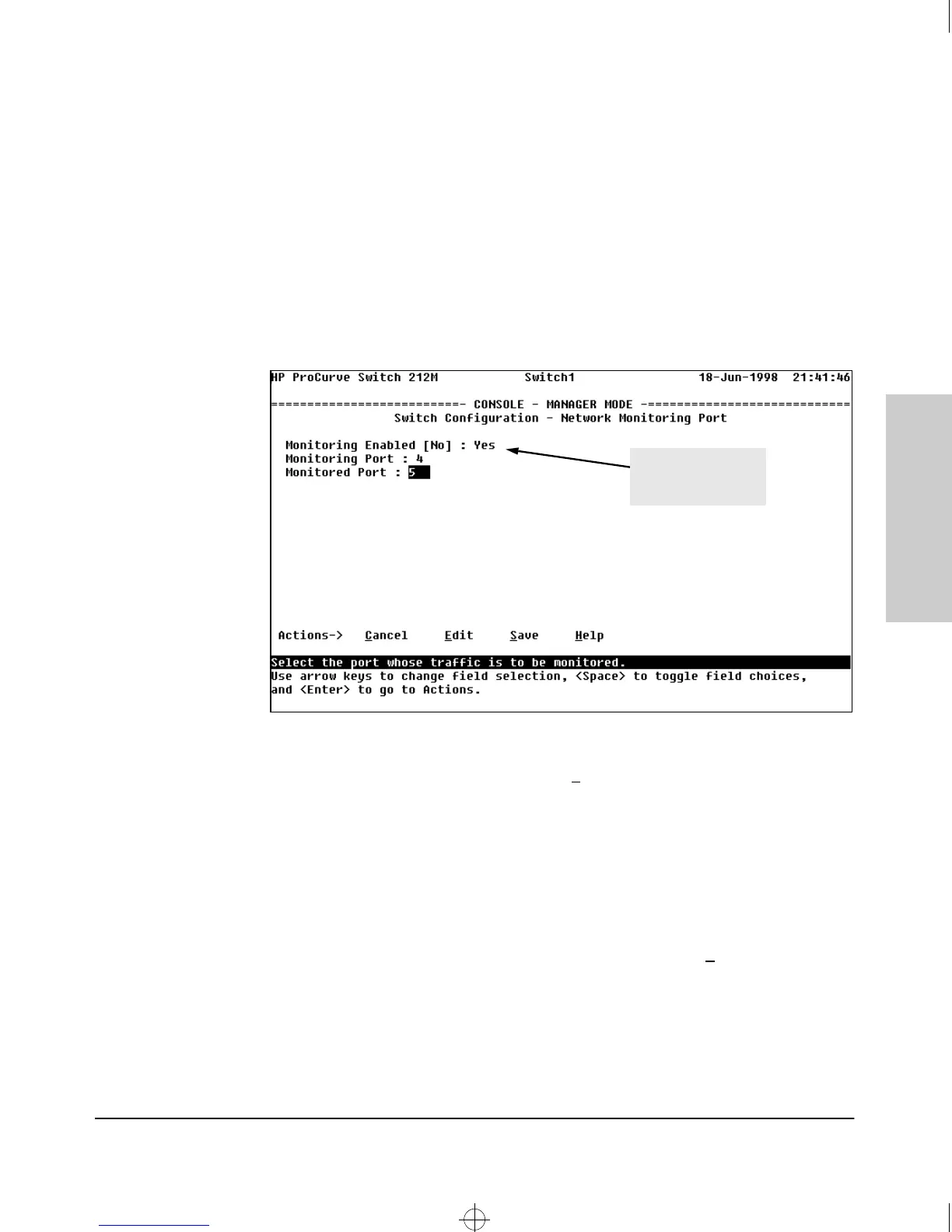6-29
Configuring the Switch
Network Monitoring Port Features
Configuring the Switch
Configuring Port Monitoring from the Switch Console
To Access Port Monitoring:
1. From the Main Menu, select:
3. Switch Configuration...
3. Network Monitoring Port
Figure 6-13. Network Monitoring Port Configuration Screen
2. In the Actions menu, press [E] (for E
dit).
3. If monitoring is currently disabled (the default) then enable it by pressing
the Space bar (or [Y]) to select Yes).
4. Press [v] to display a screen similar to figure 6-13 and move the cursor to
the Monitoring Port and Monitored Port parameters and type in the port
number or press the [Space] bar to scroll through the available ports and
display the port you want to use for each of these functions.
5. When you are finished, press [Enter], then press [S] (for S
ave) and return to
the Switch Configuration menu.
Enable monitoring
by setting this
parameter to “Yes”.
Sraswb.book : SIER_SW6.FM Page 29 Tuesday, June 30, 1998 12:20 PM
