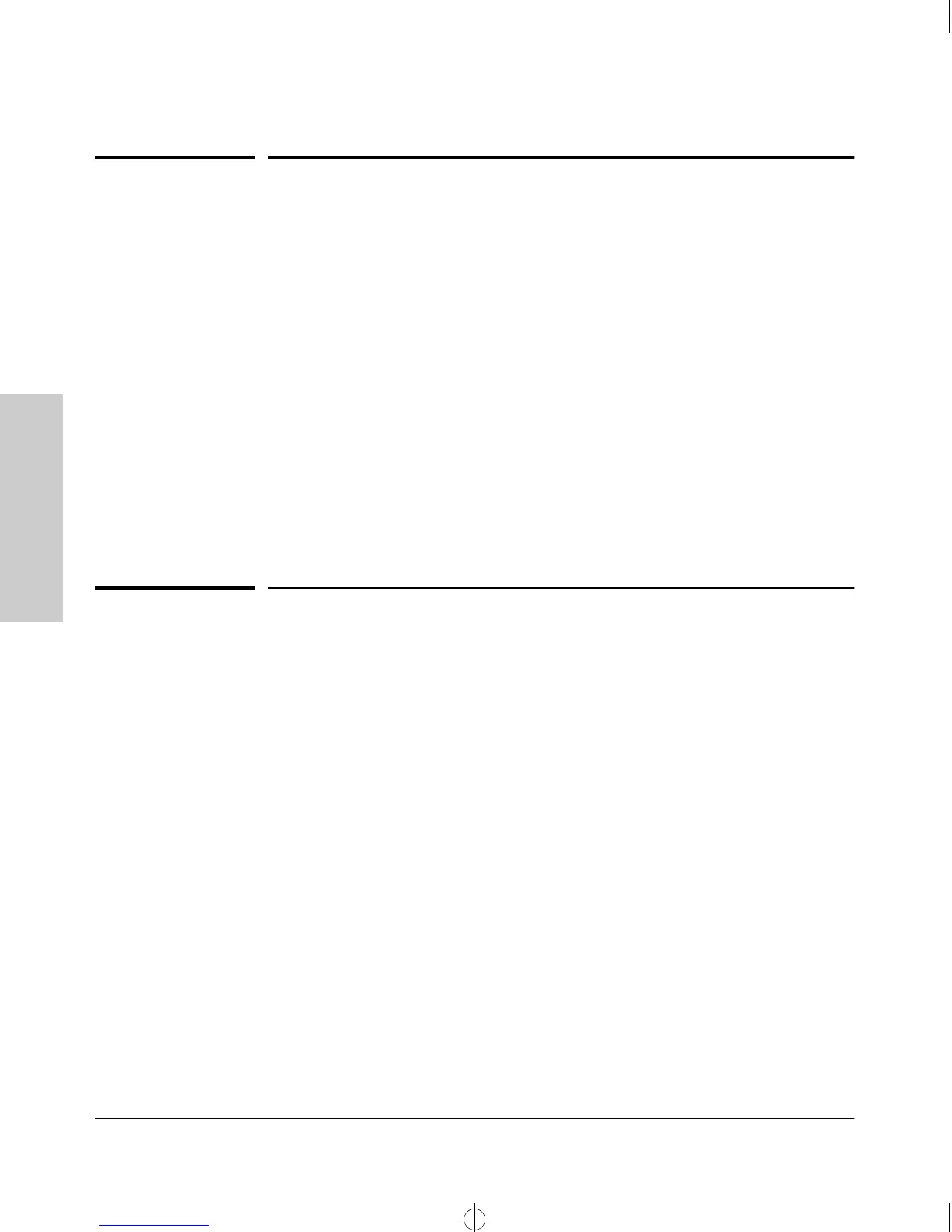2-2
Configuring an IP Address on the Switch
Methods for Configuring an IP Address and Subnet Mask
Configuring an IP Address
on the Switch
Methods for Configuring an IP Address
and Subnet Mask
Use either of the following two methods to configure the switch with an IP
address and subnet mask compatible with your network:
■
Manually through the switch’s console: This is the easiest method
when you are initially setting up the switch. The switch comes with a
console cable that you can use to connect the switch to a PC running a
VT-100 terminal emulator (such as HyperTerminal in Windows 95 or
Windows NT), or to a VT-100 terminal. Refer to “Manually Configuring an
IP Address”, below.
■
Configure your DHCP/Bootp server to support the switch: By
default, the switch is configured to acquire an IP address configuration
from a DHCP or Bootp server. To use DHCP/Bootp, refer to “DHCP/Bootp
Operation” on page 6-10.
Manually Configuring an IP Address
This section describes how to use the switch console to configure an IP
address.
1. Use the instructions in chapter 2, “Installing the Switch 212M and 224M”
of your switch installation manual to connect a PC running a terminal
emulator, or a terminal, to the Console port on the switch, and display the
Main Menu.
2. From the console Main Menu, select:
2. Switch Management Access Configuration (IP, SNMP, Console) ...
1. IP Configuration
You will see the screen similar to the one shown in figure 2-2, but with the
IP Address, Subnet Mask, and Gateway fields blank.
Sraswb.book : SIER_SW2.FM Page 2 Tuesday, June 30, 1998 12:20 PM
