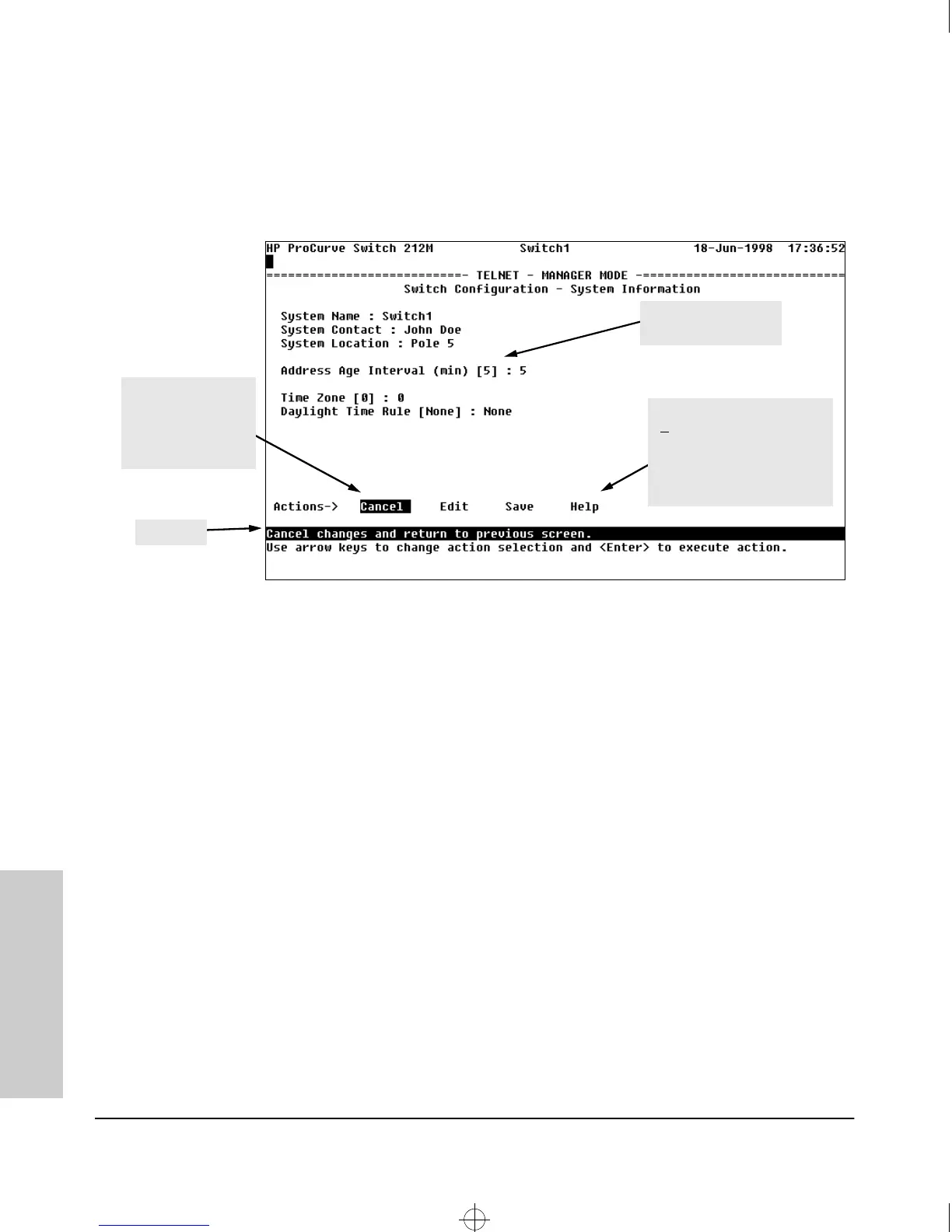4-8
Using the Switch Console
Screen Structure and Navigation
Using the Switch Console
To get full screen Help. In all screens except the Command Prompt screen
there is a Help option in the Actions line. Press [H] to select the Help action,
and a separate help screen is displayed.
Figure 4-3. Example Showing How To Display Help
To get Help on the actions or data fields in each screen: Use the arrow
keys ( [<], [>], [^], or [v]) to select an action or data field. The help line under
the Actions items describes the currently selected action or data field.
For guidance in how to navigate in a screen: See the instructions provided
at the bottom of the screen, or refer to “Screen Structure and Navigation” on
page 4-6.
highlight on any
item in the Actions
line indicates that
the Actions line is
active.
default values are
shown in brackets [ ]
help line
pressing
[H]
or highlighting
H
elp and pressing
[Enter]
displays a Help screen for the
parameters shown in the
upper part of the screen
Sraswb.book : SIER_SW4.FM Page 8 Tuesday, June 30, 1998 12:20 PM
