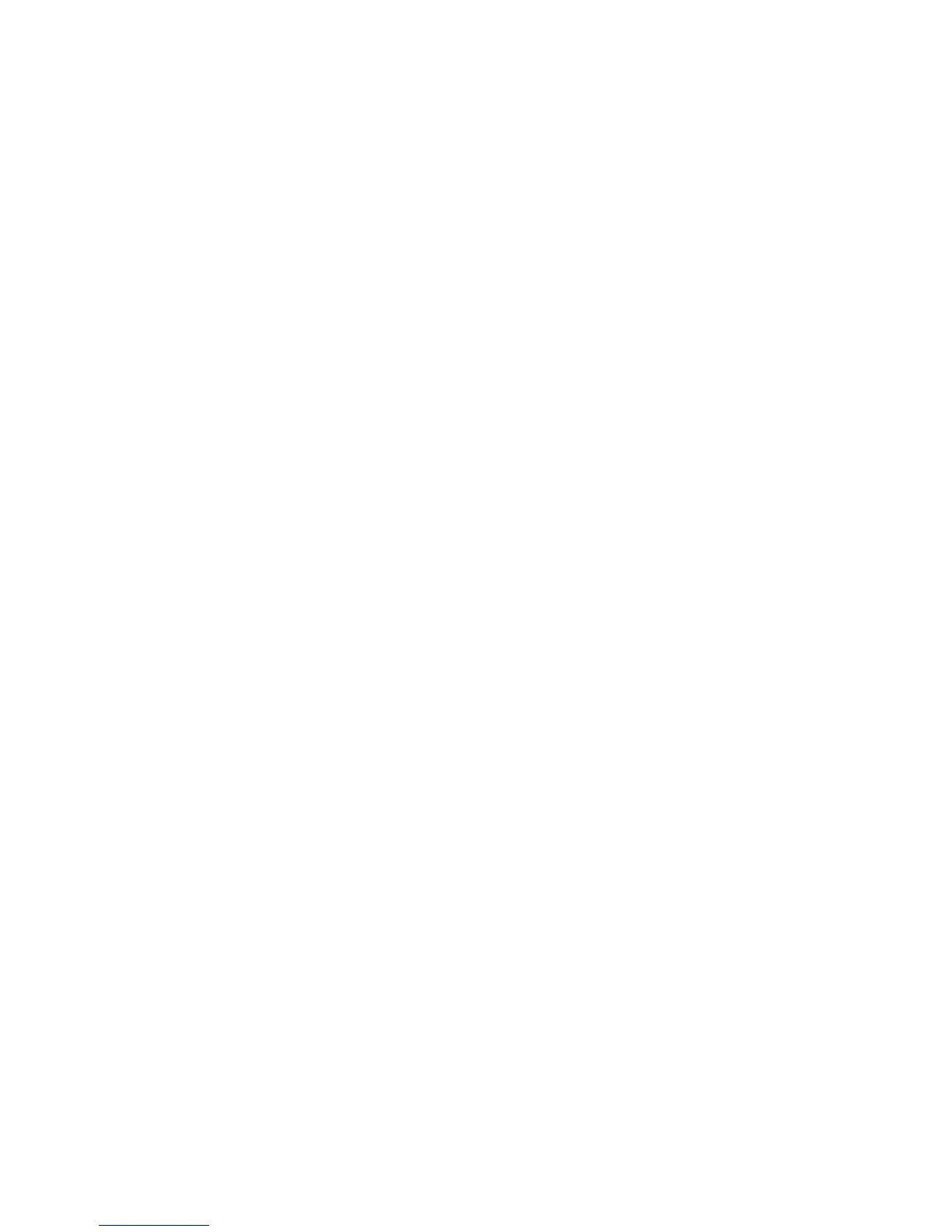Registering for Insight Online direct connect (step 2)
• Navigate to the Insight Online website at , and then log in with your HP Passport credentials.
• Follow the onscreen instructions in Insight Online, and provide your site, contact, and partner
information so Hewlett Packard Enterprise can deliver service for your server.
• To streamline the process when you have multiple servers to register, complete Step 1 for all of the
servers, and then complete Step 2 for all of the servers during one Insight Online session.
• For detailed instructions, see the Insight Remote Support and Insight Online setup guide for ProLiant
servers and BladeSystem c-Class enclosures.
Confirming that registration is complete
• Return to the remote support registration page in Intelligent Provisioning, and then click Confirm.
• Intelligent Provisioning notifies you that the registration process is finished.
• To proceed to the Intelligent Provisioning home page, click the Continue right arrow.
Completing the post-registration steps
To ensure successful remote support operation, complete the following steps after you install the system
software:
• Optional: Verify that the server operating system is running and AMS is installed.
• Hewlett Packard Enterprise recommends installing AMS. For more information, see the iLO 4 user
guide.
•
• AMS is installed automatically if you use the Intelligent Provisioning Recommended installation
method for Windows installation.
• Proactive Care customers only: AMS installation is required to receive the following Proactive Care
services features: Proactive Scan Report and Firmware and Software Version Report.
• Using AMS is one way in which iLO can obtain the server name. If iLO cannot obtain the server name,
the displayed server name in Insight Online and Insight RS is derived from the server serial number.
• If you did not install AMS, do one of the following to ensure that the server name is displayed correctly
in Insight Online and Insight RS:
◦ For Windows systems only, start the operating system. Insight Online and Insight RS will use the
Windows computer name to identify the server.
◦ Configure the Server Nameon the Administration > Access Settingspage in the iLO web
interface.
To protect your privacy, do not use sensitive information in the names of your ProLiant servers.
When you register a server for remote support, the server name is displayed in Insight Online and
Insight RS.
• Verify that the ProLiant iLO 3/4 Channel Interface Driver is installed.
• This driver is installed automatically if you use the Intelligent Provisioning Recommended installation
method for Windows installation.
• This driver ships standard with SUSE Linux Enterprise Server 11 and 12 and Red Hat Enterprise Linux
6 and 7, and it is automatically loaded.
14 Using Intelligent Provisioning
