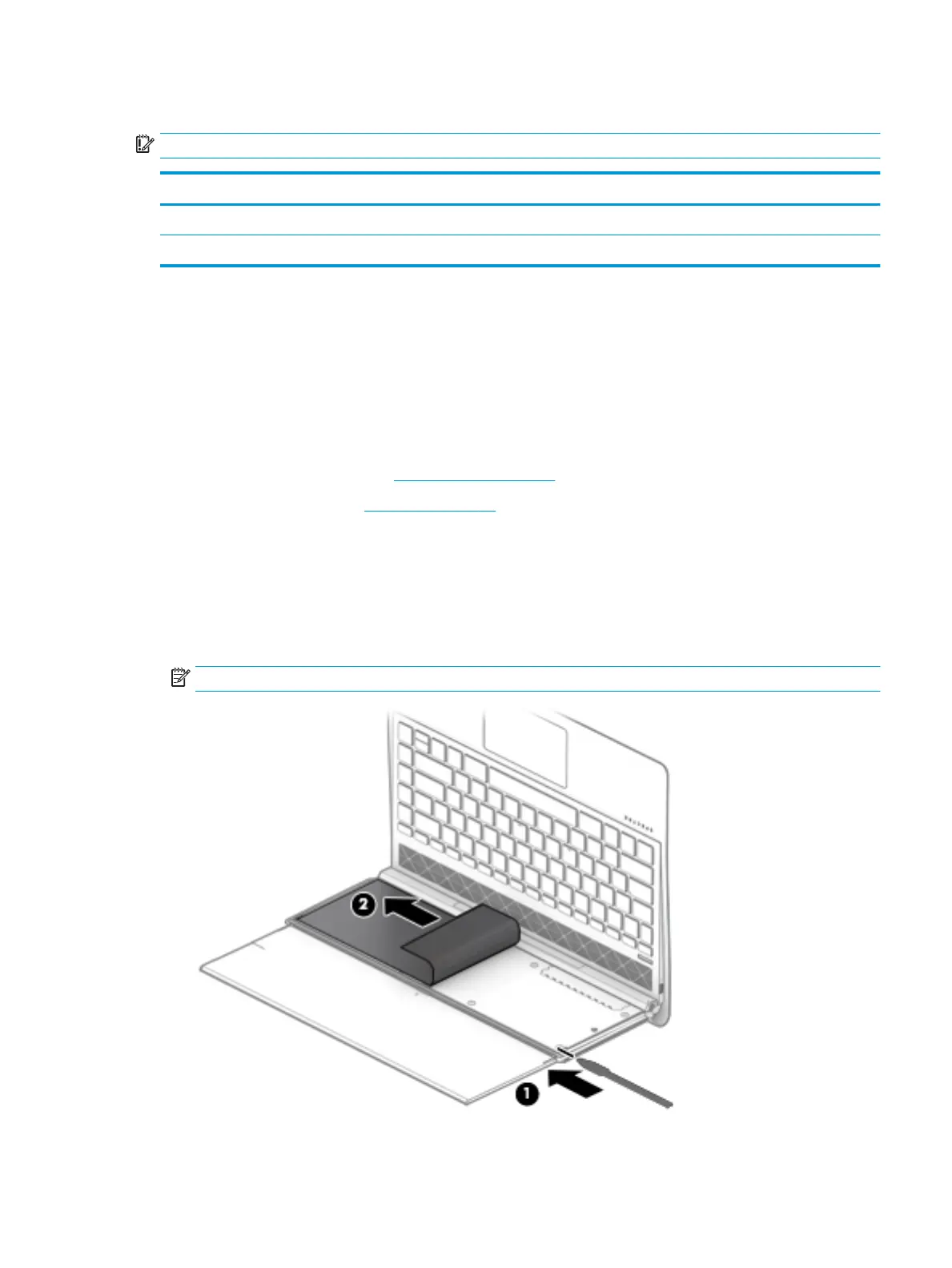Leather cover
IMPORTANT: Do not clean the leather cover with alcohol. It may discolor the leather.
Description Spare part number
For use only on computer models equipped with WLAN capability L38672-001
For use only on computer models equipped with WWAN capability L22011-001
Before removing the leather cover, follow these steps:
1. Shut down the computer. If you are unsure whether the computer is o or in Hibernation, turn
the computer on, and then shut it down through the operating system.
2. Disconnect all external devices connected to the computer.
3. Disconnect the power from the computer by rst unplugging the power cord from the AC outlet, and then
unplugging the AC adapter from the computer.
4. Remove the display panel (see Display panel on page 25).
5. Remove the webcam (see Webcam on page 36).
Remove the leather cover:
1. Swing the bottom edge of the display back cover up and forward until the rear panel is accessible.
2. Rest the computer on its back, as shown in the following illustration.
3. Use a case utility tool (1) or similar thin plastic tool to detach the lower frame cover (2) from the leather
cover. (The lower frame cover is attached to the leather cover with adhesive.)
NOTE: The lower frame cover is included in the Mylar/Rubber/Tape Kit, spare part number L38695-001.
Component replacement procedures 41