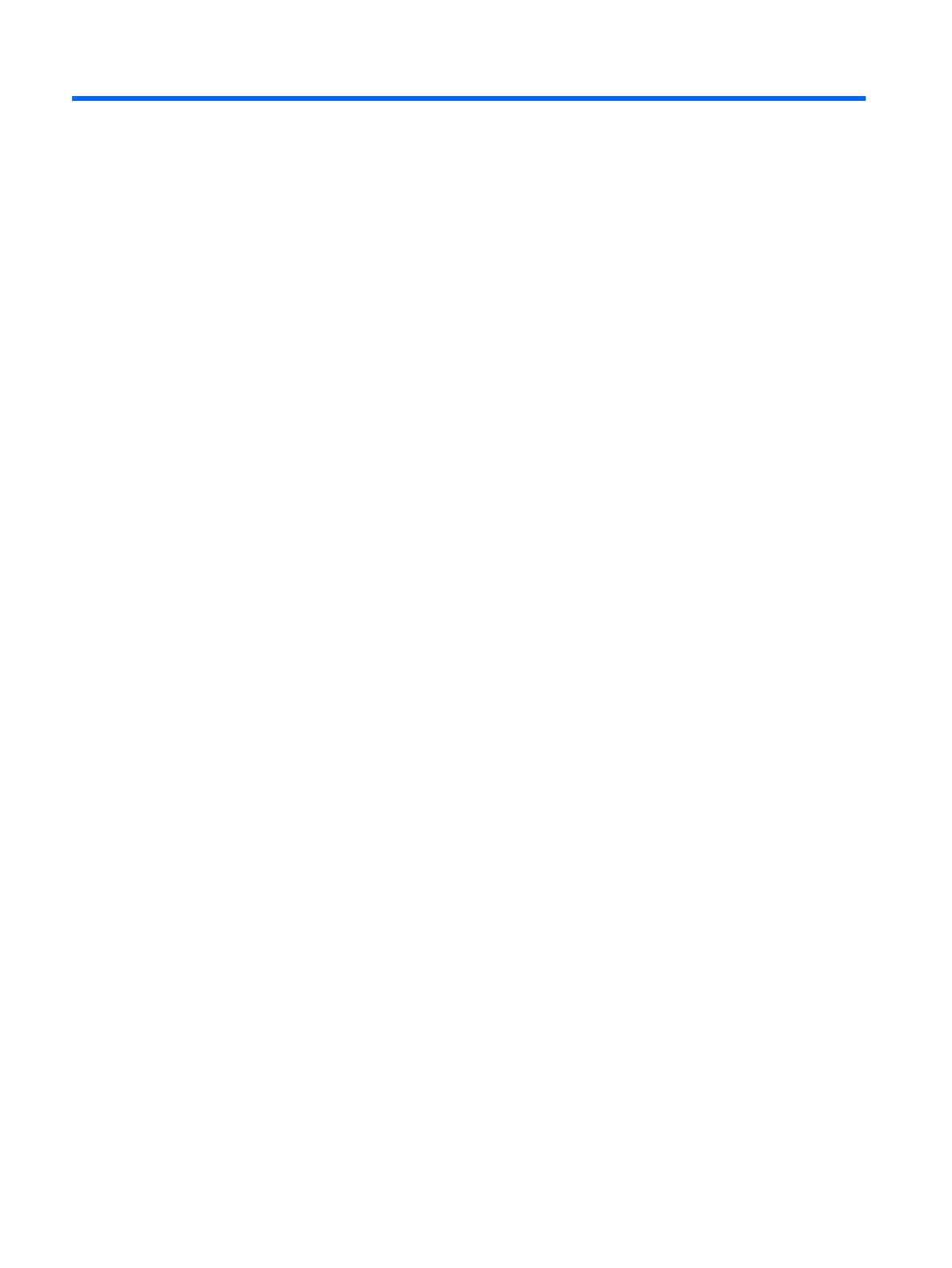2 Getting to know your computer
Locating hardware
To nd out what hardware is installed on the computer:
▲
Type device manager in the taskbar search box, and then select the Device Manager app.
A list displays all the devices installed on the computer.
For information about system hardware components and the system BIOS version number, press fn+esc
(select products only).
Locating software
To nd out what software is installed on your computer:
▲
Select the Start button.
– or –
Right-click the Start button, and then select Programs and Features.
4 Chapter 2 Getting to know your computer
