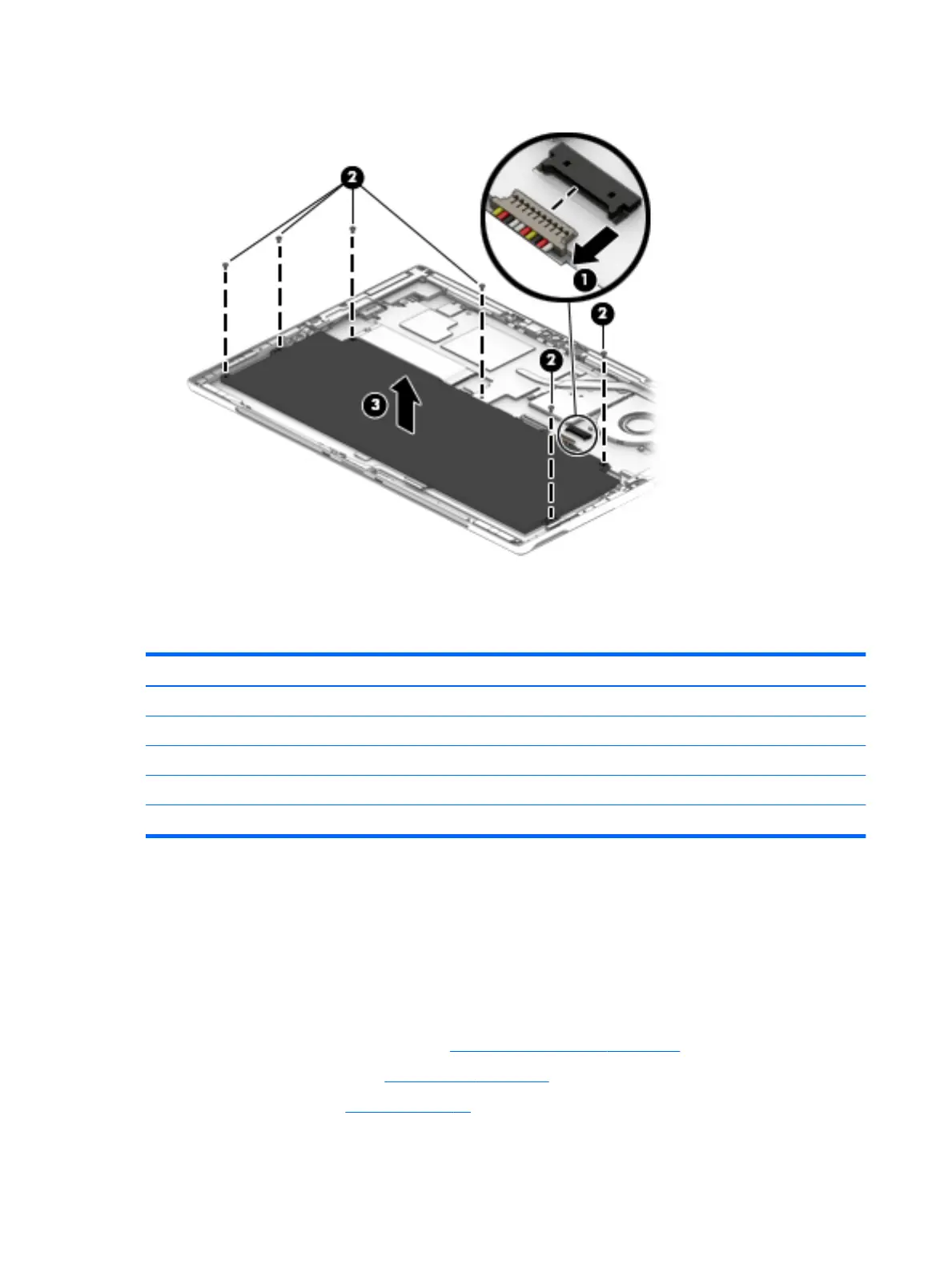3. Remove the battery (3).
Reverse this procedure to install the battery.
Solid-state drive
Description Spare part number
1-TB, PCIe-3×4 NVMe solid-state drive with TLC 920540-001
512-GB, PCIe-3×4 NVMe solid-state drive with TLC 920539-001
360-GB, PCIe-3×4 NVMe solid-state drive with TLC 920542-001
256-GB, PCIe-3×4 NVMe solid-state drive with TLC 920538-001
128-GB, PCIe-3×4 NVMe solid-state drive with TLC 920541-001
Before removing the solid-state drive, follow these steps:
1. Shut down the tablet. If you are unsure whether the tablet is o or in Hibernation, turn the tablet on,
and then shut it down through the operating system.
2. Disconnect all external devices connected to the tablet.
3. Disconnect the power from the tablet by rst unplugging the power cord from the AC outlet, and then
unplugging the AC adapter from the tablet.
4. Remove the display panel assembly (see Display panel assembly on page 20).
5. Remove the bottom bezel (see Bottom bezel on page 24).
6. Remove the battery (see Battery on page 25).
Remove the solid-state drive:
26 Chapter 5 Removal and replacement procedures