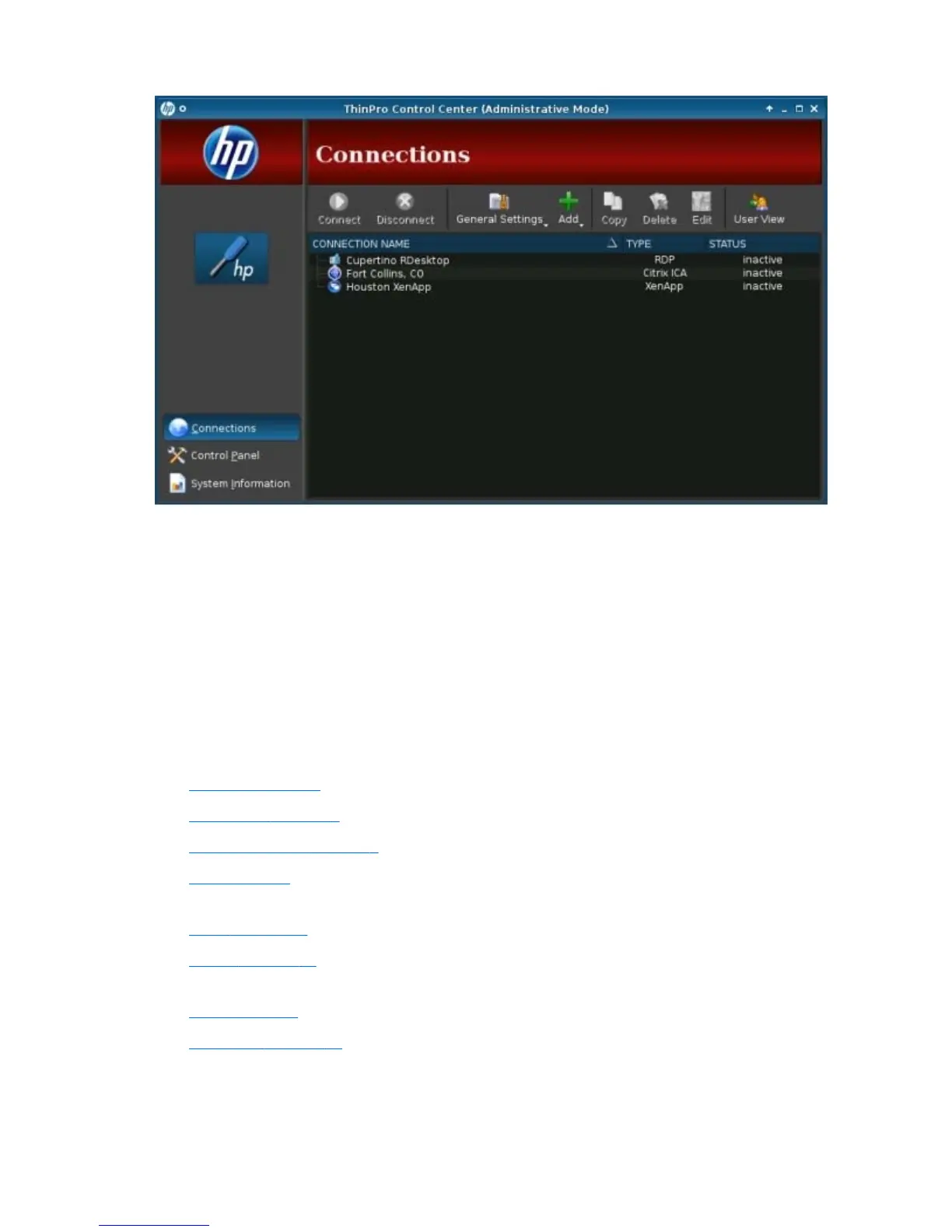The Connections window lists all connections that you can assign to users. You can add, edit, and
delete connections from this window.
●
Connection Name: Displays the name of the connection. You cannot change the connection
name from this column.
●
Type: Displays the type of connection (ICA, XenApp, RDP, TeemTalk, X Windows, LeoStream,
vWorkspace, VMware View, Web Browser, etc.). You cannot change the connection type from
this column.
●
Status: Displays the status, active or inactive, of the connection.
There are eight buttons across the top of the connection list:
●
Connect on page 7: Click to start a selected connection.
●
Disconnect on page 7: Click to disconnect a selected connection.
●
General Settings on page 7: Click to manage connection settings.
●
Add on page 9: Click to create a new connection and add it to the list of available
connections.
●
Copy on page 27: Click to copy a connection and add it to the list of available connections.
●
Delete on page 27: Click to delete the selected connection. The connection is deleted from the
lists of connections assigned to all users, not just the user currently logged on to the terminal.
●
Edit on page 27: Click to edit the selected connection.
●
User View on page 28: Click to edit connections visible in User Mode.
6 Chapter 3 Reference ENWW