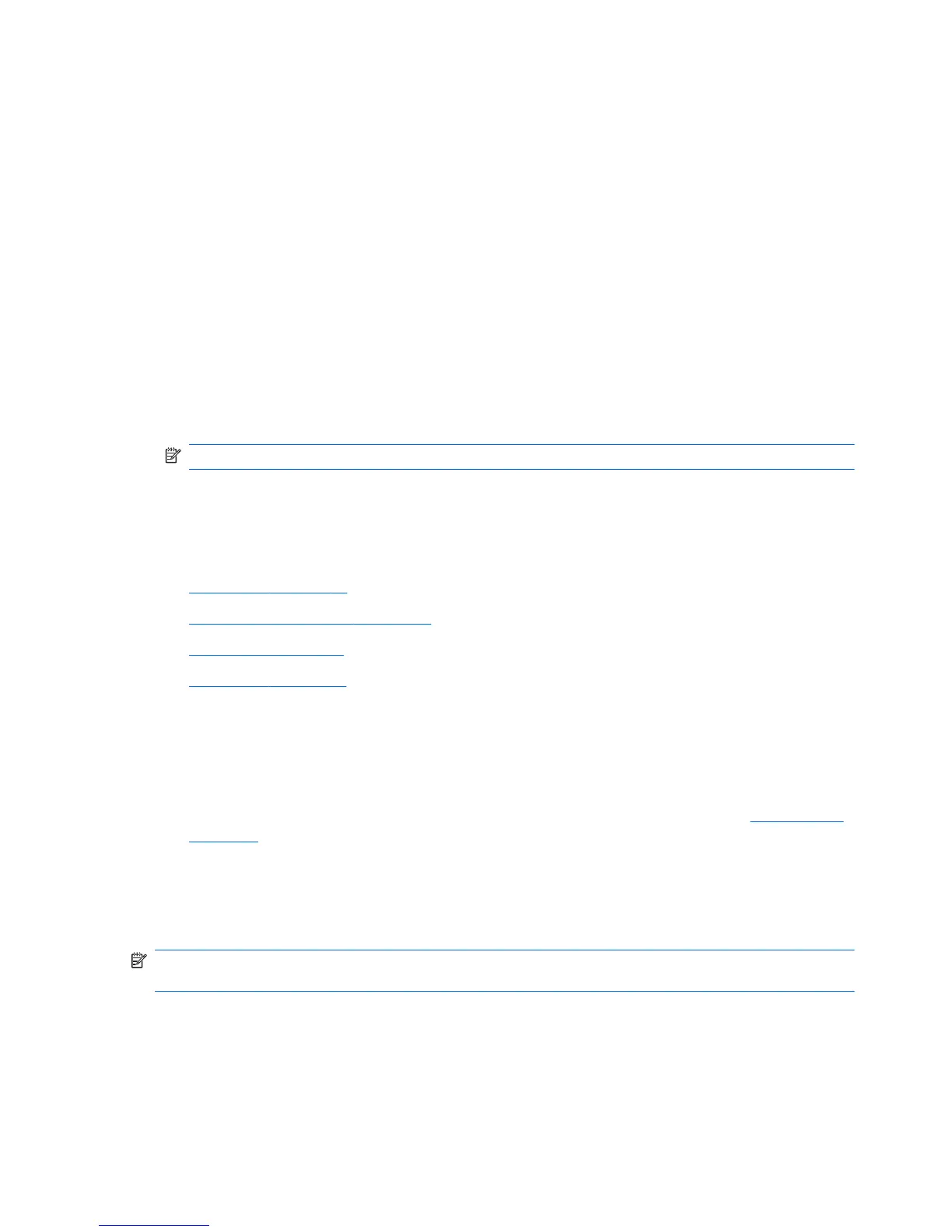To allow a thin client to be accessed from another location:
1. Double-click VNC Shadow.
2. Select Enable VNC Shadow to enable the thin client to be accessed using VNC.
3. Select VNC Read Only to make the VNC session read only.
4. Select VNC Use Password to require a password to access the thin client using VNC.
5. Select VNC Notify User to Allow Refuse to display a message when someone uses VNC to
access the thin client and allow a user to refuse VNC access.
a. Select VNC Show Timeout for Notification and set a time delay to allow the user to
refuse.
b. Type a User Notification Message in the field.
6. Select Re-set VNC server right now and click OK to reset the VNC server.
7. Click OK to save the settings and exit the dialog box.
NOTE: You will need to restart the thin client for the changes to take effect.
Advanced
These utilities allow you to enable CDA mode, open a text utility, and access the root directory. The
following utilities are available on the Advanced tab:
●
CDA Mode on page 54
●
DHCP Option Manager on page 55
●
Mousepad on page 55
●
X Terminal on page 55
CDA Mode
This utility allows you to enable Citrix Desktop Appliance (CDA) Mode and set the URL.
To use CDA mode:
1. Be sure that Web Browser preferences have been set. For more information, see
Web Browser
on page 9.
2. Double-click CDA Mode.
3. Select Enable CDA and type the URL in the field.
4. Click OK to save your changes and close the dialog box.
NOTE: CDA mode can also be enabled by configuring DHCP tag 191 as a string whose value is the
URL to the Citrix environment.
To disable CDA mode:
1. Press Ctrl+Alt+End to minimize Web Browser.
2. Click Control Panel > Advanced > CDA Mode.
54 Chapter 3 Reference ENWW
