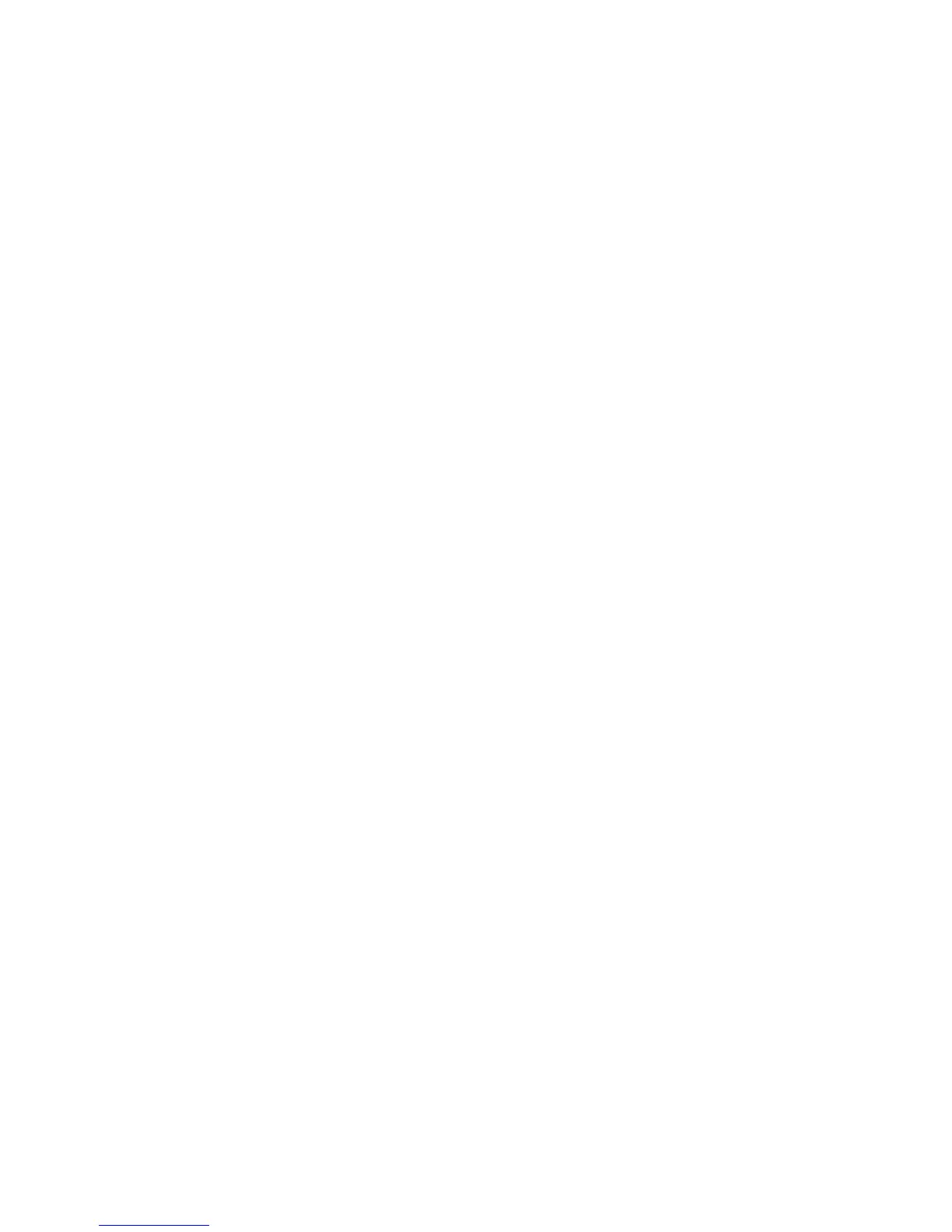10. Click Test Settings to check the profile.
11. Click Apply, and then click Close to save your changes and close the dialog box.
Editing a Profile
To edit a profile:
1. Double-click Display Preferences.
2. Select a profile in the Profiles list.
3. Edit the Profile Settings and Display Configuration as desired.
4. Click Test Settings to check the profile.
5. Click Apply, and then click Close to save your changes and close the dialog box.
Deleting a Profile
To delete a profile:
1. Double-click Display Preferences.
2. Select a profile in the Profiles list and click Delete.
3. Click Apply, and then click Close to save your changes and close the dialog box.
Keyboard Layout
If you have a single keyboard, configure it on the Primary tab. Configure a second keyboard on the
Secondary tab.
To set your keyboard layout:
1. Double-click Keyboard Layout.
2. Select your keyboard type with the Standard Keyboard list.
3. Set the Model, Layout, and Variant keyboard settings.
4. Click Minimize Local Keyboard Shortcuts to minimize the number of keyboard shortcuts
mapped to the thin client, if desired.
5. Click OK to save your changes and close the dialog box.
Keyboard Preferences
To set keyboard preferences:
1. Double-click Keyboard Preferences.
2. Set your preferences on the three tabs:
●
Settings: set typing and cursor speeds
●
Shortcuts: add or remove keyboard shortcuts
●
Accessibility: enable and set parameters for sticky keys, slow keys, and bounce keys
3. Click Close to save your settings and close the dialog box.
36 Chapter 3 Reference ENWW