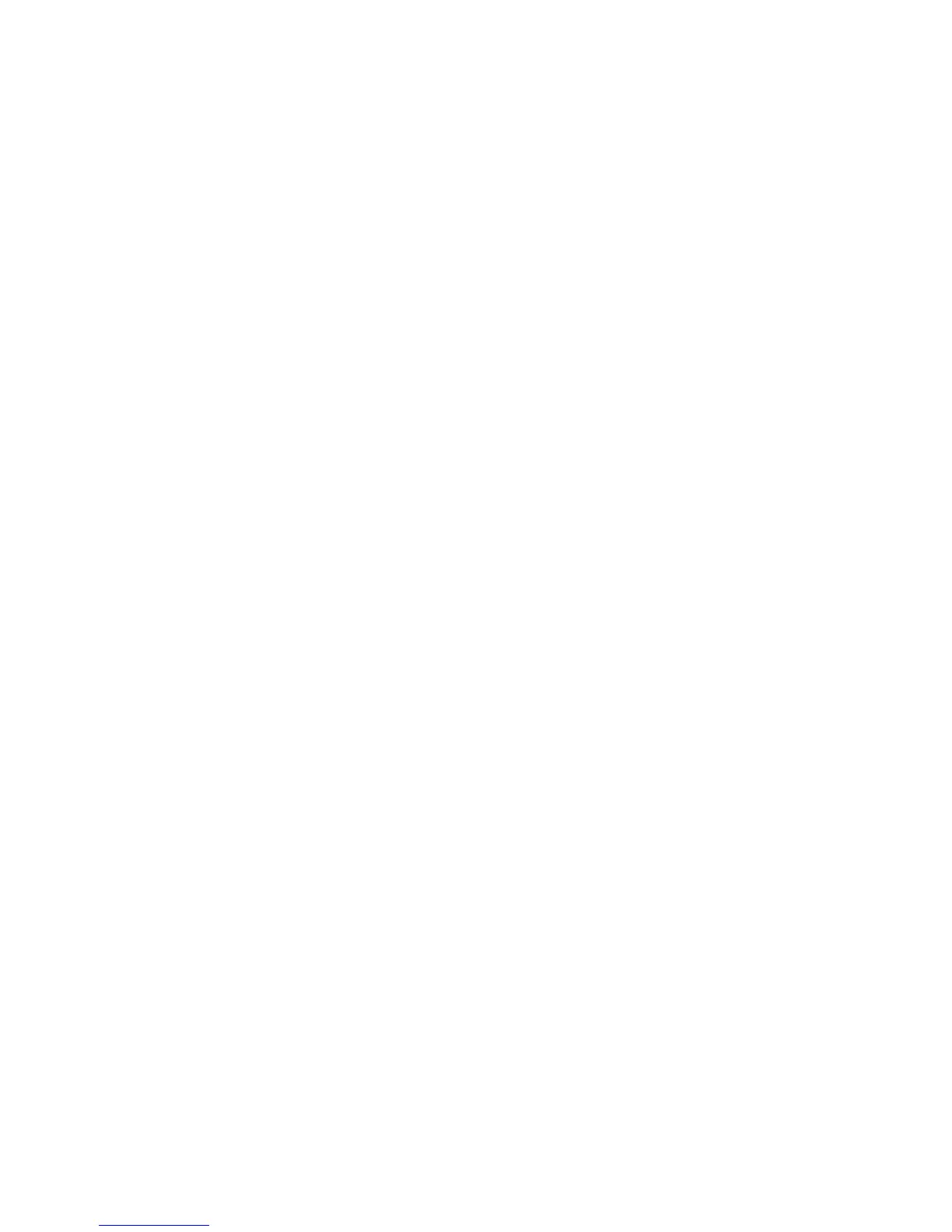3. Change setting by revising the information on the three tabs:
●
Wireless
●
Wireless Security
● IPv4 Settings
4. Click Apply to apply your settings and close the dialog box.
Deleting a Wireless Connection
To delete a wireless connection:
1. Click the Wireless tab.
2. Select the connection you want to remove and click Delete.
3. Click Delete to confirm that you want to delete the connection.
4. Click Close to close the dialog box.
VPN Connection
A virtual private network (VPN) is an secure, encrypted computer network within another computer
network.
Adding a VPN Connection
To add a VPN connection:
1. Click the VPN tab, and then click Add.
2. Select a VPN connection type and click Create.
3. Choose whether or not to Connect automatically.
4. Configure the new setting by completing the information on the two tabs:
●
VPN
●
IPv4 Settings
5. Click Apply to apply your settings and close the dialog box.
Editing a VPN Connection
To edit a VPN connection:
1. Click the VPN tab.
2. Select the connection you want to change and click Edit.
3. Change setting by revising the information on the three tabs:
●
VPN
●
IPv4 Settings
Internet Protocol version 4 (IPv4) is a connectionless communications protocol. An
additional transport protocol is required to ensure data delivery and integrity.
4. Click Apply to apply your settings and close the dialog box.
42 Chapter 3 Reference ENWW