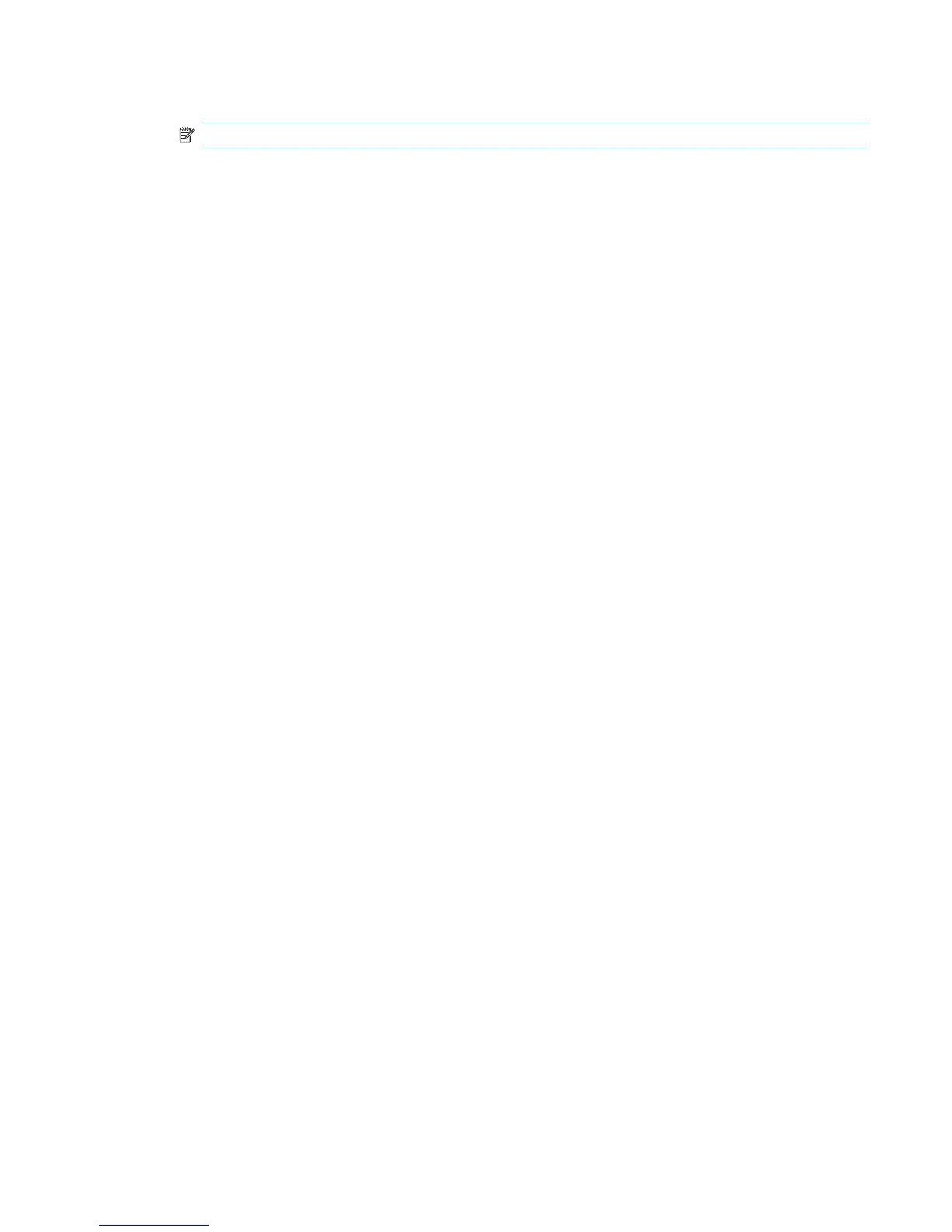5. Select FTP or HTTP protocol. Type the remote server information in the fields.
NOTE: Username and Password are not required if you are using HTTP protocol.
6. Click Finish.
The HP ThinPro configuration restoration is complete.
Capture an HP ThinPro Configuration to a USB Drive
1. Attach a USB key to the thin client.
2. Double-click ThinState.
3. Select the HP ThinPro configuration, and then click Next.
4. Select save the configuration, and then click Next.
5. Click on a USB key, and then click Next.
6. Select the USB key.
7. Click Browse.
8. Navigate to the desired location on the USB key and assign a file name to the profile.
9. Click Save.
10. Click Finish.
The HP ThinPro configuration capture is complete. Remove the USB key.
Restore an HP ThinPro Configuration From a USB Key
1. Attach a USB key containing the profile you want to copy to the thin client.
2. Double-click ThinState.
3. Select the HP ThinPro configuration, and then click Next.
4. Select restore a configuration, and then click Next.
5. Click on a USB key, and then click Next.
6. Select the USB key.
7. Click Browse.
8. Double-click the desired profile file on the USB key.
9. Click Finish.
The HP ThinPro configuration restoration is complete. Remove the USB key.
VNC Shadow
Virtual Network Computing (VNC) is a remote control program that allows you to see the desktop of a
remote machine and control it with your local mouse and keyboard, just as if you were sitting in the
front of that computer.
ENWW
Control Panel
53