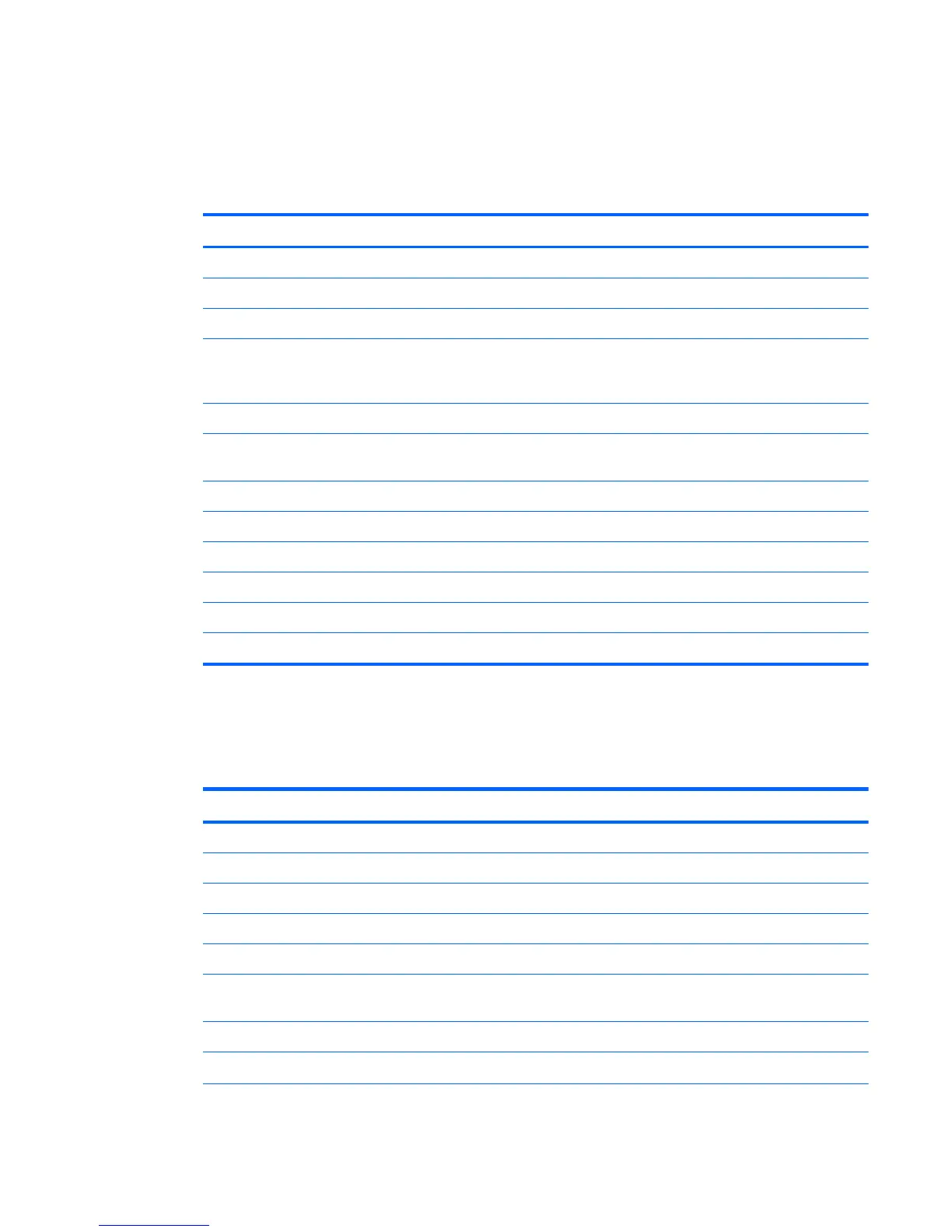Citrix ICA
1. To add a Citrix ICA connection, click Connections > Add.
2. Select Citrix ICA. Select the approriate values for the network settings:
Table 3-10 New Citrix ICA Connection Network Settings
Option Description
Connection Name The connection name.
Network Network-specific settings section
Server Location The server location
Server Type
The server type. Valid options are: Server or Published Application. Clicking
Browse allows you to browse for a server. The Use default allows you to
specify the default server type.
Server Server name
Protocol
The network protocol to use for the connection. Valid options are: Default,
TCP/IP Browser, TCP/IP HTTP Browser and SSL/TLS HTTPS Browser.
Application Application
Credentials Logon credential settings
Username Logon username
Password Logon password
Domain Logon domain
Allow Smart Card Logon Allow logon using a client-connected Smart Card.
Click Next to continue.
3. Select the approriate values for the connection settings:
Table 3-11 New Citrix ICA Connection Connection Settings
Option Description
Enable Audio Input Enable audio input from this connection.
Use Data Compression Use data compression for this connection.
Enable Middle Button Paste Enables a middle mouse button click to perform a Paste operation.
Use Disk Cache for Bitmaps Use a disk cache for connection bitmaps.
Enable Drive Mapping Enable thin client drive mapping.
Sound
Specifies the sound quality to be used. Valid options are: High Quality, Med
Quality and Low Quality.
Speed Screen Valid options are: Auto, On and Off.
Mouse Click Feedback Valid options are: Auto, On and Off.
ENWW
Connections
11