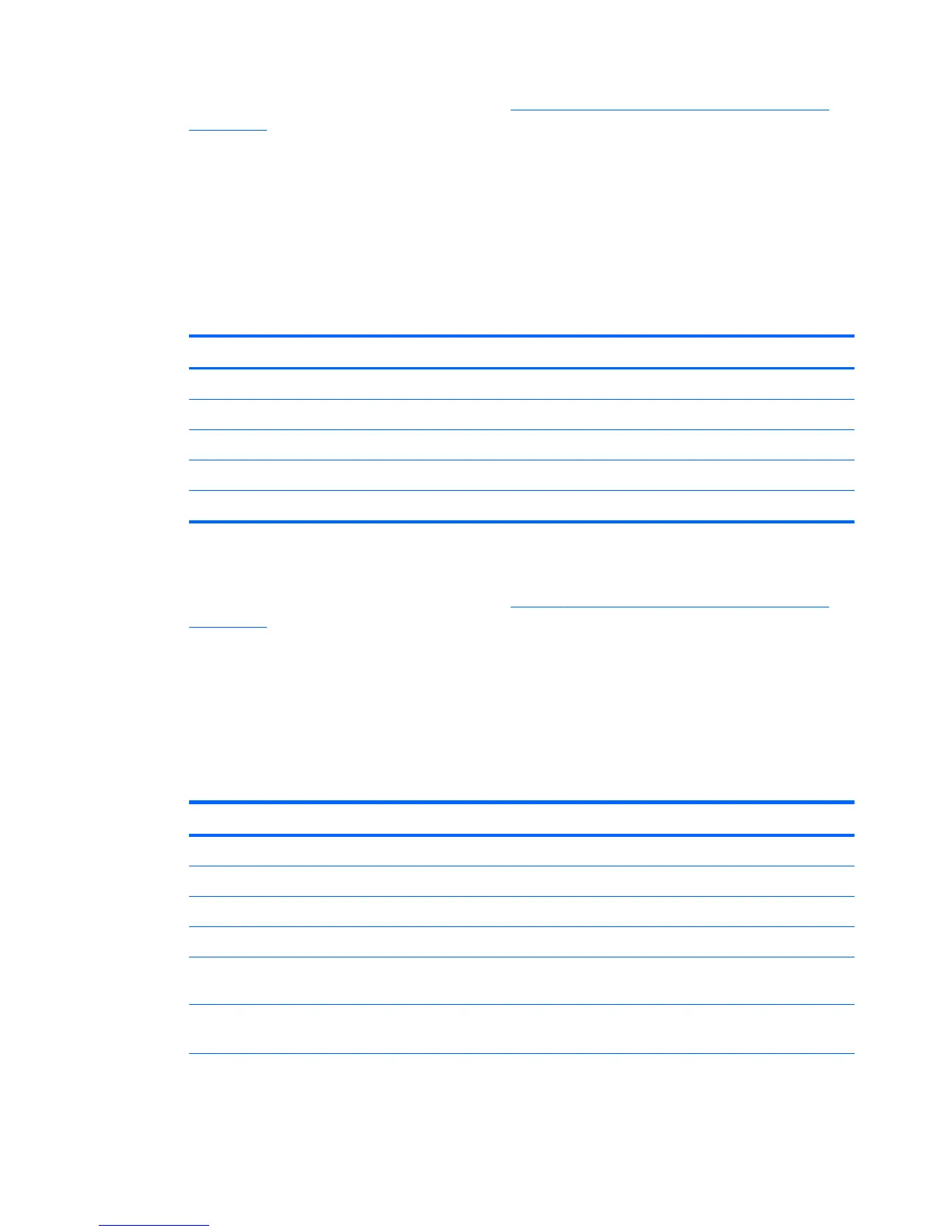3. Set the appropriate advanced options (refer to Table 3-9 New Connection Advanced Settings
on page 10).
4. Click Finish to save your settings and exit the wizard.
Web Browser
Create a connection using a Web Browser based on the Mozilla Firefox browser.
1. To add a connection, click Connections > Add.
2. Select Web Browser and set the options described in the following tables:
Table 3-26 New Web Browser Connection Configuration Settings
Option Description
Name The connection name
URL The URL for the connection.
Enable kiosk mode Enable kiosk mode.
Enable full screen Use full screen mode for the connection.
Enable print dialog Enable the print dialog box.
Click Next to continue.
3. Set the appropriate advanced options (refer to
Table 3-9 New Connection Advanced Settings
on page 10).
4. Click Finish to save your settings and exit the wizard.
HP Remote Graphics Software (RGS)
1. To add an RGS connection, click Connections > Add.
2. Select RGS and set the appropriate configuration options:
Table 3-27 New HP RGS Connection Settings
Option Description
Name The connection name
Mode
Normal In Normal mode, there is one RGS console per RGS server.
Directory In Directory mode, you can share one console for multiple RGS servers.
Warning Timeout
How many seconds to wait after a network drop before masking the screen
red.
Error Timeout
How many seconds after losing a connection to wait before dropping the
connection.
18 Chapter 3 Reference ENWW