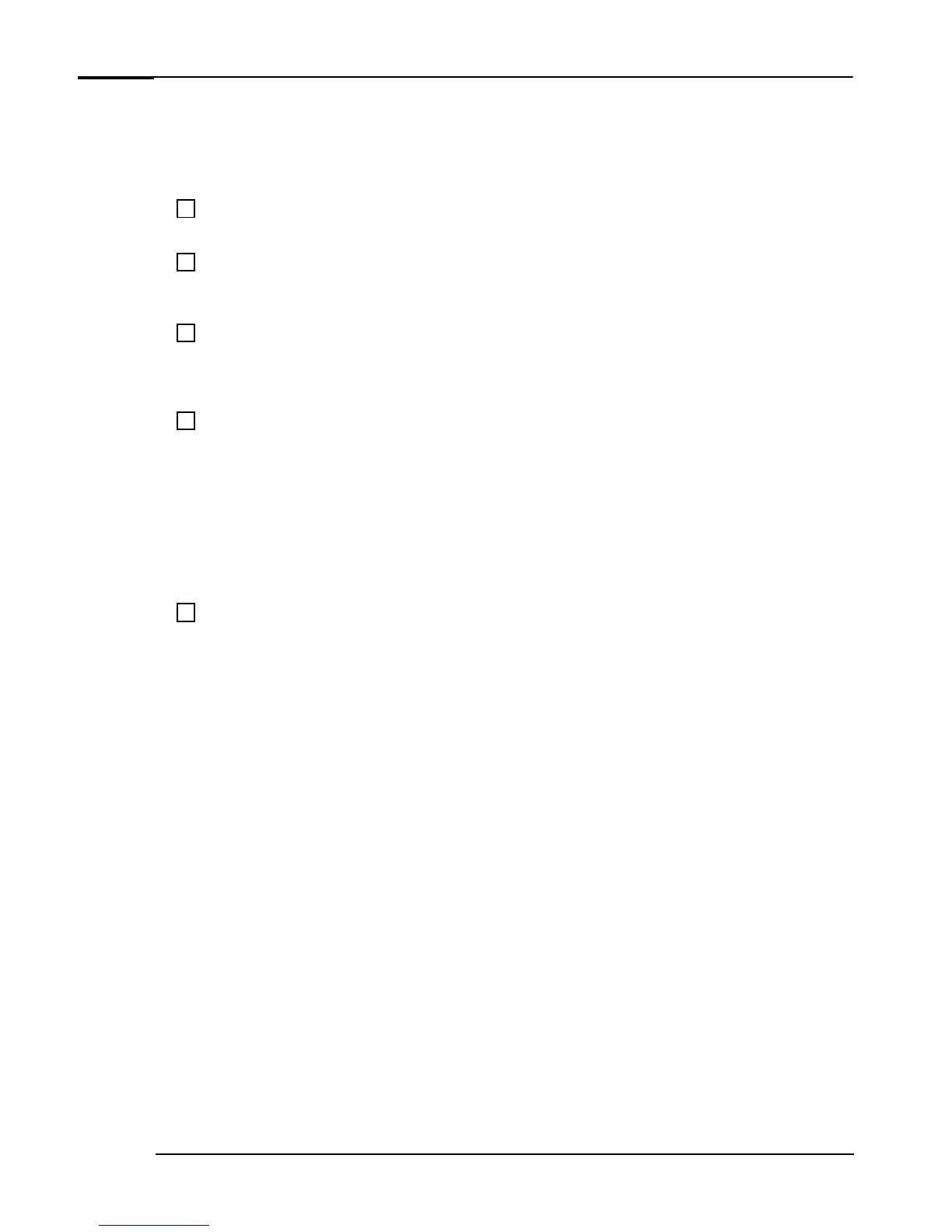If You Have a Problem
10 Troubleshooting Guide
What to Do First
Don’t panic! Most things that go wrong with computers can be fixed relatively easily — provided you do
not rush into them. Use the following checklist to see where you can find help.
Is the problem hardware- or software-
related?
•
Run HP e-Diagtools to see whether you have a hardware
or software problem (refer to page 28).
Is the problem related to an
application?
•
Refer to the application’s online and/or printed
documentation. You can also check the software
manufacturer’s web site
Check for viruses?
•
Your problem might be caused by a virus. Use your
antivirus software to check for viruses. It is
recommended that you run a thorough check on your
entire system.
Is the problem with Windows?
Yes
Refer to Windows Help, accessed by selecting Help from
the Windows
Start
menu.
No
•
For other help, refer to the troubleshooting sections
starting on page 11 or the Frequently Asked Questions
starting on page 26.
Still Need Help?
•
Collect information on your PC (see page 39) then
contact your authorized support provider. For Customer
Care Center numbers, refer to page 40.
•
For a wide range of information and support, refer to the
HP Web at:
www.hp.com/go/vectrasupport.
•
For information on your warranty, refer to the Quick
User’s Guide provided with your PC or the HP Web at:
www.hp.com/go/vectrasupport.
