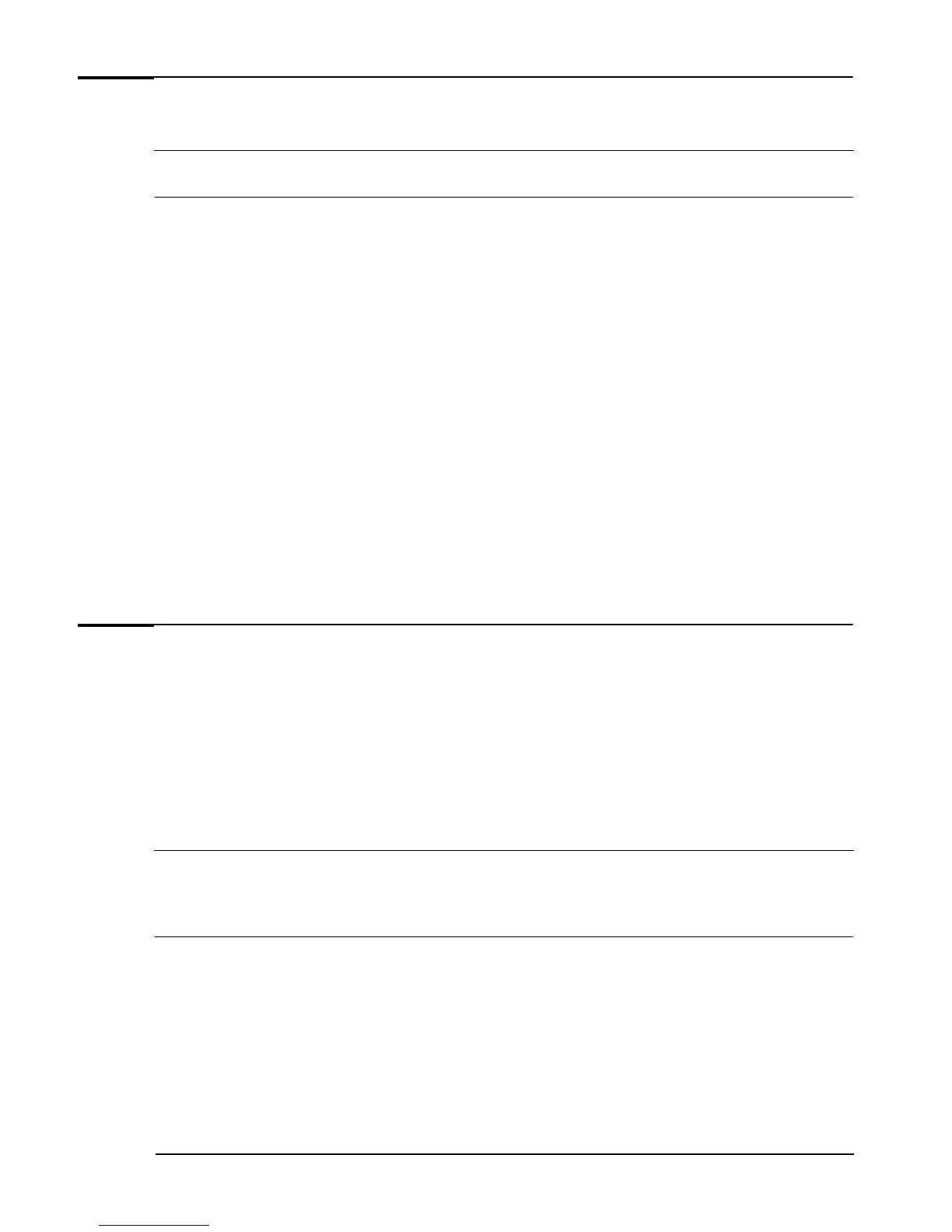If You Have a Problem
28 Troubleshooting Guide
Diagnose Your Hardware (e-Diagtools)
Note HP strongly recommends you use HP e-Diagtools. It provides the most effective way of solving most hardware problems. It can also
help you distinguish between a hardware and a software problem.
What Is e-Diagtools For?
With e-Diagtools, you can:
• Check the configuration of your PC and see whether it is functioning correctly
• Diagnose hardware-related problems
• Provide precise information to support personnel so that they can solve your problems quickly and
efficiently.
How Do I Run e-Diagtools?
You can run e-Diagtools from:
•
Your PC’s hard drive utility partition. To do so, press
F8
at startup and select the option to run
hardware diagnostics.
1 Restart your computer
2 Just after the computer powers-on ("black screen" on the monitor), press the
F8
key. When the
screen menu appears, depending on your computer model, select the diagnostics option or press the
F10
key to run e-Diagtools.
•
Your PC’s HP Image Library & Diagnostics CD-ROM. Refer to Recovery CD-ROMs below.
•
Your standalone e-Diagtools CD-ROM (when provided).
Recovery CD-ROMs
Use these CDs to:
•
Perform a full system recovery, including operating system, drivers and utilities
•
To run e-Diagtools hardware diagnostics
• To manually install device drivers or utilities.
Using the CD-ROMs
Note If the PC does not boot from the HP Image Creation & Recovery CD-ROM, you must change the order of devices from which your PC
tries to start up. To do so, restart your PC and press
F8
just after the computer powers-on, then select Enter Setup
to enter the HP
Setup program. Change the Boot Device Priority in the Setup program Boot menu so that CD-ROM Drive appears before Hard
Drive.
Performing a Full System Recovery
You can use the HP Image Creation & Recovery CD-ROM and HP Image Library & Diagnostics
CD-ROM to recover the PC’s factory configuration by restoring the operating system (OS), drivers and
HP supplied applications. This will return the PC’s software configuration to a state similar to when the
PC was originally shipped.
