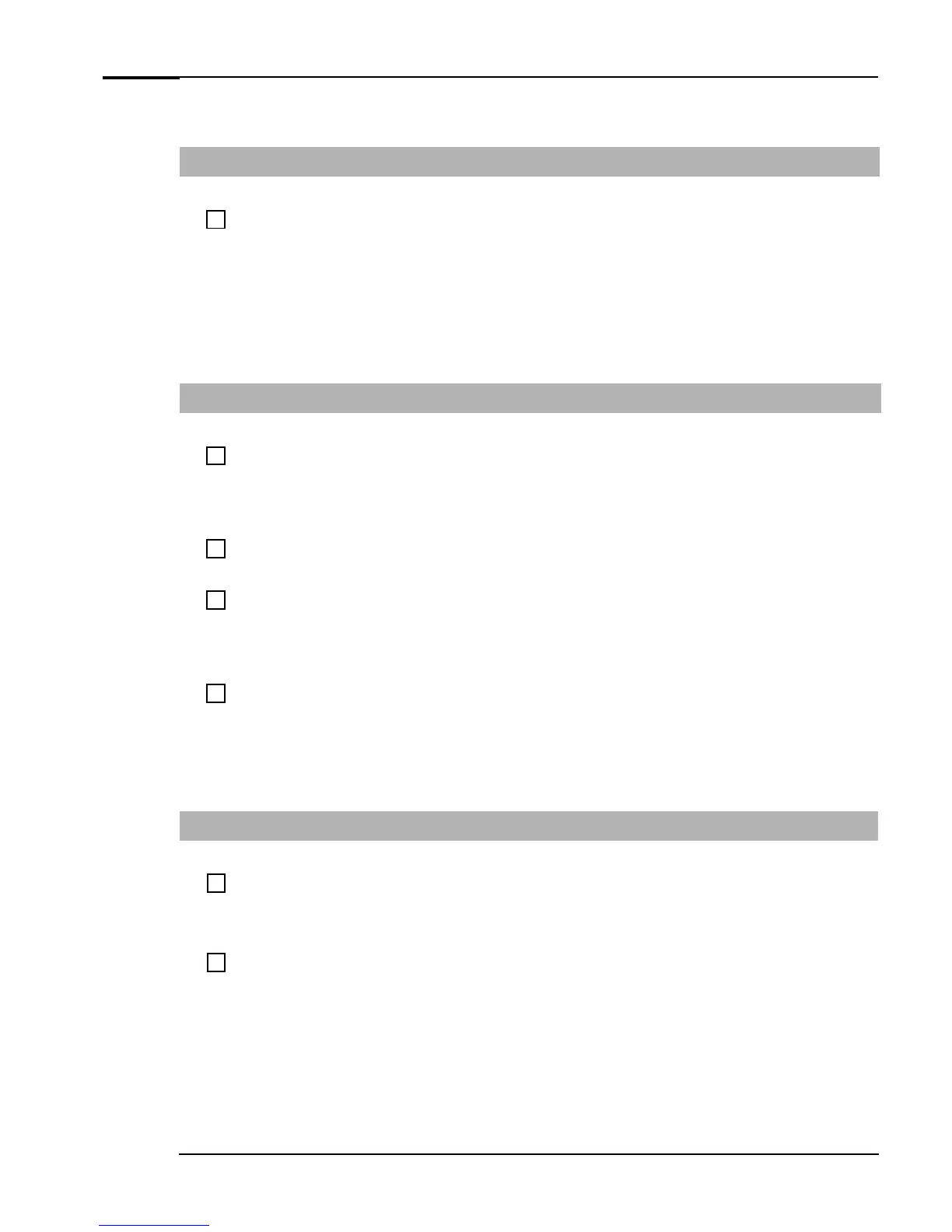If You Have a Problem
13 Troubleshooting Guide
My PC Isn’t Working Properly
The PC is Stuck in Sleep Mode
Have you checked that...
How
The PC is really stuck
1 Press any key on the keyboard. Wait for a minute to see if the PC
wakes up.
2 Press the power button once and, if the power LED stops blinking,
wait for one minute.
3 Press in the power button for 5 seconds. The PC will shut down.
Note that any unsaved data will be lost.
4 Unplug the PC’s power cord, wait for a few seconds then plug it in
again. If your PC does not restart automatically, press the On/Off
button.
The PC Freezes All of a Sudden
Have you checked that...
How
One of your applications has not crashed
1 Try pressing the
CTRL + ALT + DEL
keys simultaneously.
A window appears showing the applications currently running. One
of these may be marked as
Not Responding
.
2 Select the application and click on the End Task button.
3 Restart the program to see if it is working normally.
4 If it does not work normally, restart the PC and try again.
There is not a hardware problem
1 Run e-Diagtools (refer to page 28).
2 If the problem persists, try removing any added memory or
expansion cards.
You have installed enough memory in your PC.
It is recommended that you install 128MB of RAM to
run Windows 2000 or Windows XP on your PC.
Installing less than this may cause problems running
applications.
1 Restart your PC.
2 Press
F8
just after the computer powers-on, then select
Enter
setup.
Check the information on RAM, then press
Esc
and select
Exit discarding changes.
The processor in your PC has not overheated.
1 Disconnect the PC’s power cord.
2 Remove the PC’s cover (see page 35).
3 Make sure the heatsink fan connector is properly connected. Refer
to the HP Vectra XE310 Upgrade Guide (see page 6).
4 Restart your PC and check whether the PC displays an error with
the heatsink fan when it boots.
I Can’t Shut Down My PC
Have you checked that...
How
The PC did not hang when you tried to shut it down
1 If you can’t shut down and restart the PC normally, press in the
power button for 5 seconds. The PC will shut down. Note that any
unsaved data will be lost.
2 Unplug the power cord from your PC, wait for a few seconds and
then plug it in again. Your PC will restart automatically.
The PC will not shut down if you press the power
button
1 Save all data and exit all programs (if you can).
2 Press the power button and keep it pressed for 5 seconds. The PC
will turn off.
