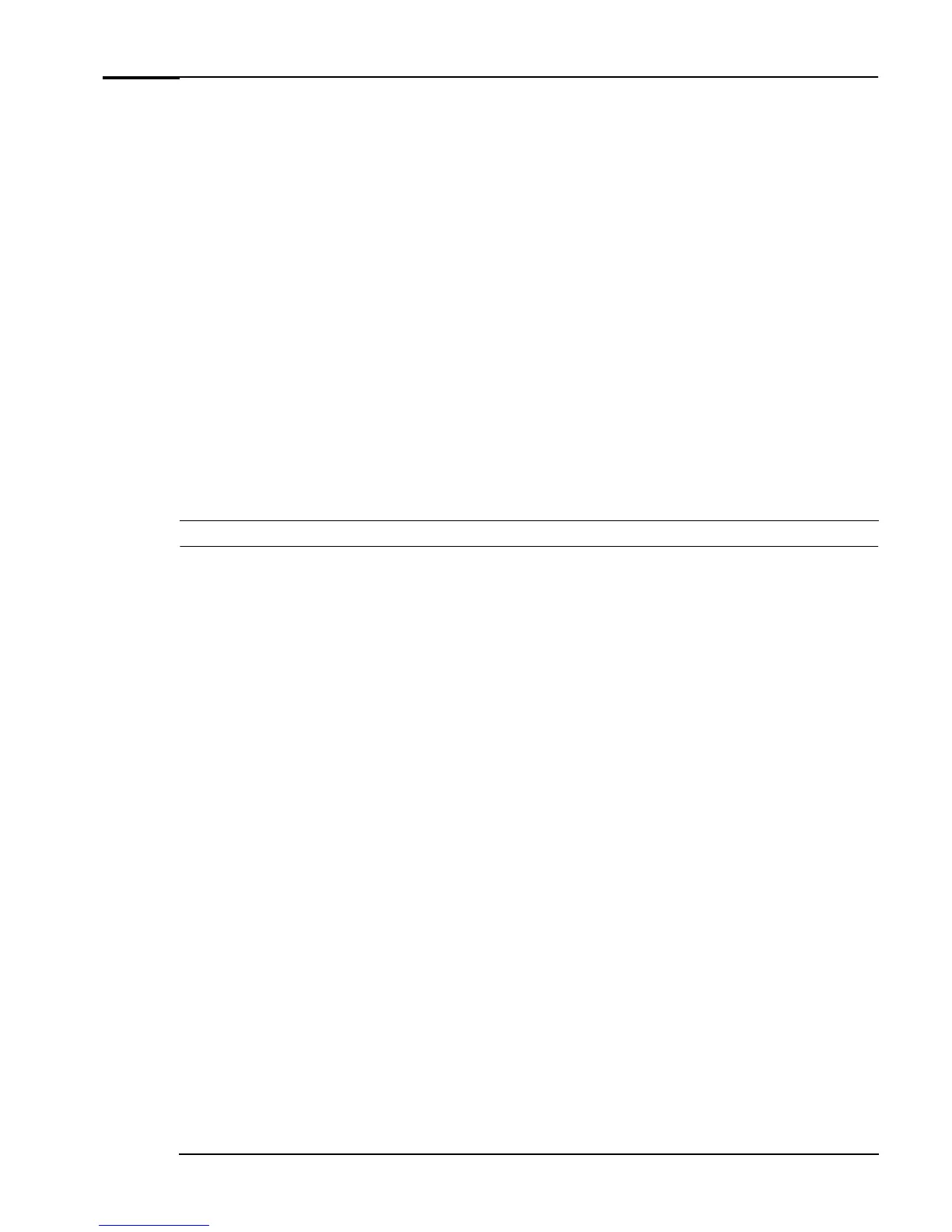If You Have a Problem
31 Troubleshooting Guide
Clearing Your PC’s CMOS (BIOS) Settings
CMOS is a chip that keeps a record of installed components when your PC is turned off. Clearing CMOS
settings may help you resolve some common problems. For example:
• when your PC cannot detect an expansion card or other device
• when you are having problems booting the PC.
You can clear CMOS settings:
•
by using your PC’s BIOS Setup program
• by opening your PC and clearing CMOS manually.
Clearing CMOS Using the Setup Program
If you are able to gain access to your PC’s Setup program, use the following simple method to clear
CMOS settings:
1 Restart your PC and press
F2
or
F8
just after the computer powers-on. Refer to page 29.
2 From within the Setup program, press
F9
to load Setup defaults.
3 Press
F10
to exit Setup saving changes.
Note
If you load CMOS default settings from within the Setup program, this will not clear passwords.
