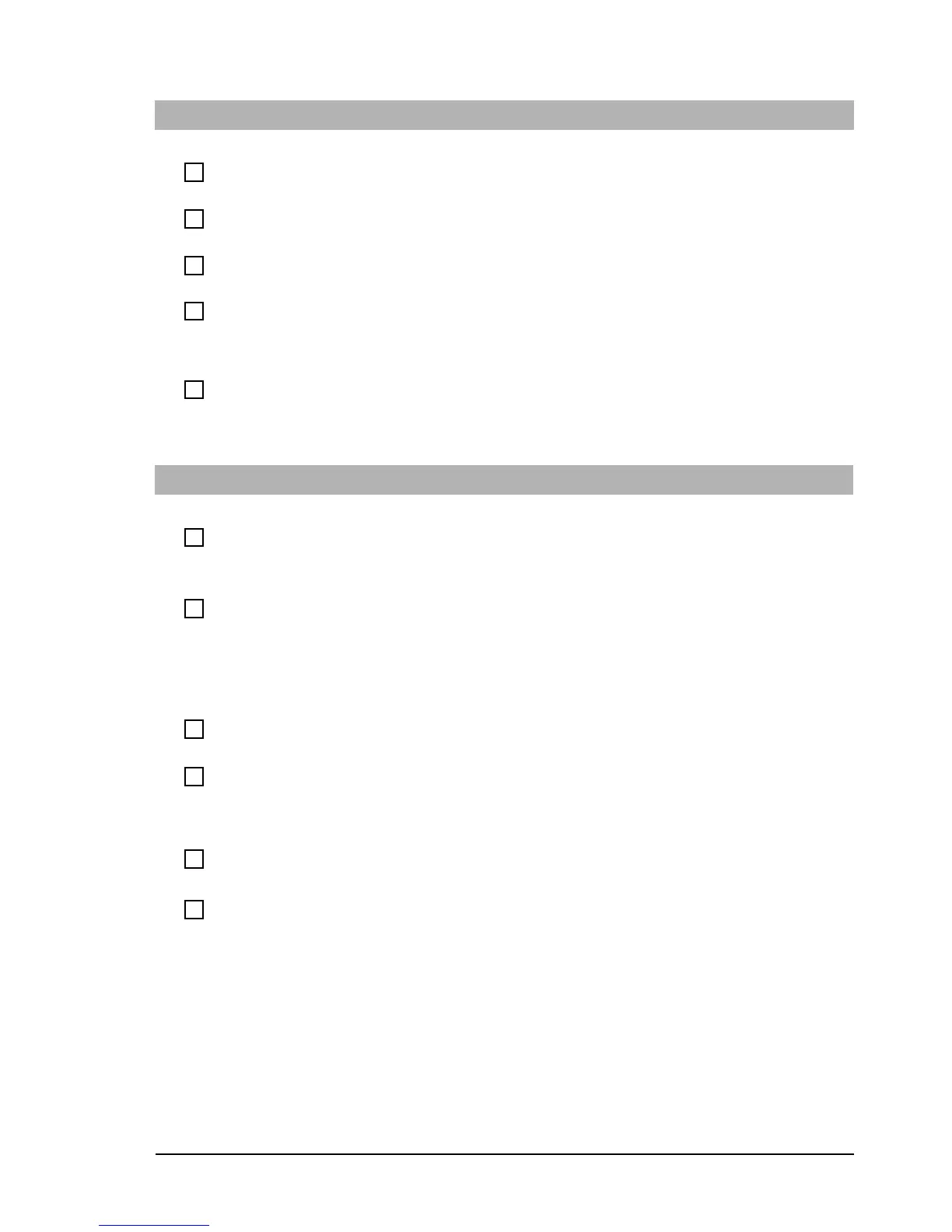If You Have a Problem
16 Troubleshooting Guide
There’s a Problem with the Floppy Drive
Have you checked that...
How
You are using a formatted floppy disk and it is
inserted correctly
You will receive an on-screen error if the diskette is not properly formatted
The floppy disk is clean
Use a floppy disk cleaning kit (see your PC dealer)
The
Setup
program is correctly configured for
your floppy drive
Press
F8
just after the computer powers-on, then select
Enter Setup
and in the
Main
menu you should see
1.44M 3.5in.
in the
Drive A
field.
The hardware is working properly
Run e-Diagtools to see if it detects a problem with the floppy drive (refer to
page 28)
Advanced Troubleshooting
The drive’s power and data cables are correctly
connected
Check that the drive’s power and data cables are correctly connected at
both ends (floppy drive and system board). Refer to the HP Vectra XE310
Upgrade Guide (details on page 6).
There’s a Problem with the CD-ROM Drive
Have you checked that...
How
There is a CD-ROM inserted in the drive
• Click on the drive letter assigned to your drive in Windows Explorer. If
you receive a message such as
D:\ is not accessible/device is not
ready
, this means there is no disc in the drive.
• Open the drive and check whether there is a disc inside.
The
Setup
program is correctly configured for
your drive
Press
F8
just after the computer powers-on and select
Enter Setup
,
then:
• In the
Main
menu, you should see a CD-ROM drive declared in the
Secondary Master
or
Secondary Slave
field.
• Go to the
Boot
menu. If you intend to boot from the CD-ROM drive
you should place
ATAPI CD-ROM Drive
(XE310 Series 1) or
CD-ROM
Drive
(XE310 Series 2) before
Hard Drive
in the Setup
Boot Device
Priority
field.
The hardware is working properly
Run e-Diagtools to see if it detects a problem with the drive (refer to page
28).
The
Local Bus IDE Adapter
item is correctly
configured in the
Setup
program
Press
F8
just after the computer powers-on, then select
Enter Setup
. In
the
Advanced
menu, make sure you have selected
Both
in the
Local
Bus IDE Adapter
field.
Advanced Troubleshooting
All cables (data, power and audio) have been
properly connected both to the CD-ROM drive
and to the system board.
Check that the drive’s power and data cables are correctly connected at
both ends (drive and system board). Refer to the HP Vectra XE310 Upgrade
Guide (details on page 6).
The jumpers on the drive are set correctly
Check that the jumpers on the drive are in CS (cable select) mode
