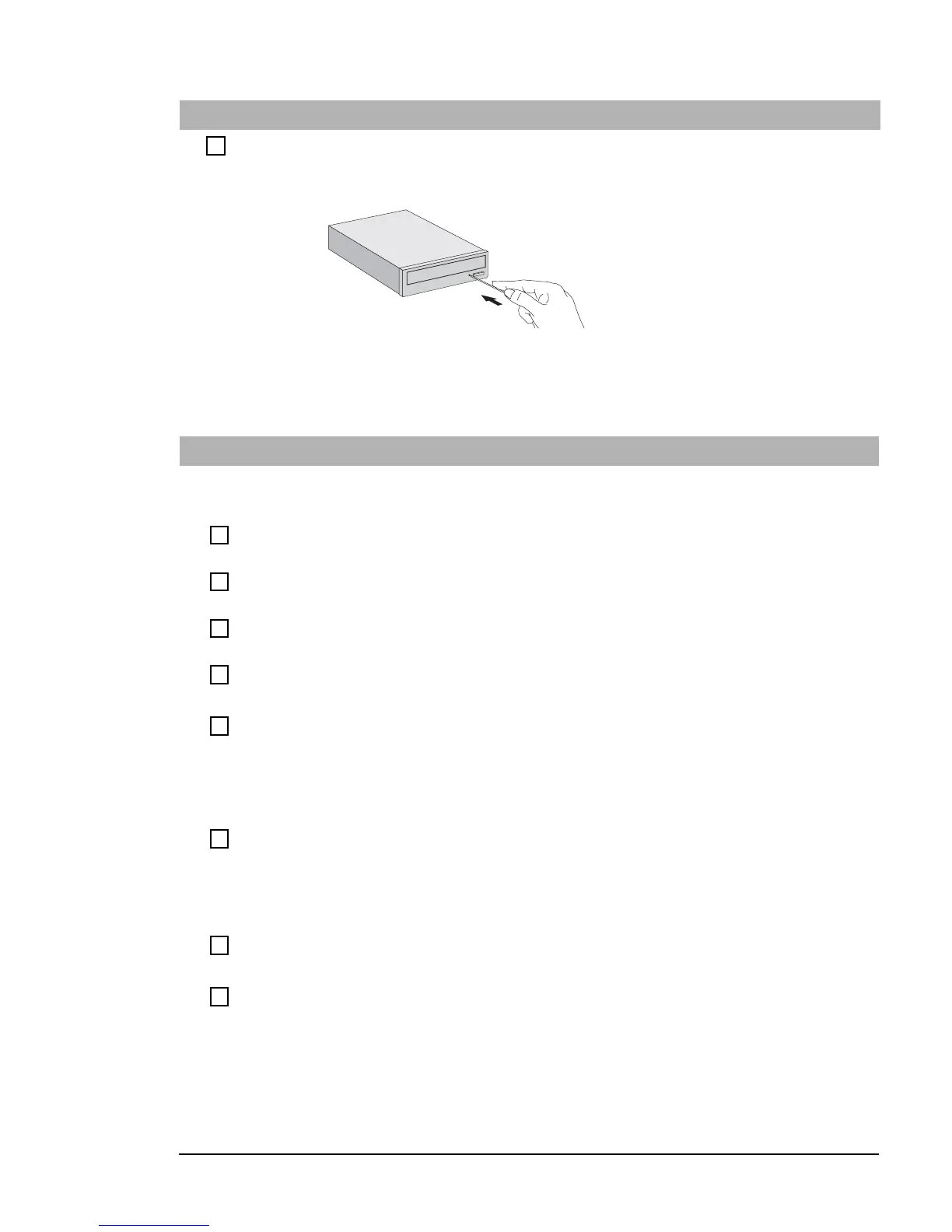If You Have a Problem
17 Troubleshooting Guide
The CD-ROM Drive Doesn’t Open
If you have difficulty removing a disc from the CD-ROM drive (during a power failure for example), you can use the manual eject button.
1 With a thin, solid rod, such as the end of a paper clip, push the CD-ROM drive’s manual eject button
Note: The location of the manual eject button may vary.
2 The CD-ROM drive door will be released, opening slightly. Carefully pull it open fully and retrieve the CD.
3 To close the CD-ROM drive door, push it gently closed without forcing it. The CD-ROM drive door may not close completely until it is fully
functional (for example, when the power comes back on).
The Printer Doesn’t Work
The Printer Will Not Print
Have you checked that...
How
The printer is on
Check the power and data cables are correctly connected. Press the
printer’s power button.
There is paper in the printer
Check the printer’s paper tray
You didn’t plug in the printer’s parallel data cable
(where applicable) when the PC was already on
1 Shut the PC down, then restart it.
2 Try to print again.
The correct printer driver is installed
Check that the correct printer driver is installed on your PC by clicking on
the
Start
menu, then selecting
Settings
Printers
. Your printer’s
driver should be displayed in the Printers window.
The printer is configured correctly
• Click on the
Start
menu, then select
Settings
Printers
. Right-click
on the icon for the printer you want to use and ensure that
Set as
default
is selected and that the printer is set to work online.
• If the printer is on your network, you can set it up by browsing for it in
Network Neighborhood
, clicking on the printer’s icon, then clicking
on
Install
in the
File
menu.
• Print out a test page to test the printer.
The parallel port is configured correctly in the
PC’s Setup program
1 Restart the PC.
2 Press
F8
just after the computer powers-on, then select
Enter
Setup
. Check the correct setting is selected under
I/O Device
Configuration
Parallel Port
in the
Advanced
menu.
3 This setting should be
Auto
(for Windows 98, 2000 and XP).
The Printer Prints Garbled Information
The correct printer driver is installed
Check that the correct driver is installed on your PC by clicking on the
Start
menu, then selecting
Settings
Printers
. The driver for your
printer should be displayed in the Printers window that appears.
The printer’s data cables are connected properly
Check the cables and, if it still does not work, check the product
documentation
