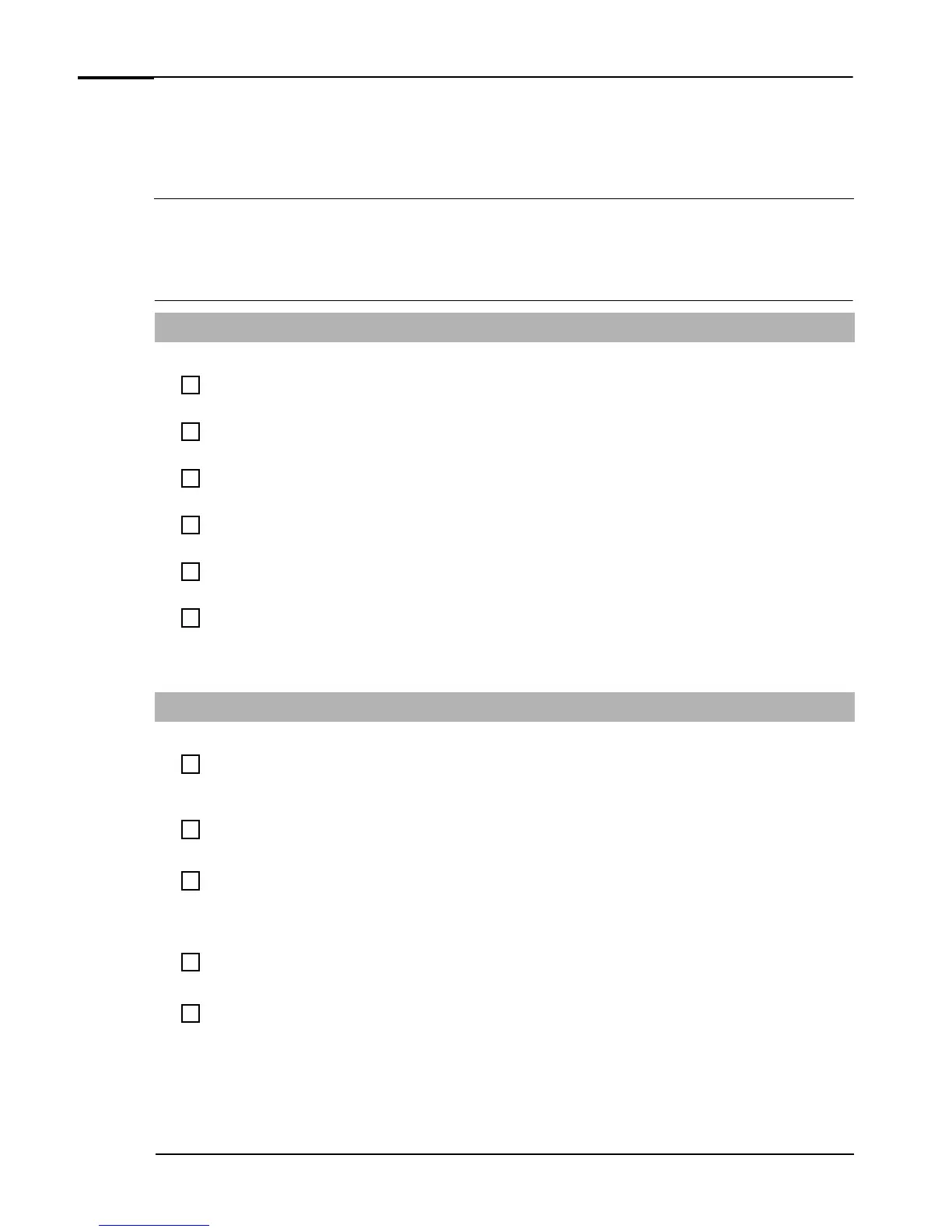If You Have a Problem
14 Troubleshooting Guide
Hardware Problems
This section provides information on how to solve problems with your keyboard, monitor, drives or
printer.
WARNING
Be sure to disconnect the power cord and any telecommunication cables from your computer before you remove the cover
to check the cable connections or jumper settings.
To avoid electrical shock and harm to your eyes by laser light, do not open the laser module of the CD-ROM. The laser
module should only be serviced by service personnel. Do not attempt to make any adjustment to the laser unit. Refer to
the label on the CD-ROM for power requirements and wavelength. This PC is a class 1 laser product.
The Keyboard Doesn’t Work Properly
Have you checked that...
How
The keyboard cable is correctly connected
Plug the cable into the correct connector on the back of the PC. Color coding
is used for easy matching.
The keyboard is clean and no keys are stuck
down
Check all keys are at the same height, and none are stuck
The keyboard itself is not defective
Either replace the keyboard by a known working unit or try the keyboard
with another PC
The keyboard settings are not causing a problem
Select
Settings
Control Panel
Keyboard
from the
Start
menu
to view your keyboard settings
You are using the latest BIOS for your PC
Download the latest BIOS and instructions for its installation from HP’s Web
at:
www.hp.com/go/vectrasupport
You didn’t spill anything on the keyboard
Clean the keyboard with a damp cloth. Do not wet it.
There’s a Problem with the Hard Disk
Have you checked that...
How
The disk is not damaged in some way
Run ScanDisk and Disk Defragmenter to see if they detect a problem with
the hard disk drive. To access these utilities, select
Programs
(
All
Programs
for Windows XP)
Accessories
System Tools
from the
Start
menu.
You have not disabled the option to boot your PC
from the hard drive in the
Boot
menu of the
Setup
program
Press
F8
just after the computer powers-on, then select
Enter Setup
and
go to the
Boot
menu.
The hard disk drive has been detected
Press
F8
just after the computer powers-on, then select
Enter Setup
. In
the
Main
menu, you should see a hard disk drive declared in the
Primary
Master
field.
Advanced Troubleshooting
All the hard drive’s internal connections and both
ends of the status panel are correctly connected
Check that the drive’s power and data cables are correctly connected at
both ends (hard drive and system board). Refer to the HP Vectra XE310
Upgrade Guide (details on page 6).
The jumpers on the hard drive are set correctly
Check that the jumpers on the hard drive are in CS (cable select) mode.
