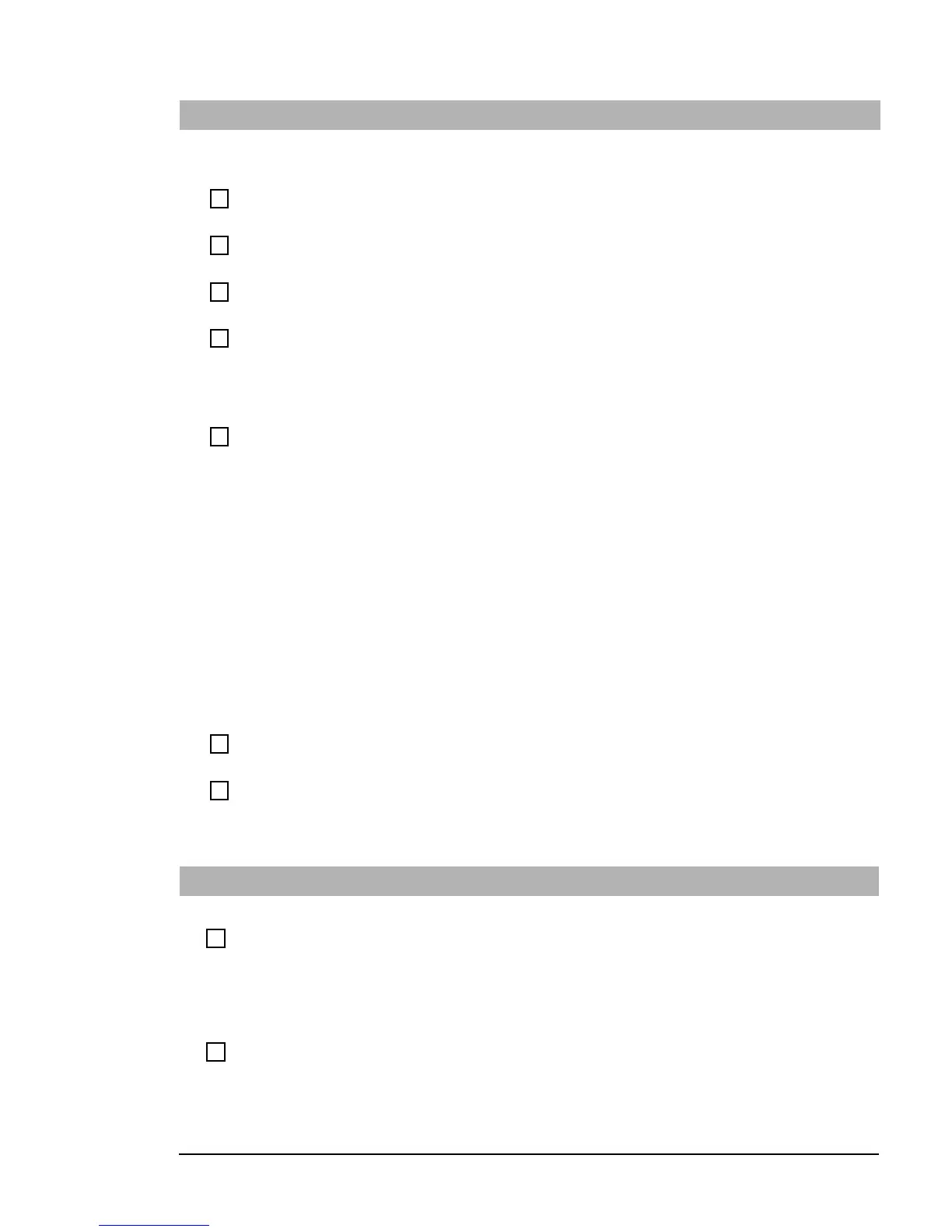If You Have a Problem
15 Troubleshooting Guide
The Monitor Doesn’t Work Properly
The PC’s power indicator light works but the monitor remains blank
Have you checked that...
How
The monitor is switched ON (LED is on)
Refer to the monitor manual for an explanation of the LED signals (green,
orange, or blinking)
The monitor’s power cord is correctly connected
Connect the power cord – ensure it is plugged into a working grounded
power outlet and into the monitor
The monitor (video) cable is correctly connected
Connect the monitor (video) cable – ensure it is properly connected to both
the PC and the monitor
The monitor’s brightness and contrast settings
are correctly set
Check the settings using the monitor’s OSD (on-screen display) or using
controls on the front of the monitor
There is an image during boot but then the screen goes blank
Have you checked that...
How
The monitor settings in your PC are compatible
with your monitor
• Restart the PC. The PC opening screen is displayed.
For Windows 98, when you hear a beep, press
F8
and then start the PC
in safe mode.
For Windows 2000, when prompted, press
F8
and then start the PC in
VGA mode.
For WIndows XP, press
F8
just after the opening screen disappears,
then start the PC in safe mode.
When the PC has started, double-click on the
Display
icon in your PC’s
Control Panel
, then click on the
Settings
button. Use the sliding
control to reset the resolution.
• For other operating systems, refer to your operating system’s
documentation.
The picture breaks up, rolls, shudders or blinks
Have you checked that...
How
The monitor is correctly connected or set up
• Check the video cable connections to the PC
• Check that there is no interference from a fluorescent light or fan
All the hardware is working correctly
Run e-Diagtools (refer to page 28)
A Newly Installed Device Is Not Recognized
Have you checked that...
How
The device is installed or connected properly
• Expansion cards:
Check that expansion cards are properly seated in their slots
• Internal devices:
Check any internal cables for bent pins and poor connection
• External devices:
Check any connections to external devices for bent pins or poor
connection
If it is an external device, that it is switched on
• Press the device’s power button if there is one, and check that the
power cable is correctly connected
