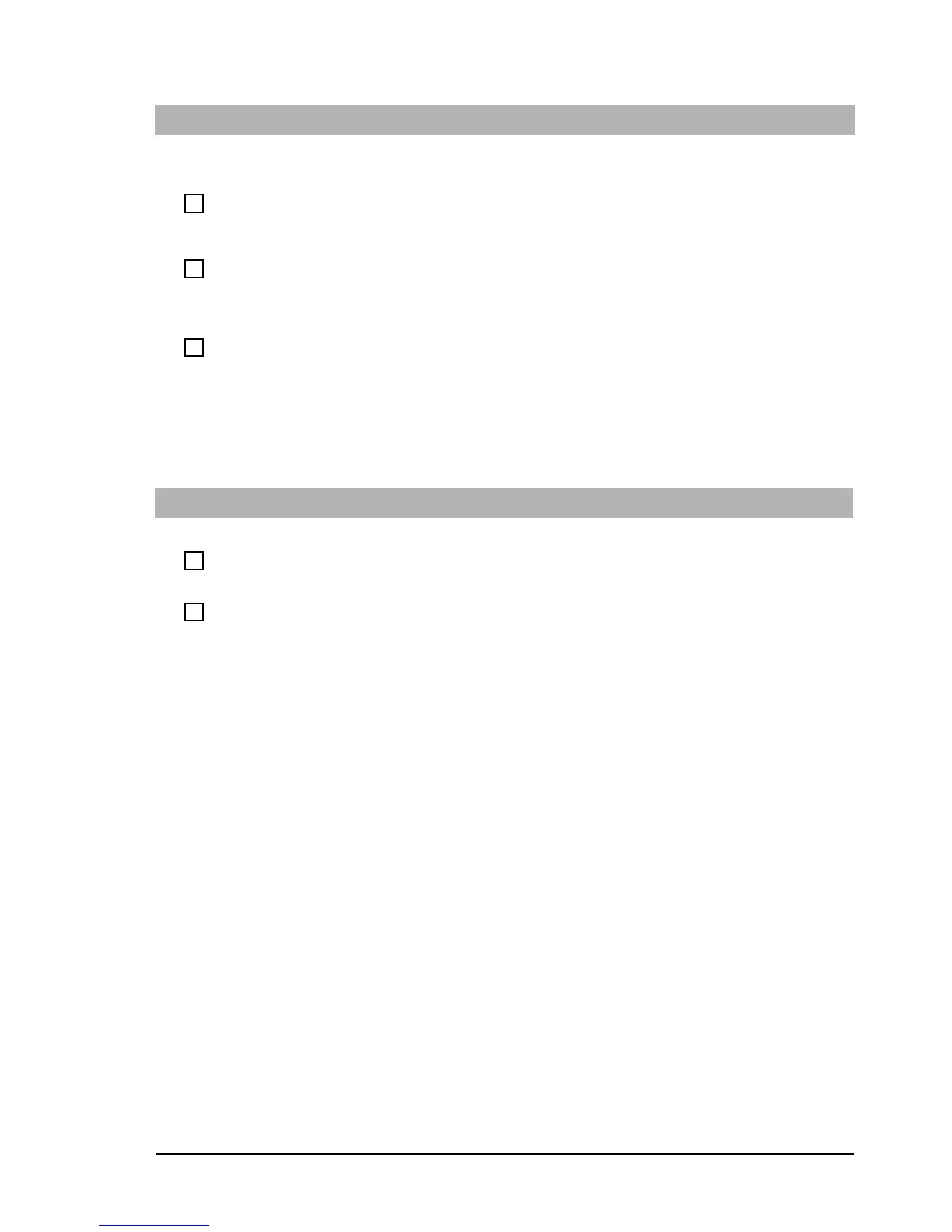If You Have a Problem
12 Troubleshooting Guide
The PC Beeps During Startup but the Screen Remains Blank
These beeps indicate errors in the very early stages of the boot sequence
Have you checked that...
How
Your memory modules are of the correct type
1 Disconnect the PC’s power cord.
2 Remove the PC’s cover (refer to page 35).
3 Replace the memory module with a known working memory module.
4 Reconnect the PC’s power cord and start up the PC.
The expansion card you have installed is
compatible
1 Disconnect the PC’s power cord.
2 Remove the PC’s cover (see page 35).
3 Remove the expansion card (see the HP Vectra XE310 Upgrade Guide,
details on page 6).
4 Reconnect the PC’s power cord and start up the PC.
That you have not made any changes to the PC’s
Setup program that may be causing the problem
1 Press
F8
just after the computer powers-on, then select
Enter
Setup
. Refer to page 29 for more information.
2 Reload the default Setup values by pressing
F9
.
3 Press
F10
to exit the Setup program saving changes.
For a list of beep codes, see “Beep Codes” on page 21
.
If the problem persists, contact your authorized support provider
You Get a “non-system disk” or ”operating system not found” Message
Have you checked that...
How
You didn’t leave a non-bootable floppy disk in
your floppy drive when you started the PC
1 Check for a non-bootable floppy disk in the floppy drive.
2 Remove the floppy disk if there is one in the drive.
3 Restart the PC.
The device boot order is correct in the Setup
program
1 Press
F8
just after the computer powers-on, then select
Enter
Setup
. Refer to page 29 for more information.
2 Reload the default Setup values by pressing
F9
.
3 Press
F10
to exit the Setup program saving changes.
