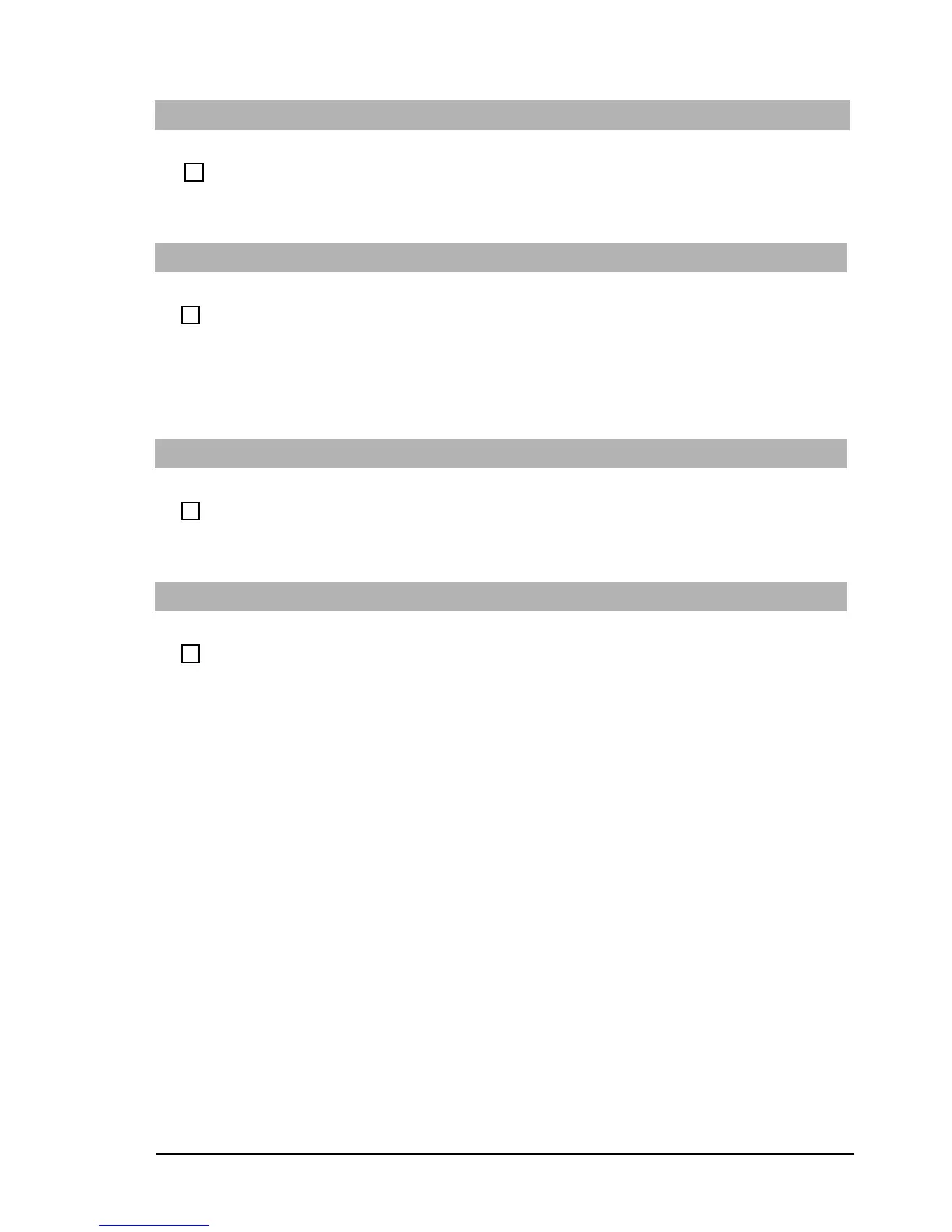If You Have a Problem
20 Troubleshooting Guide
There Is a Humming Noise
Have you checked that...
How
The power grounding of your audio components is
adequate
Plug all devices into adjacent power outlets (outlets within
5 cm/2 inches of each other), or use line filters
The PC Hangs While Recording
Have you checked that...
How
You are not filling up your hard disk with
uncompressed digital audio. For example, one
minute of stereo sound recorded at a resolution of
44 kHz will occupy about 10.5 MB.
• Before recording, check that there is enough free space on your hard
disk.
• Data compression can reduce the space required. The A-law and m-
law hardware compression used by the audio interface enables the
sampling of sound at a resolution of 16-bits, but it generates the
same quantity of data as an 8-bit sample.
No Output From 8 or 16 Bit Digitized Sounds
Have you checked that...
How
You do not have an interrupt conflict or that you
have not selected the wrong DMA channel
Use your operating system’s audio control software to change the audio
interface’s DMA channel or IRQ setting
Audio Input From Microphone Too Low
Have you checked that...
How
The microphone specifications meet the
requirements of the 16-bit sound components. The
microphone should be a 600-ohm electret type.
Check the documentation that came with your microphone
