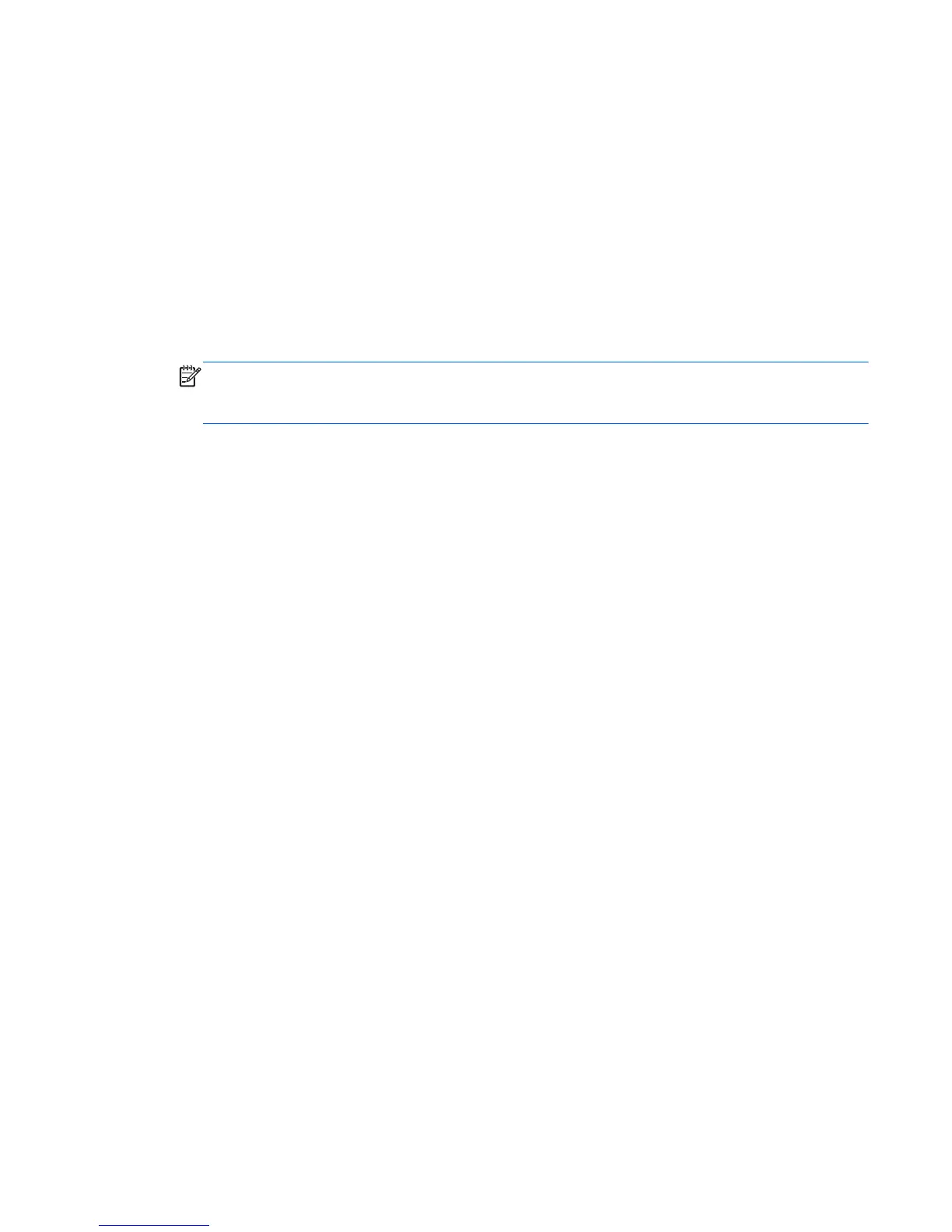Configuring the system BIOS to enable embedded SATA RAID
functionality
To set up a RAID configuration, the SATA emulation mode must be set to AHCI+RAID in the BIOS setup
menu. This is the default setting. If the mode has been changed, follow these steps to change it back.
1. During startup, press F10 to enter Computer Setup (F10) Utility. Use the arrow keys to navigate
and select options.
2. Select a language from the list, and then press Enter.
3. Select Storage > Storage Options, and then press Enter.
4. Select SATA Emulation > RAID+AHCI, and then press F10 to save the settings.
NOTE: The SATA AHCI BIOS executes when you select RAID+AHCI for the SATA emulation
mode. This BIOS is used only to support serial-attached drives that are configured as a RAID
array.
5. Select Advanced > Power-On Options, and then press Enter.
6. Select POST Messages > Enable, and then press F10 to save the settings.
7. Select Advanced > Device Options, and then press Enter.
8. Select SATA RAID Option ROM Download, and then press Enter.
9. Select Enable, and then press F10 to save the settings.
10. Select File > Save Changes and Exit, and then press Enter.
11. Press Enter to accept the changes when prompted.
Configuring SATA RAID in Windows
101
