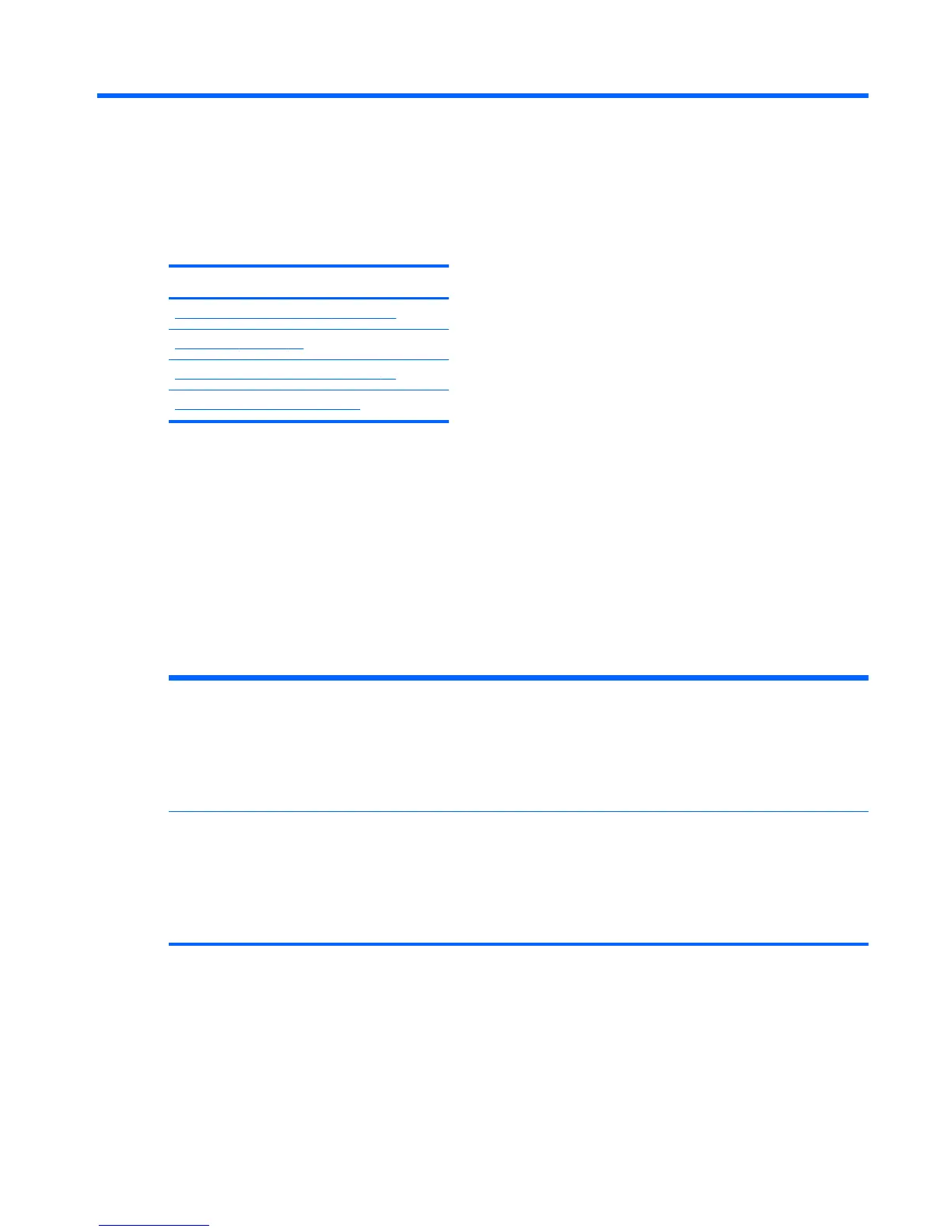2 System management
This section describes the tools and utilities that provide system management for the workstation. It
includes these topics:
Topics
Power management features on page 11
BIOS ROM on page 12
Computer Setup (F10) Utility on page 13
Desktop management on page 23
Power management features
ERP compliance mode
This computer provides ERP compliance mode capability.
When enabled, the computer shuts down to the lowest possible power state. The computer must then be
turned on with the power button. One of the effects is that "wake on LAN" is disabled.
When disabled, the computer powers down conventionally.
Enabling ERP compliance
mode
1. Press F10 during startup.
2. Using the arrow keys, select the Power > Hardware Power Management > S5
Maximum Power Savings, then select Enable.
3. Press F10 to accept the change.
4. Select File > Save Change and Exit, and then press Enter to accept the change.
Disabling ERP compliance
mode
1. Press F10 during startup.
2. Using the arrow keys, select Power > Hardware Power Management > S5
Maximum Power Savings, then select Disable.
3. Press F10 to accept the change.
4. Select File > Save Change and Exit, and then press Enter to accept the change.
Power management features
11
