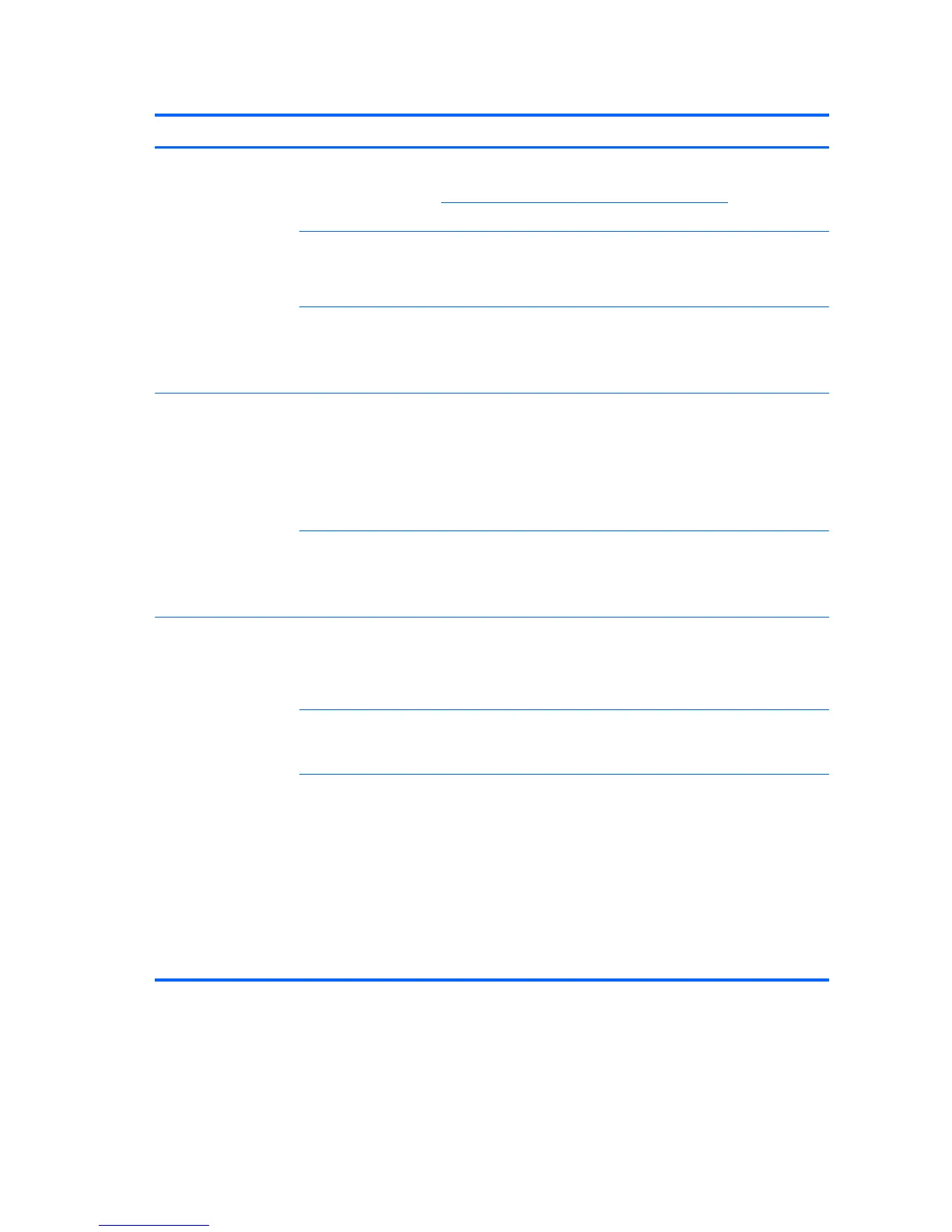Table 4-3 Internal LCD display problems (continued)
Problem Cause Solution
Blurry video or
requested resolution
cannot be set.
Correct video drivers
were not loaded after
graphics controller
upgrade.
Install the video drivers included in the upgrade kit, or download and
install the latest drivers for your graphics card from
http://welcome.hp.com/country/us/en/support.html.
The internal LCD panel
cannot display
requested resolution.
1. Change the resolution to either 2560 x 1440 or 1280 x 720.
2. Update the graphics driver to the latest version available for your
graphics controller.
The graphics driver is
not working properly.
1. Boot into the OS and uninstall the graphics driver.
2. Restart the computer.
3. Install the latest graphics driver for your graphics controller.
The picture is broken
up, rolls, jitters, or
flashes.
The internal LCD panel
connections to the
motherboard might be
faulty or the panel
might be incorrectly
adjusted.
Open the computer.
1. Verify the LCD display cable connects J16 on the system board to
the display connector on the internal LCD panel.
2. Verify that the LCD Ssync/backlight cable connects P2 on the
system board to the sync connector and LED power connector on
the internal LCD panel.
The graphics driver is
not working properly.
1. Boot into the OS and uninstall the graphics driver.
2. Reboot.
3. Install the latest graphics driver for your graphics controller.
Some typed symbols do
not appear correctly.
The font you are using
does not support that
symbol.
Use the Character Map to locate and select the appropriate symbol.
Select Start > All Programs > Accessories > System Tools >
Character Map. You can copy the symbol from the Character Map
into a document.
The LCD panel
resolution is not
properly set.
Change the panel resolution in the Windows Control Panel >
Screen Resolution menu or through the control panel for the
graphics controller (Intel or nVidia).
The graphics driver
does is not working
properly or does not
support the symbol set
with that resolution.
Try either solution:
●
Change the panel resolution in the Windows Control Panel >
Screen Resolution menu or through the control panel for the
graphics controller (Intel or nVidia).
●
Install the latest graphics driver:
1. Boot into the OS and uninstall the graphics driver.
2. Restart the computer.
3. Install the latest graphics driver for your graphics controller.
68 Chapter 4 Diagnostics and troubleshooting