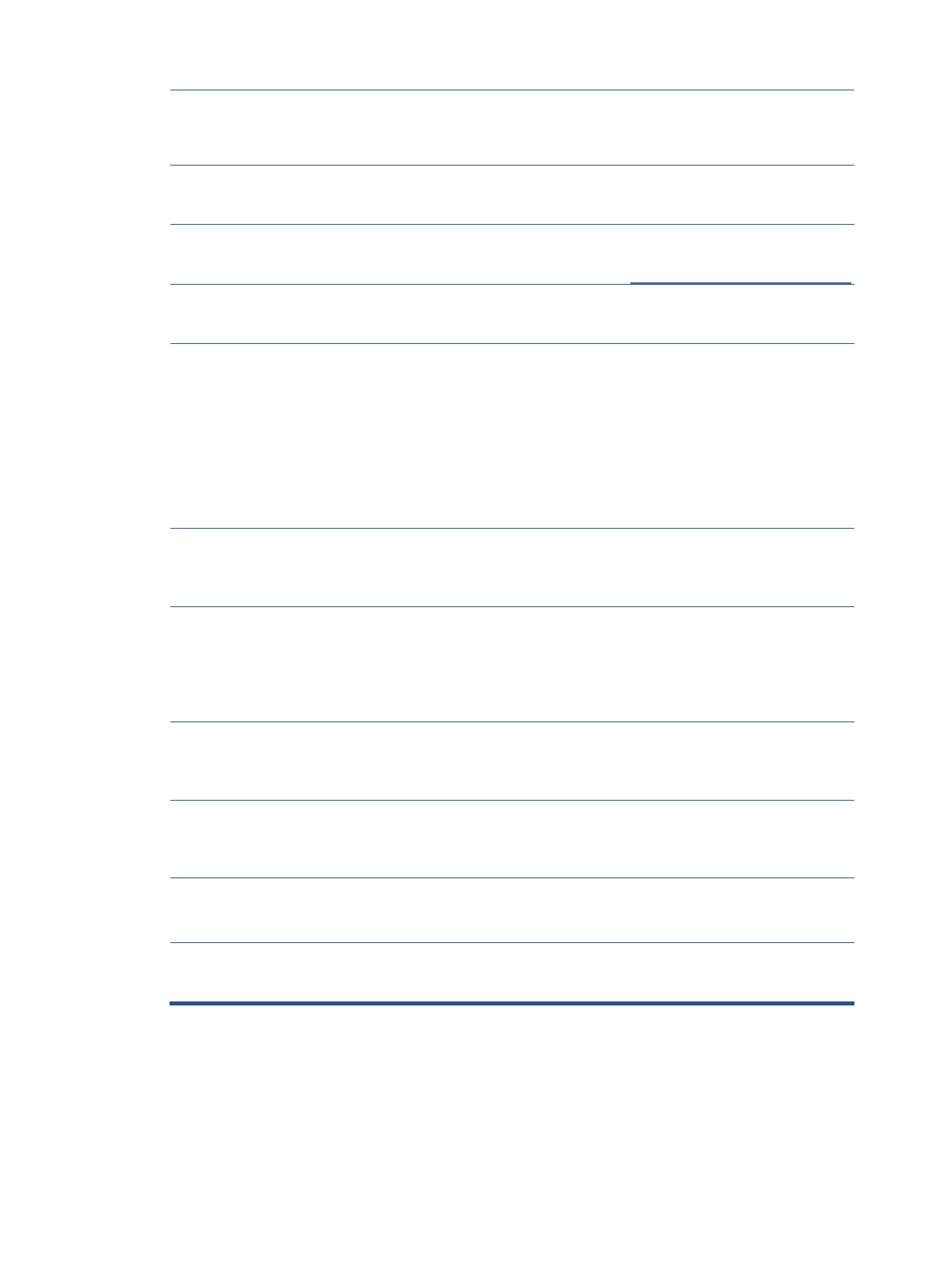button has no effect, press and
hold the power button for 10
seconds to disable the Power
button lockout feature.
Master power switch is set to off.
Set the master power switch on
the rear of the monitor to the On
position.
Video cable is improperly connected.
Connect the video cable properly.
For more information, see
Connecting the cables on page 12
Press any key on the keyboard or
move the mouse to exit Sleep
mode.
Video card is incompatible.
Open the OSD menu and
select the Input menu. Set
Auto- Switch Input to Off and
manually select the input.
or
Replace the video card or connect
the video cable to one of the
computer’s on-board video
sources.
Image appears
blurred,
indistinct, or too
dark.
Open the OSD menu and select
Brightness to adjust the
brightness scale as needed.
Check Video
Cable is displayed
on screen.
Monitor video cable is disconnected.
Connect the appropriate video
signal cable between the
computer and monitor. Be sure
that the computer power is off
while you connect the video
cable.
Input Signal Out
of Range is
displayed on
screen.
Video resolution and/or refresh rate are set
higher than what the monitor supports.
Change the settings to a
supported setting (see Preset
display resolutions on page 33).
The monitor does
not enter into a
low-power sleep
state.
The monitor’s power saving control is
disabled.
Open the OSD menu and select
Power, select Auto-Sleep Mode
and set auto-sleep to On.
“OSD Lockout” is
displayed.
The monitor’s OSD lock function is enabled.
Press and hold the Menu button
to disable the OSD lockout
function.
“Power Button
Lockout” is
displayed.
The monitor’s power button is locked.
Press and hold the Power button
for 10 seconds to disable the
power button lock function.
