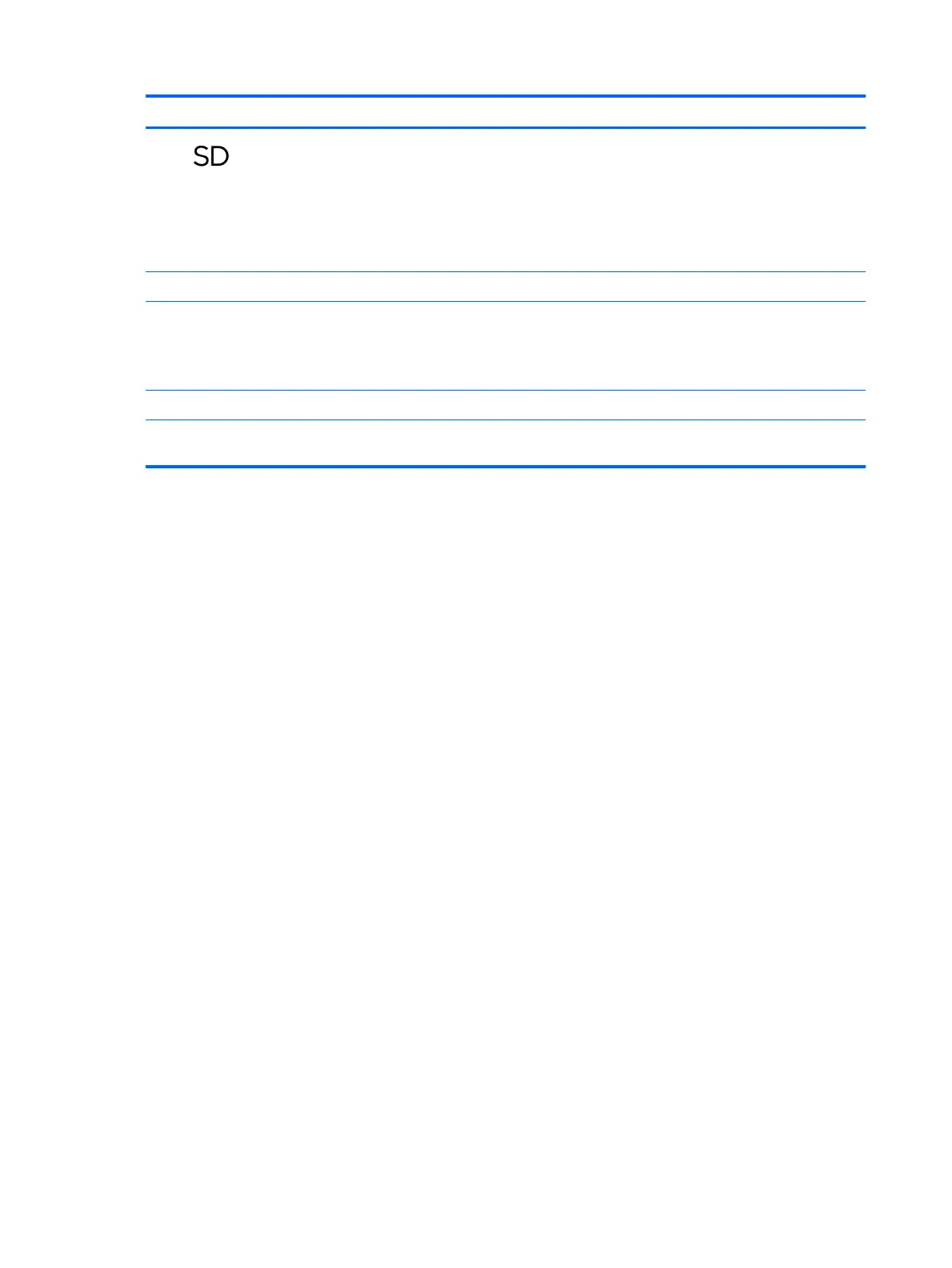Item Icon Component Description
(6) Memory card reader (continued) 1. Hold the card label up, with the connectors facing the tablet.
2. Insert the card into the memory card reader, and then press in
on the card until it is rmly seated.
To remove a card:
▲ Press in on the card, and then remove it from the memory
card reader.
(7) Fingerprint reader (select products only) Allows a ngerprint logon to Windows®, instead of a password logon.
(8) Vents Enable airow to cool internal components.
NOTE: The tablet fan starts up automatically to cool internal
components and prevent overheating. It is normal for the internal
fan to cycle on and o during routine operation.
(9) Kickstand Provides stability and a variety of viewing angles.
(10) Kickstand access tab Provides access to lift the kickstand away from the back of
the tablet.
6 Chapter 2 Getting to know your tablet
