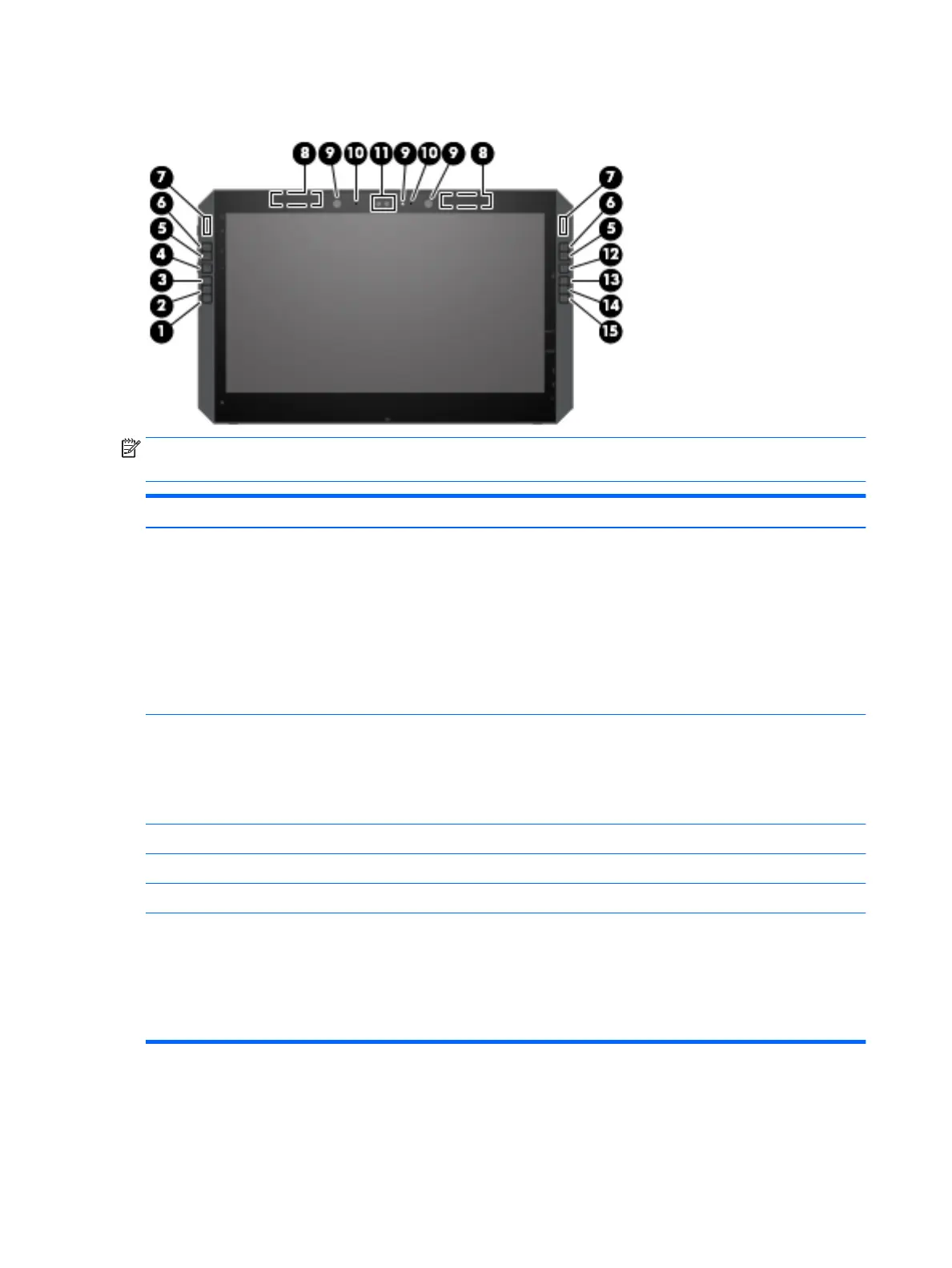Front (continued)
NOTE: This tablet has HP Quick Keys. These keys provide quick access to app shortcuts, and they can be
customized to perform the most common key commands with the push of a single button.
Item Component Description
(6) HP Quick Key customizable button Press the button to perform the customized action. There are up to
three actions, which depend on the Mode selected. Use the HP Quick
Key Mode Select button to choose the mode. The HP Quick Key Mode
lights show which Mode is active. The default actions are:
●
Switch the Virtual Desktop right
●
Snap the current window right
●
Display Desktop
To customize the button settings, see the User’s Guide.
(7) HP Quick Key Mode lights On: The Mode is in use. In the default setting, the left Mode light
displays when the HP Quick Key customizable buttons on the top left
are used, and the right mode light displays when the HP Quick Key
customizable buttons on the top right are used. The lights cycle to
the next light each time the button is pressed, which corresponds to
the function the HP Quick Key Mode button is set to perform.
(8) WLAN antennas* (2) Send and receive wireless signals to communicate with WLANs.
(9) Camera lights (select products only) On: One or more cameras are in use.
(10) Internal microphones (2) Record sound.
*The antennas are not visible from the outside of the tablet. For optimal transmission, keep the areas immediately around the antennas
free from obstructions.
For wireless regulatory notices, see the section of the Regulatory, Safety, and Environmental Notices that applies to your country or region.
To access this guide:
▲ Select the Start button, select All apps (required on some products), select HP Help and Support, and then select HP Documentation.
10 Chapter 2 Getting to know your tablet
