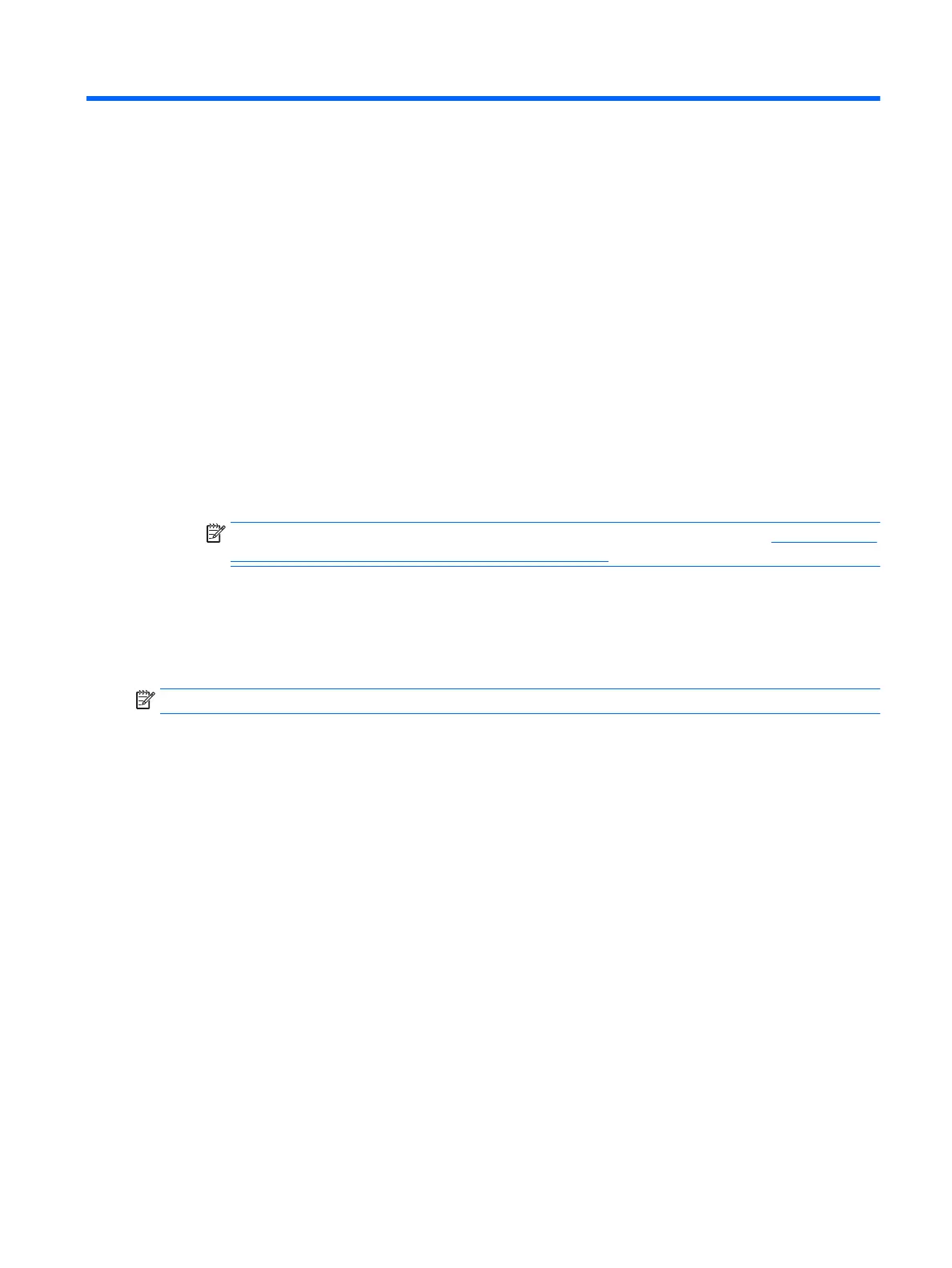7 Using HP PC Hardware Diagnostics (UEFI)
HP PC Hardware Diagnostics is a Unied Extensible Firmware Interface (UEFI) that allows you to run diagnostic
tests to determine whether the tablet hardware is functioning properly. The tool runs outside the operating
system so that it can isolate hardware failures from issues that are caused by the operating system or other
software components.
When HP PC Hardware Diagnostics UEFI detects a failure that requires hardware replacement, a 24-digit Failure
ID code is generated. This ID code can then be provided to support to help determine how to correct the problem.
To start HP PC Hardware Diagnostics (UEFI), follow these steps:
1. Turn o the tablet. Press the power button, and then quickly press and hold the volume down button until
the Startup menu is displayed.
2. Tap F2.
The BIOS searches three places for the diagnostic tools, in the following order:
a. Connected USB drive
NOTE: To download the HP PC Hardware Diagnostics (UEFI) tool to a USB drive, see Downloading HP
PC Hardware Diagnostics (UEFI) to a USB device on page 64.
b. Hard drive
c. BIOS
3. When the diagnostic tool opens, select the type of diagnostic test you want to run, and then follow the on-
screen instructions.
NOTE: To stop a test, press the button you used to access UEFI.
63
