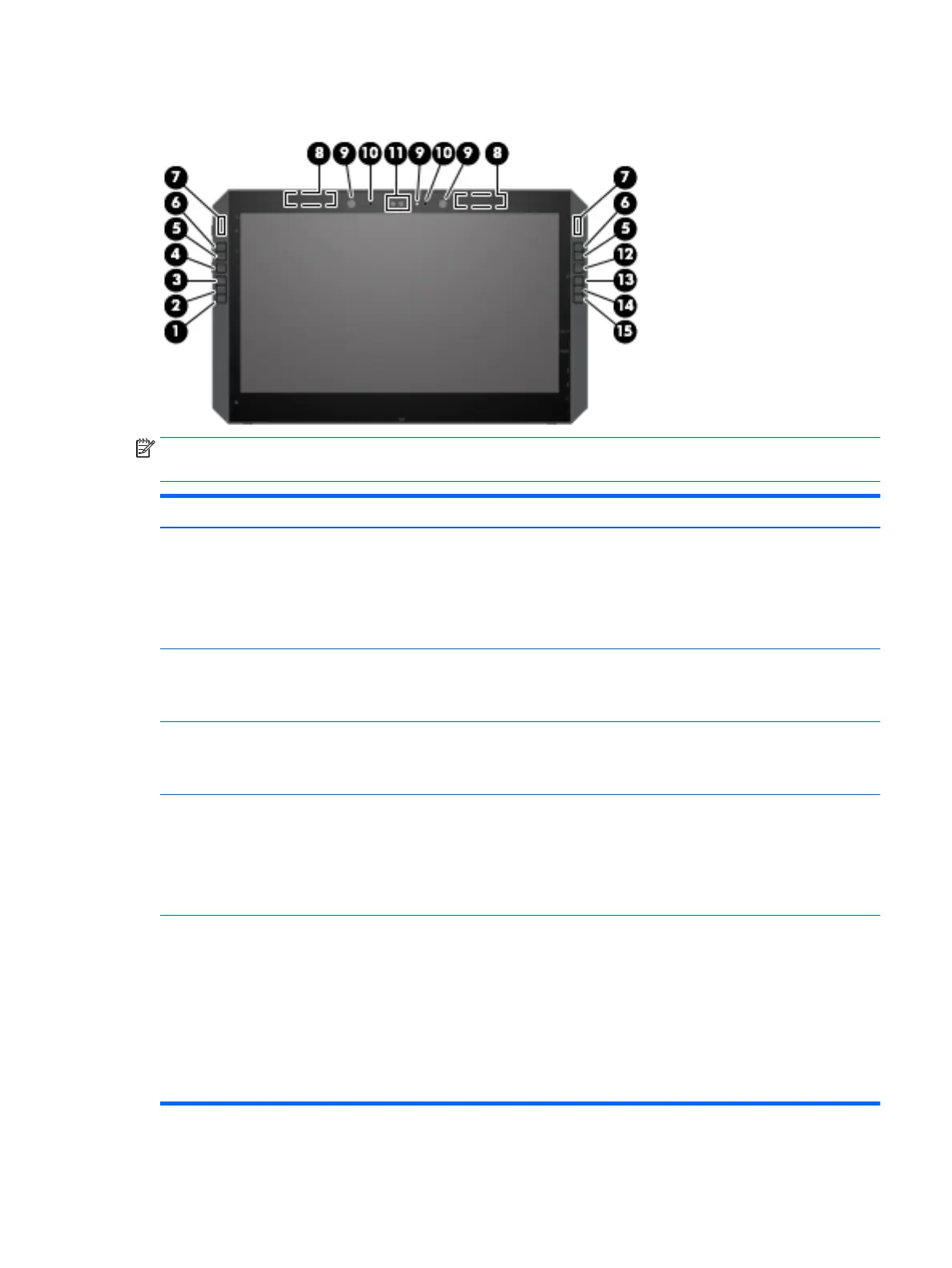Front
NOTE: This tablet has HP Quick Keys. These keys provide quick access to app shortcuts, and they can be
customized to perform the most common key commands with the push of a single button.
Item Component Description
(1) HP Quick Key customizable button Press the button to perform the customized action. The default
action is Reference, which displays the interactive Virtual Desktop
overlay for the customizable buttons and optional pen. The overlay
displays what function each button is mapped to perform.
For more information and to customize the button settings, see the
User’s Guide.
(2) HP Quick Key customizable button Press the button to perform the customized action. The default
action is Undo.
To customize the button settings, see the User’s Guide.
(3) HP Quick Key customizable button Press the button to perform the customized action. The default
action is Touch On/O, which toggles the touch option on or o.
To customize the button settings, see the User’s Guide.
(4) HP Quick Key customizable button Press the button to cycle through the three customized options for
the top two HP Quick Keys (the ones with the up and down arrows).
The HP Quick Key Mode lights display which of the three Modes
are active.
The default setting controls only the left buttons. The left and right
can be changed to mirror selections; see the User’s Guide.
(5) HP Quick Key customizable button Press the button to perform the customized action. There are up to
three actions, which depend on the Mode selected. Use the HP Quick
Key Mode Select button to choose the mode. The HP Quick Key Mode
lights show which Mode is active. The default actions are:
●
Switch the Virtual Desktop left
●
Snap the current window left
●
Display File Explorer
To customize the button settings, see the User’s Guide.
Front 9
