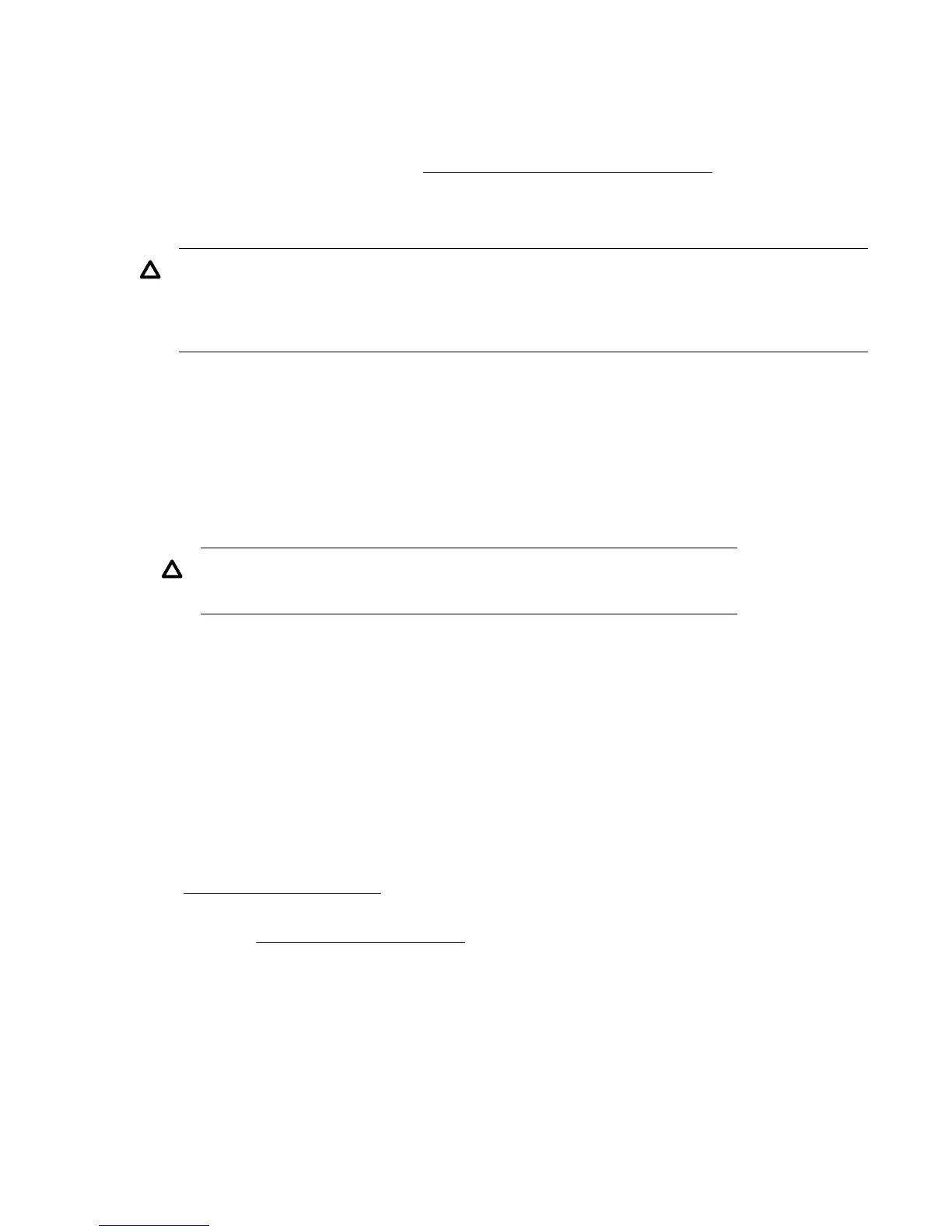• Install application software and compatible drivers on the host computer. See the application software
manuals for installation and configuration information.
• Install the Library & Tape Tools (L&TT) diagnostic utility to see what devices are connected to the host,
verify the installation, upgrade firmware, and aid in troubleshooting.
Download L&TT without charge from: http://www.hpe.com/support/TapeTools
Unpacking the shipping container
CAUTION:
If the temperature in the room where the library will be installed varies 15ºC (30ºF) from the room
where it was stored, allow library to acclimate to the surrounding environment for at least 12 hours
before unpacking the shipping container.
Procedure
1. Clear a level work surface near where you will place the library.
2. Inspect the container for shipping damage. If you notice any damage, report it to the shipping
company immediately.
3. Remove the packaging, accessories, and library from the box one layer at a time.
4. Place the library on a level work surface.
CAUTION:
Do not place the library on either end or its sides as doing so might damage it.
5. Carefully remove the foam padding and then the bag from the library.
6. Save the packaging materials for moving or shipping the library in the future.
7. Verify that you received the following components:
a. Library
b. Ethernet cable
c. Two rack rails with packets of rack hardware
8. Verify that you have the necessary cables.
a. For a library with FC drives, you must provide an FC cable for each FC port you plan to use. See
FC connection information on page 10.
b. For a library with SAS drives, you must provide a SAS cable with the correct connector for your
HBA. See SAS connection information on page 10.
Removing the shipping lock
The shipping lock prevents the robotic transport mechanism from moving during shipment. Remove the
shipping lock before powering on the library. The shipping lock is held in place with a piece of tape and is
located in the top center of the library. After removing the shipping lock, store it on the back panel of the
library for future use.
Unpacking the shipping container 13
