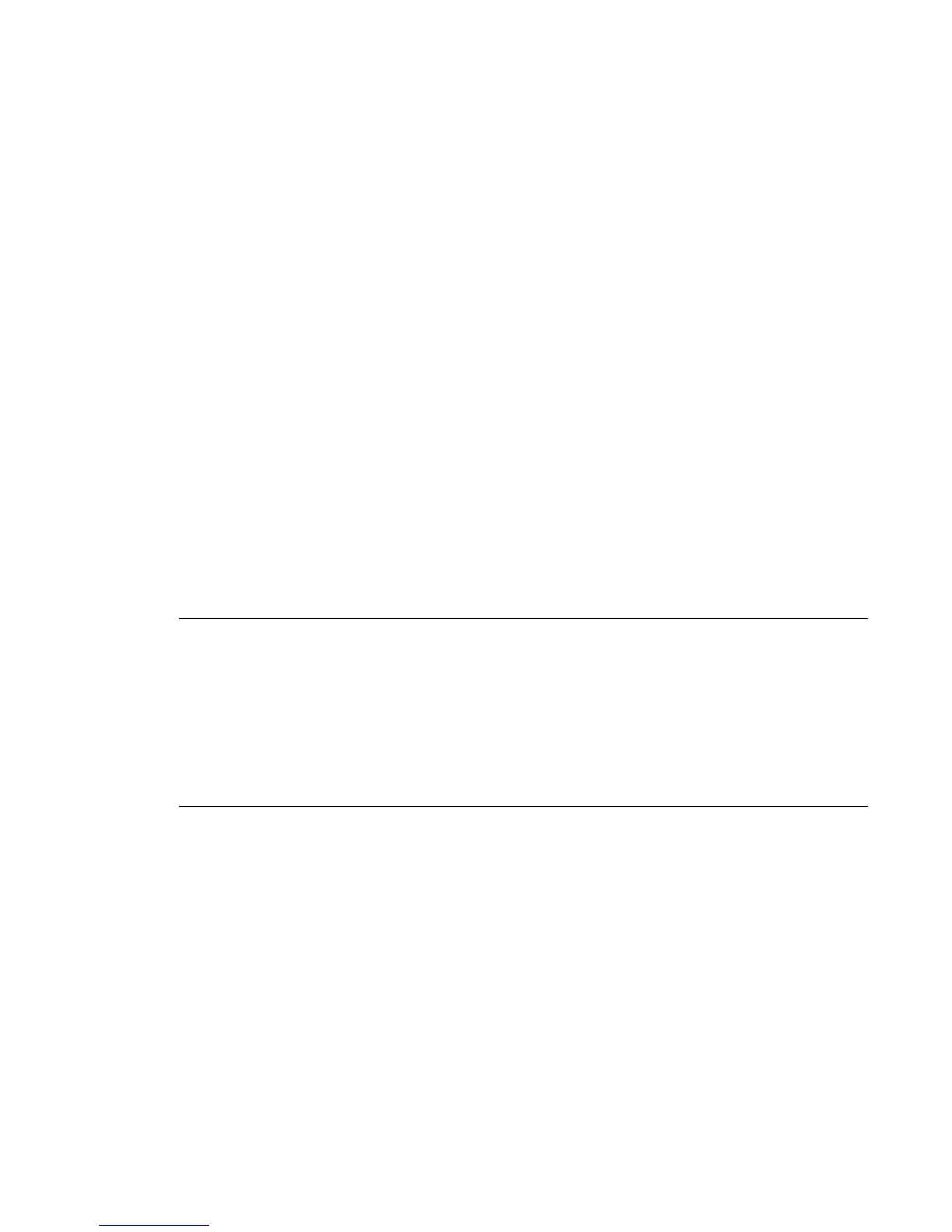Configuring IPv4 networking from the OCP
If IPv4 networking is enabled, you can continue configuring the IPv4 network settings from the OCP.
Procedure
1. From the Home screen, press Next until the display shows Configuration. Press Enter.
2. Press Next until the display shows Configure Network Settings. Press Enter.
3. Enter the administrator password, if requested.
4. Press Next until the display shows IPv4 Networking. Press Enter.
5. Press Next until the display shows DHCP (IPv4) Enabled. To change the setting, press Enter.
Press Next until the screen displays the desired setting. Press Enter to accept the new setting.
6. If DHCPv4 is disabled, press Next to display the IP address. To change the IP address, press
Enter. Set the new IP address with the Next, Prev, and Enter keys.
7. Press Next to display the subnet mask. To change the subnet mask, press Enter. Set the new subnet
mask with the Next, Prev, and Enter keys.
8. Press Next to display the gateway address. To change the gateway address, press Enter. Set the new
subnet address with the Next, Prev, and Enter keys.
Setting the date and time
The library uses the date and time to record events and should be set during the initial installation
process. You can also set the date and time or configure an NTP (Network Time Protocol) server from the
RMI Configure > Date/Time screen.
NOTE:
• When setting the hours, the time is based on a 24-hour clock. There is no a.m. or p.m.
designation. For example, 1:00 p.m. is 13:00.
• The library time does not automatically adjust for daylight saving time; you must adjust the time
manually through the OCP or RMI.
• Daylight saving settings are also available through the RMI interface when using SNTP.
Procedure
1. From the Home screen, press Next or Prev until the display shows Library Date/Time. Press
Enter.
2. Enter the administrator password, if requested.
3. A number in the year will flash. Click Next or Prev until the correct number is displayed. Click Enter to
accept the number. Repeat for each number in the date and time.
4. Press Cancel until the display shows the home screen.
Configuring IPv4 networking from the OCP 19
