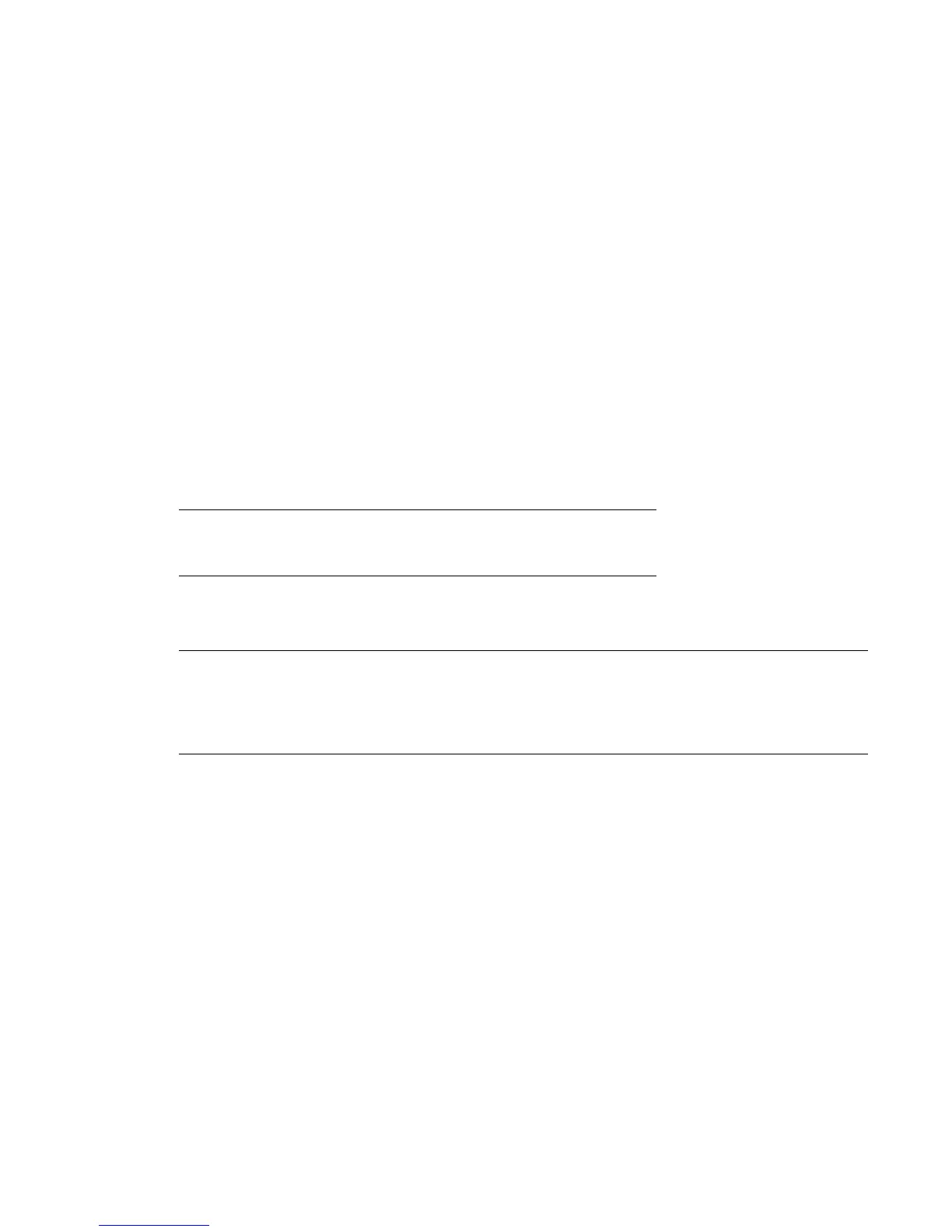3. Plug the power cable into the nearest properly grounded power outlet.
4. Power on the library by pressing the power button on the front panel.
5. To verify that the library has power, check the LCD screen.
If the library does not have power, check the power connections and your power source.
During the Power On Self Test (POST), all four LEDs are illuminated briefly, followed by a flashing
Ready LED. When the initialization sequence is complete, the Home screen is displayed.
If the inventory takes over five minutes, the splash screen is displayed. To see the Home screen, press
any button.
6. Plug in the host server and all attached devices.
7. Power on any other devices you powered off earlier.
8. Power on the server.
Configuring the library network
Configuring the network enables you to monitor, configure, and control most library functions from the
RMI. By default, the library will request an IP address from a DHCP server. Optionally, you can configure
the library to use a static IP address. Once logged into the RMI, you can administer further network
changes through the RMI.
NOTE:
Most IPv4 network configurations are also available through the OCP.
The library supports IPv4 and IPv6 Internet Protocols. By default, the library is configured to use IPv4, the
most common current version. You can enable IPv6 or both Internet Protocols from the OCP or RMI, and
then continue configuring IPv6 settings from the RMI.
NOTE:
The library is shipped without an administrator password. You must set the administrator password
with the OCP before you can use the RMI administrator functions. Once the administrator password
is set, you can access the RMI by providing the administrator password on the login screen.
If you enabled IPv6, you must continue configuring IPv6 from the RMI after setting the administrator
password. You can find the IPv6 IP address obtained by the library from the OCP Information/Status >
Network Information menu item. For additional information on configuring IPv6, see the user and service
guide.
Finding the IPv4 IP address obtained through DHCP
Procedure
1. From the Home screen, press Next until the display shows Status/Information. Press Enter.
2. Press Next until the display shows Network Information. Press Enter.
3. The display shows IPv4 Network Enabled. Press Enter.
4. Press Next until the display shows the IP address.
5. Press Cancel until the display shows the home screen.
18 Configuring the library network
