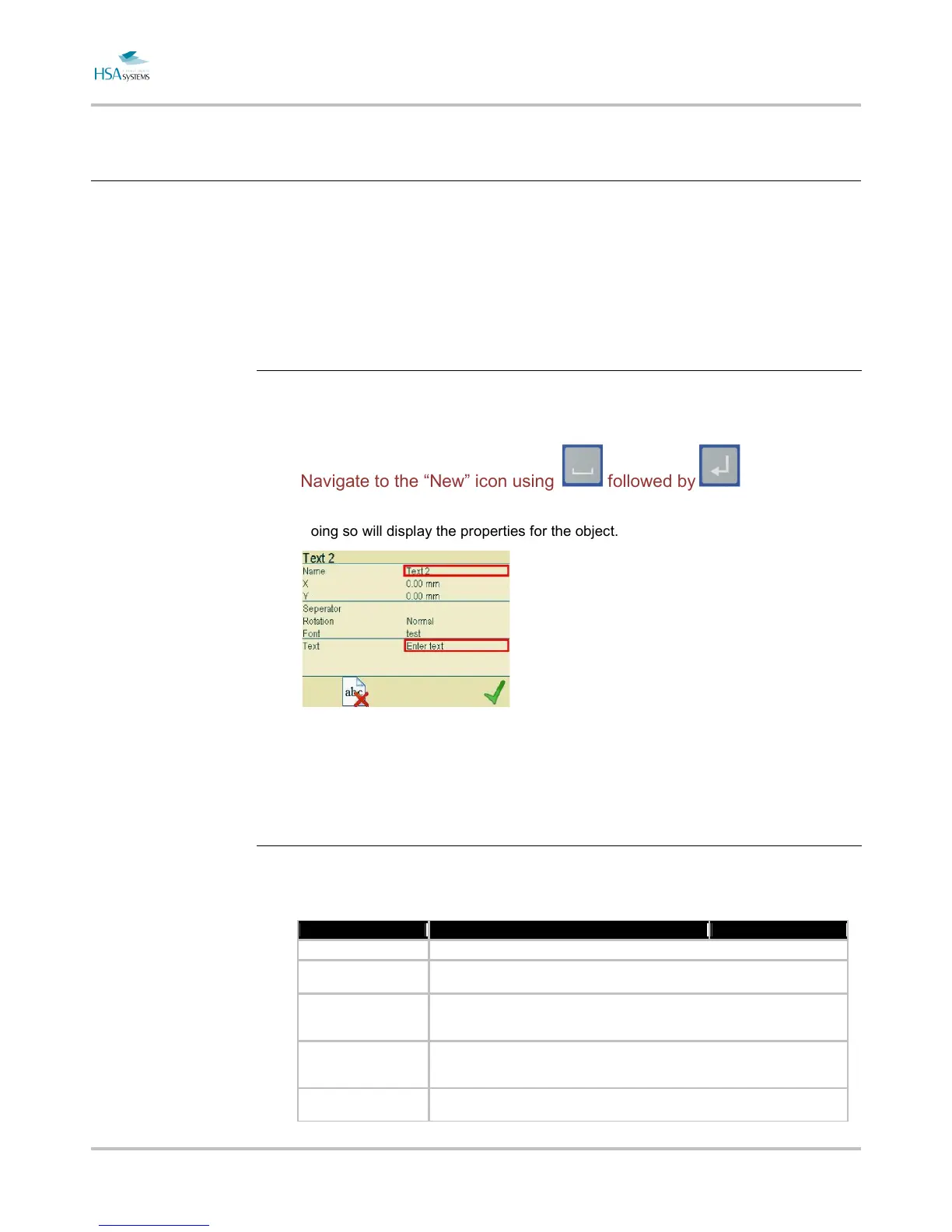MINIKEY User Manual Add content to your layout
Page 23 of 66 HSA SYSTEMS
Text objects
Text objects display the content inside as TEXT - letters and numbers. There is no limit on the
type of content that can be added to a text object.
How to add objects
Press one of the text object Keys: TEXT, 123 or Calendar.
From here select “New” icon, or just press SHIFT-object Key to create directly
Navigate to the “New” icon using followed by
Doing so will display the properties for the object.
General properties for objects
Many of the properties are general for all objects regardless of content.
The following properties list will not be repeated for each content type.
Property Description
Name Descriptive name, must be unique to the layout, and cannot be empty.
X Position in the print direction, starting from upper left corner. The distance is set in current
units (mm/inch/pixel)
Y Position in the vertical direction, starting from upper left corner. The distance is set in
current units (mm/inch/pixel) If the object is positioned outside the canvas the message
"Warning object out of canvas" will be shown.
Rotation Allows you to rotate the object in 90 degree steps. If the selected font cannot be rotated,
[select font] will be shown in the font line. Please go to the font menu and select a different
font that can be rotated.
Font Select font. You can use MiniDraw to create new fonts. No more than 50 fonts can be
stored on the MINIKEY . Up to 10 fonts can be used in one layout.
