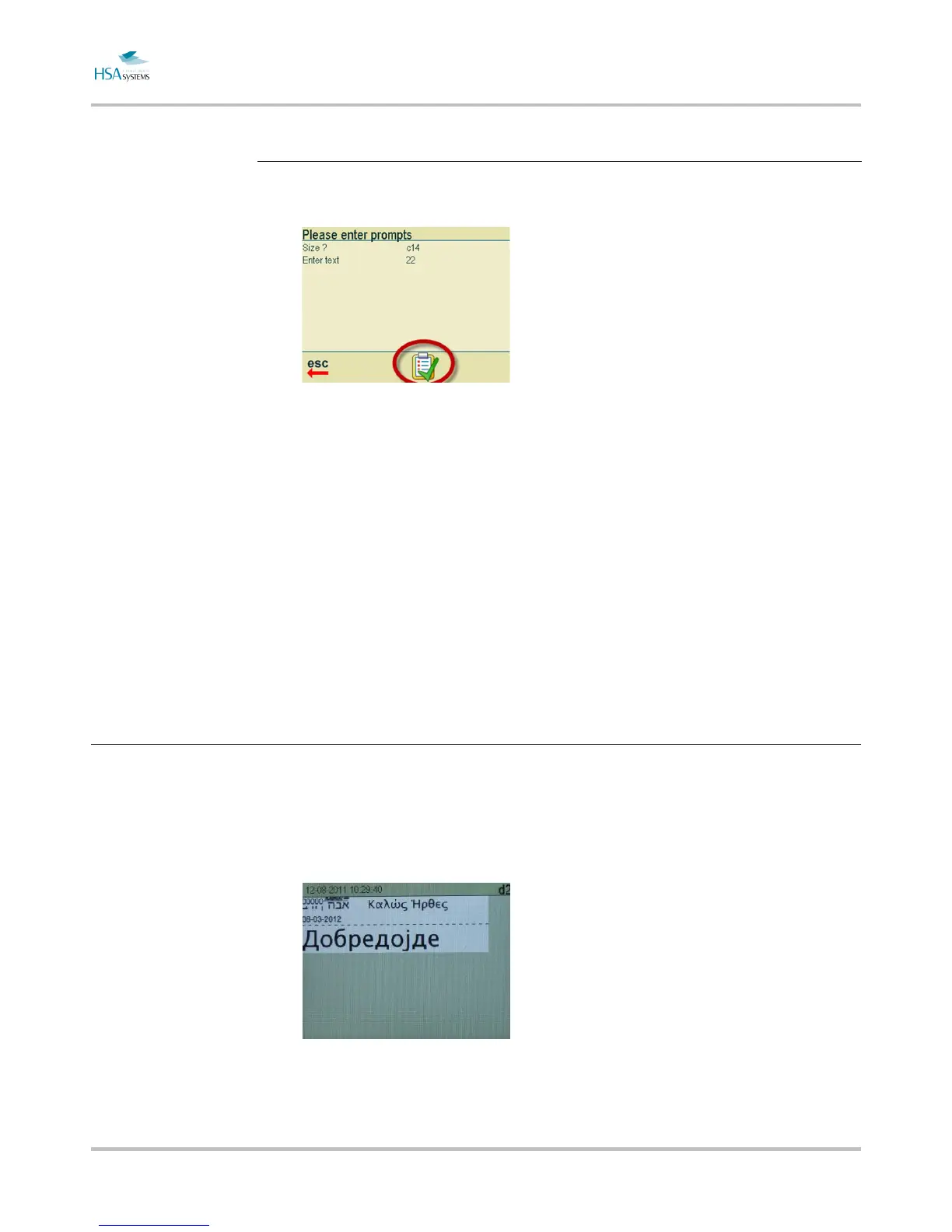MINIKEY User Manual Add content to your layout
Page 37 of 66 HSA SYSTEMS
Validation
If one or more prompts have Validation=ON, the final list of prompts will look different.
Instead of a green checkmark, it will have a checkmark over a prompt icon.
When you select this icon, you are taken to the login screen. Select here a user that
has the role VALIDATOR activated. Enter password for that user. If login is succesful,
the checkmark is again the green accept icon. Press it, and print starts - now with
prompts validated.
Notice that if the user that starts print mode is ALSO a validator, the prompts will
automatically be validated by that user, and no validation screen will appear.
How to preview your layout
The preview is always shown when a menu is not active.
You can choose in the settings->Screen->Preview zoom setting how to fit the layout to
the screen.
