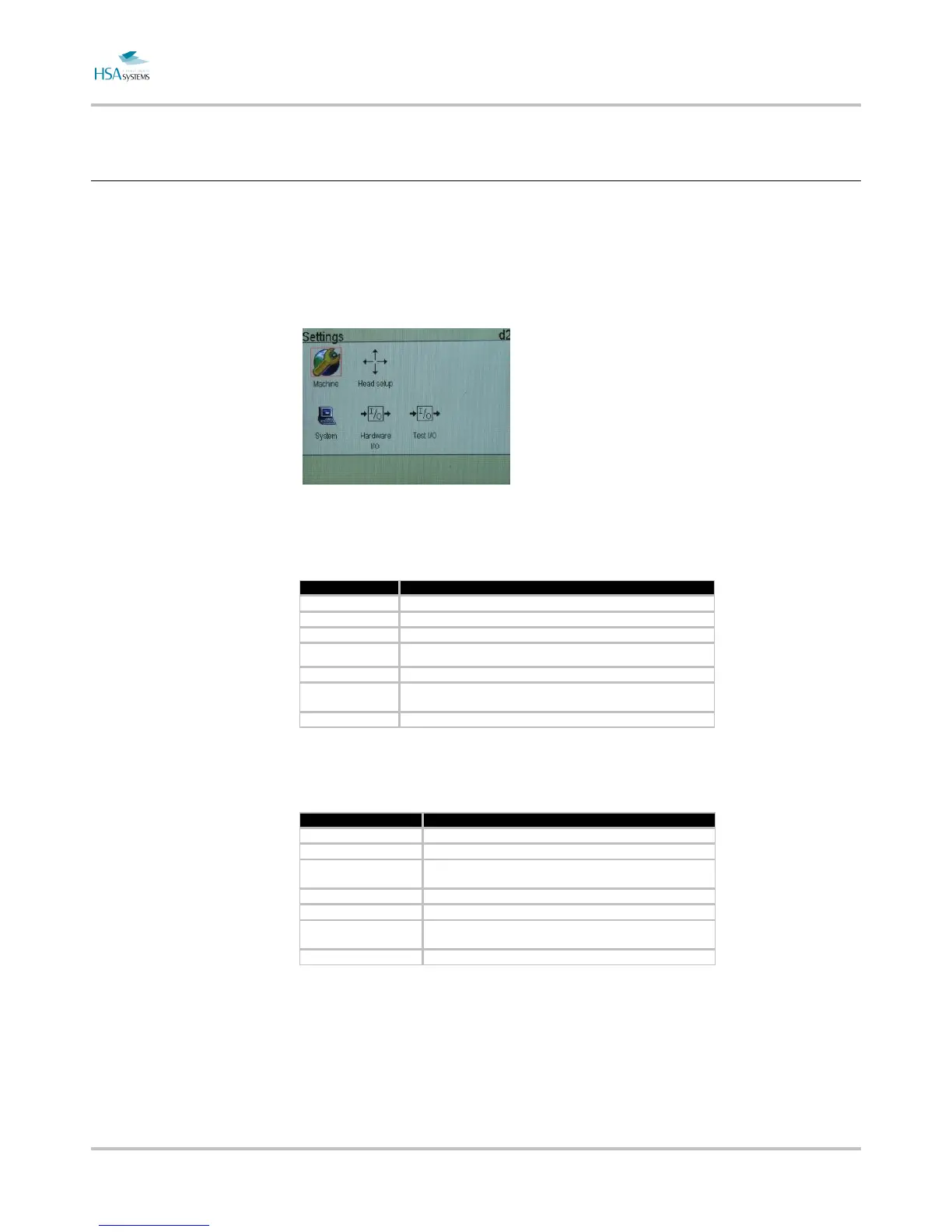MINIKEY User Manual Change print settings
Page 46 of 66 HSA SYSTEMS
How to setup input and output
The MINIKEY has 2 output and 2 input channels.
Select hardware i/o in the settings menu. Shortcut “4”
For each output, select one of the following:
Property Description
Off No output
Print Mode ON when the unit is in print mode.
Printing ON when the unit is actively printing a message.
Low Ink ON when one of the pens has low ink warning.
Error ON when controller is overheating.
Print buffer empty Set when the sensor is activated in user-managed buffer mode,
Pen status warning The pen power is off
For each input, select one of the following:
Property Description
Off Input is ignored.
Purge
Reset alarm condition. Use this to allow acknowledge by push-
button
Queue Print In user-managed buffer mode, queue a single print