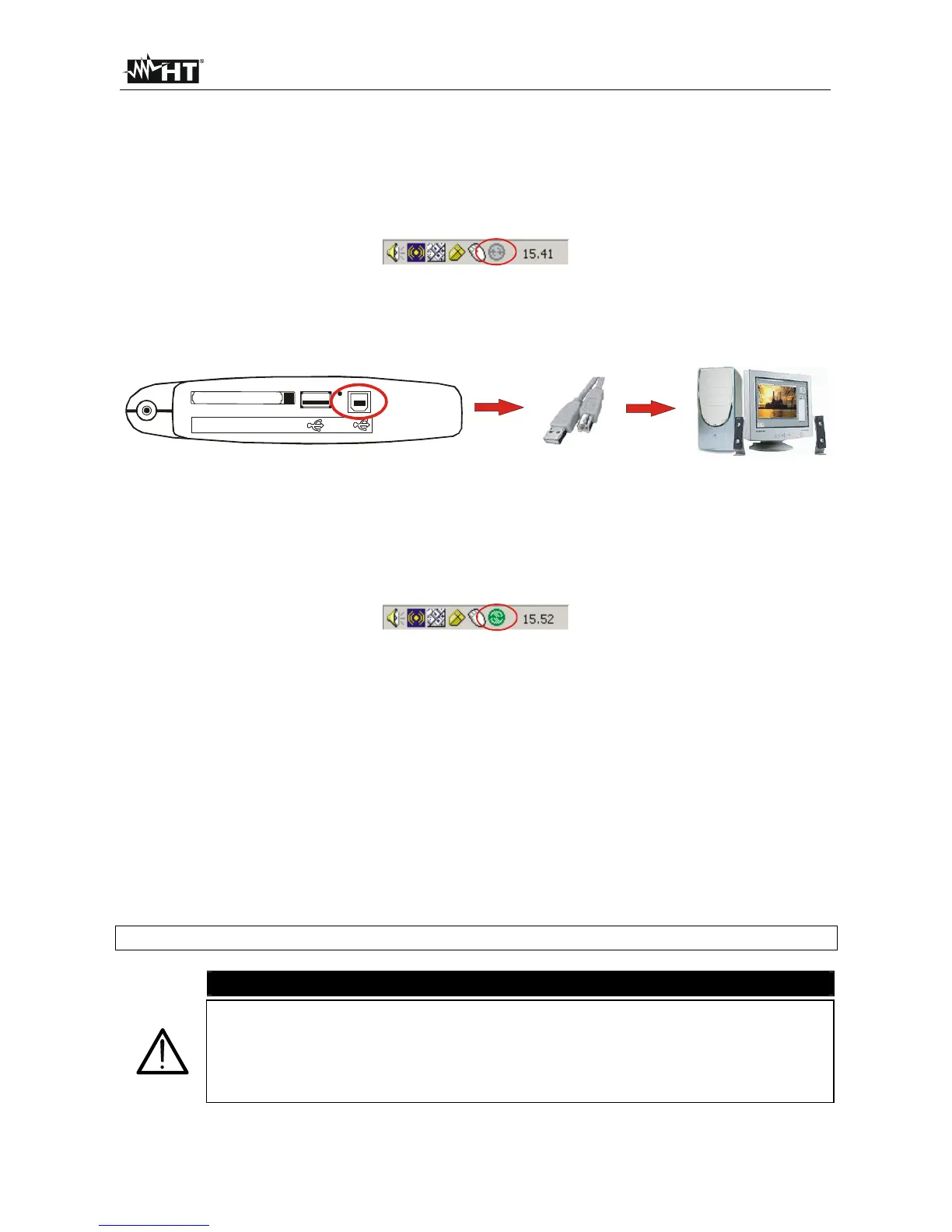PQA400 - PQA823 - PQA824
EN - 119
6. CONNECTION OF METER TO PC (WITH WIN XP)
1. Install the TopView standard software on your PC.
2. Verify the presence of ActiveSync icon with grey background (not active) on the right
bottom part of PC screen as shown in below picture:
Fig. 201: ActiveSync icon not active
3. Connect the meter to PC using the standard C2007 cable (USB “A” USB “B”) as
shown in below screen:
COMPACT FLASH
C2007
PQA400-PQA82x
Fig. 202: Connection of meter to PC
4. Verify the presence of ActiveSync icon with green background (active) on the right
bottom part of PC screen as shown in below picture. Only in this order the connection
of meter to PC is correct
Fig. 203: ActiveSync icon active
5. Run TopView software and click on “Instrument <-> PC connection” key. Press the
“Select new instrument” key in software screen in order to acknowledge the name of
connected meter, which is shown in the bottom status bar. Select “PQA400”, “PQA823”
or “PQA824” model from the available list of meters only for the first connection.
6. Select the “Download data” command and pressing “Next” key in order to open the
“Download” windows on software which the all saved data by meter are shown. Select
one or more desired recordings and click on “Download” key.
7. Downloading procedure is start and the total recording analysis window is shown by
software at the and of this operation.
For any detail about use please refer to TopView HELP ON LINE feature.
CAUTION
During a recording running is not possible to perform the download of data
to PC. Press GO/STOP key on meter to stop recording before download
operation.
Let the meter always in GENERAL MENU screen to perform the dual
communication between meter and PC.
