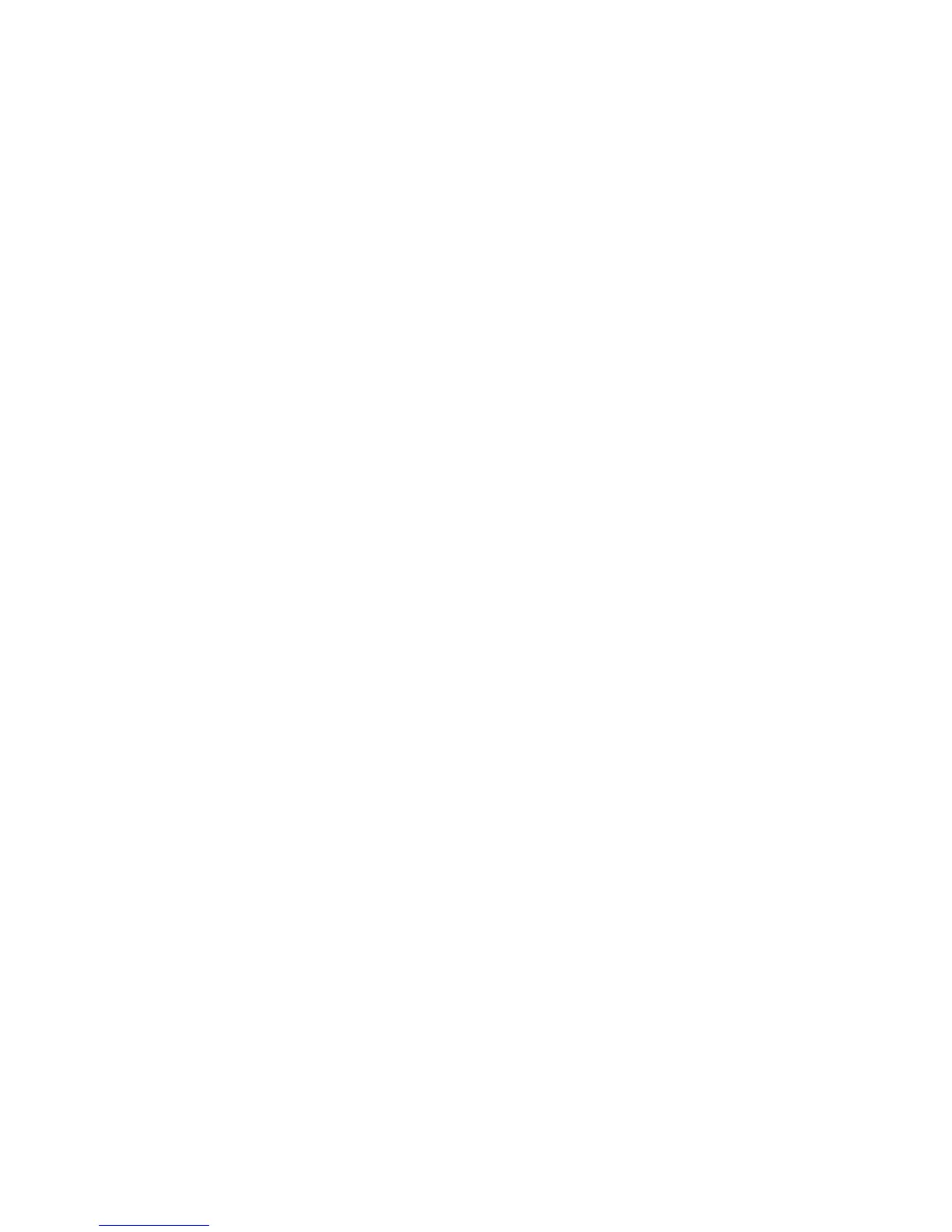32 Getting Started
To switch back to Windows Vista®
1. Press the SnapVUE button.
2. If there is no display on the screen, it means that Windows Vista®
has been idle for some time and has entered sleep mode. To wake
Windows Vista® from sleep mode, slide and release the POWER/HOLD
switch that is located on the right side of your Mobile Computer.
Notes • Windows Vista® and SnapVUE display in landscape orientation only.
• SnapVUE does not operate until you have powered on your Mobile
Computer the first time. After that, SnapVUE is in instant-on mode.
• To always keep SnapVUE in instant-on mode, do not remove the battery
from your Mobile Computer. If you remove and reinsert the battery, you
need to start up the Mobile Computer in Windows Vista® first before you
can access SnapVUE mode.
The following are synchronized between Windows Vista® and SnapVUE:
• Battery status
• Date and time
• Backlight level
• Sound volume and mute settings
You can maintain the same set of Outlook e-mails, calendar appointments,
contacts, and tasks in both Windows Vista® and SnapVUE by synchronizing
these information with the Exchange Server. To do so, make sure you select
E-mail, Calendar, Contacts, and Tasks as your sync items when you set up
your Outlook E-mail account in SnapVUE. See “Set up your Outlook E-mail
account” in Chapter 4 for details.
Note In order to synchronize your Outlook E-mail, Calendar, Contacts, and Tasks
on Windows Vista®, you need to have Microsoft® Office Outlook® installed on
Windows Vista®.
For more information about using the Mobile Computer with Windows
Vista®, see Chapter 2. For information about using SnapVUE, see Chapter 3
and 4.