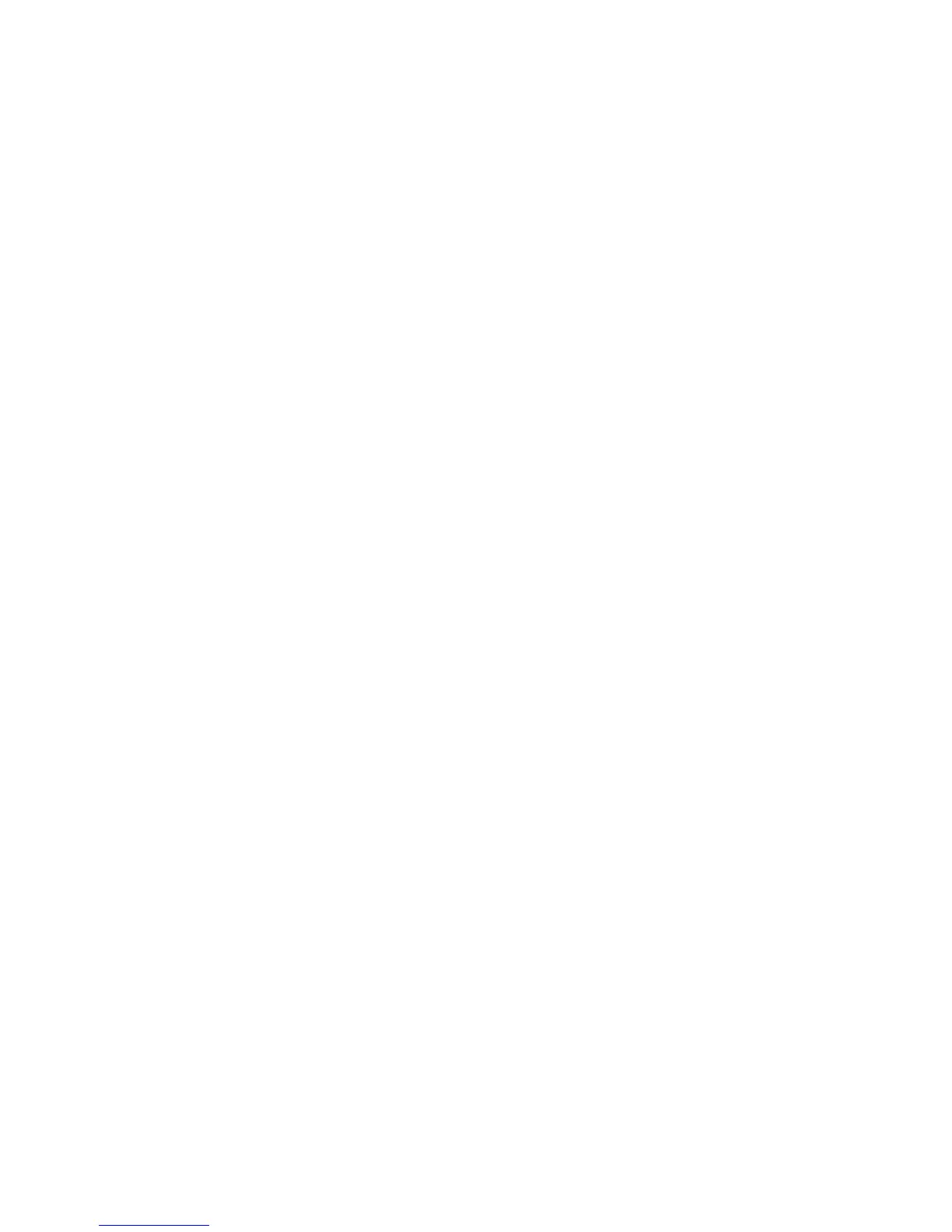Working With E-mail in SnapVUE™ 97
Search for e-mails on the Exchange Server
You can search for e-mails that are stored in your Microsoft Exchange Server
mailbox. The search results will be downloaded and displayed in a Search
Results folder.
Requirement Your company must be using Microsoft Exchange Server 2007 or
higher.
1. Tap Outlook E-mail on the Home screen or Account Picker screen.
2. Tap Menu > Tools > Search Server.
3. In the Look for text box, enter the search keyword.
4. Choose the date range of messages to search from.
5. From the Look in list, choose whether to search from your inbox or
outbox only or to search all folders.
6. Tap Search.
Out-of-office auto-reply
You can set Outlook E-mail in SnapVUE to automatically send an auto-reply
message when you’re not available.
To send out-of-office auto-reply messages
1. Tap Outlook E-mail on the Home screen or Account Picker screen.
2. Tap Menu > Tools > Out of Office.
3. From the I am currently list, select Out of the Office.
4. Enter your auto-reply message and then tap Done.
Send meeting requests
You can send meeting requests from SnapVUE. You can also respond to a
meeting request that you received by accepting or declining the request.
To create and send a meeting request
1. Create a new calendar appointment. See “Calendar” in Chapter 3 for
instructions.
2. In the appointment that you created, tap Attendees, then tap Add
Required Attendee or Add Optional Attendee and add the contacts
whom you want to invite.
