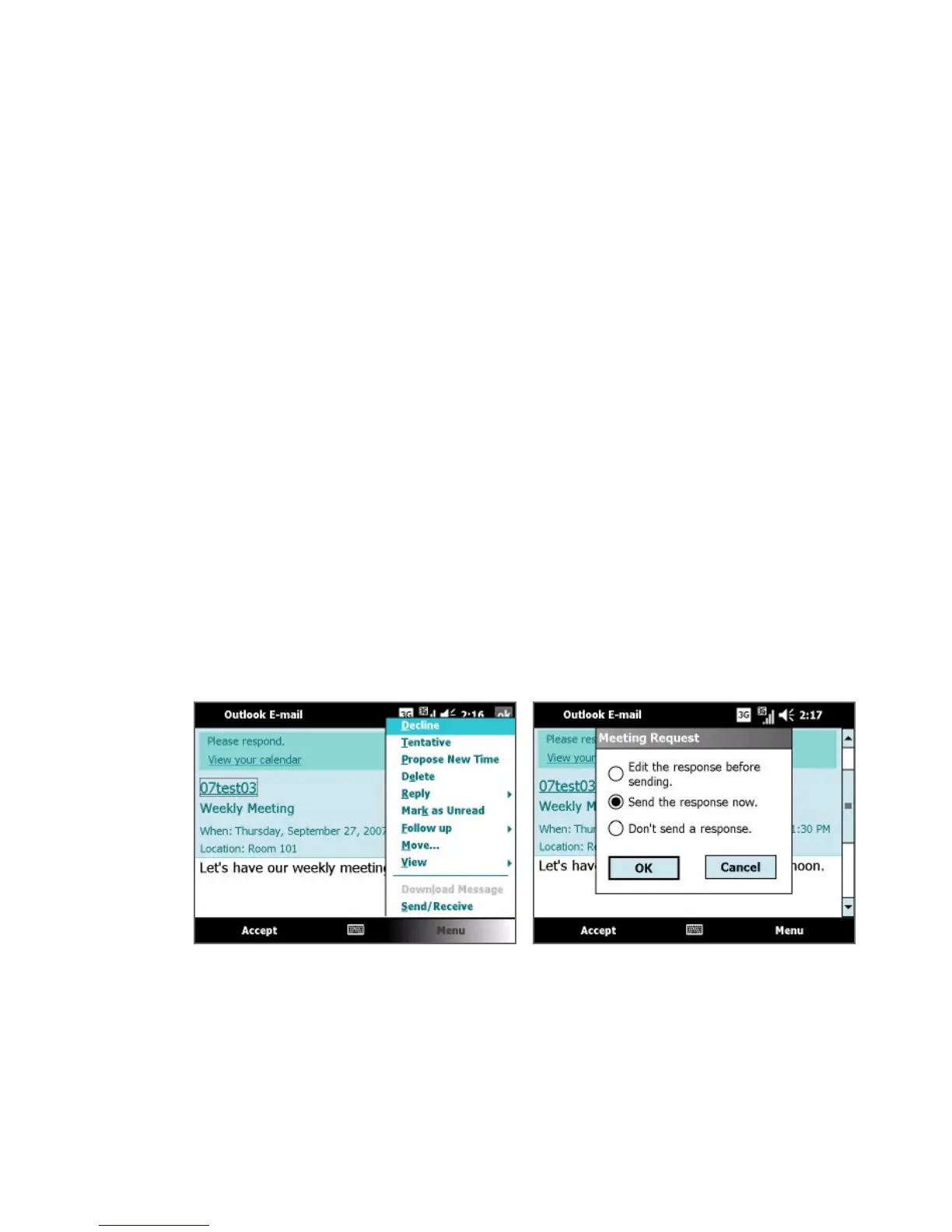98 Working With E-mail in SnapVUE™
Note You can specify if an attendee is required or optional only if your
company is using Microsoft Exchange Server 2007. Otherwise, all
attendees are designated as required.
3. When you have finished adding attendees, tap Done.
4. Tap OK to send.
Tip To choose the e-mail account to use for sending meeting requests, tap
Calendar on the Home screen and then tap Menu > Tools > Options >
Appointments tab. Tap the Send meeting requests via box and choose to
send via your Outlook E-mail, POP3/IMAP4 or Windows Live account.
To reply to a meeting request
1. When you receive a meeting request e-mail, open the e-mail.
2. Tap Accept to reply and accept the meeting request, or tap Menu >
Decline if you cannot attend the meeting.
Tips • Before responding, you can check your availability during the time
of the requested meeting by tapping View your calendar.
• If the time of the meeting conflicts with your other appointments,
a “Scheduling Conflict” status appears on top of the e-mail after
you reply.
3. Choose whether or not to edit your response e-mail before sending
and then tap OK.
4. If you accepted the meeting request, it will automatically be added as
an appointment in SnapVUE’s Calendar.