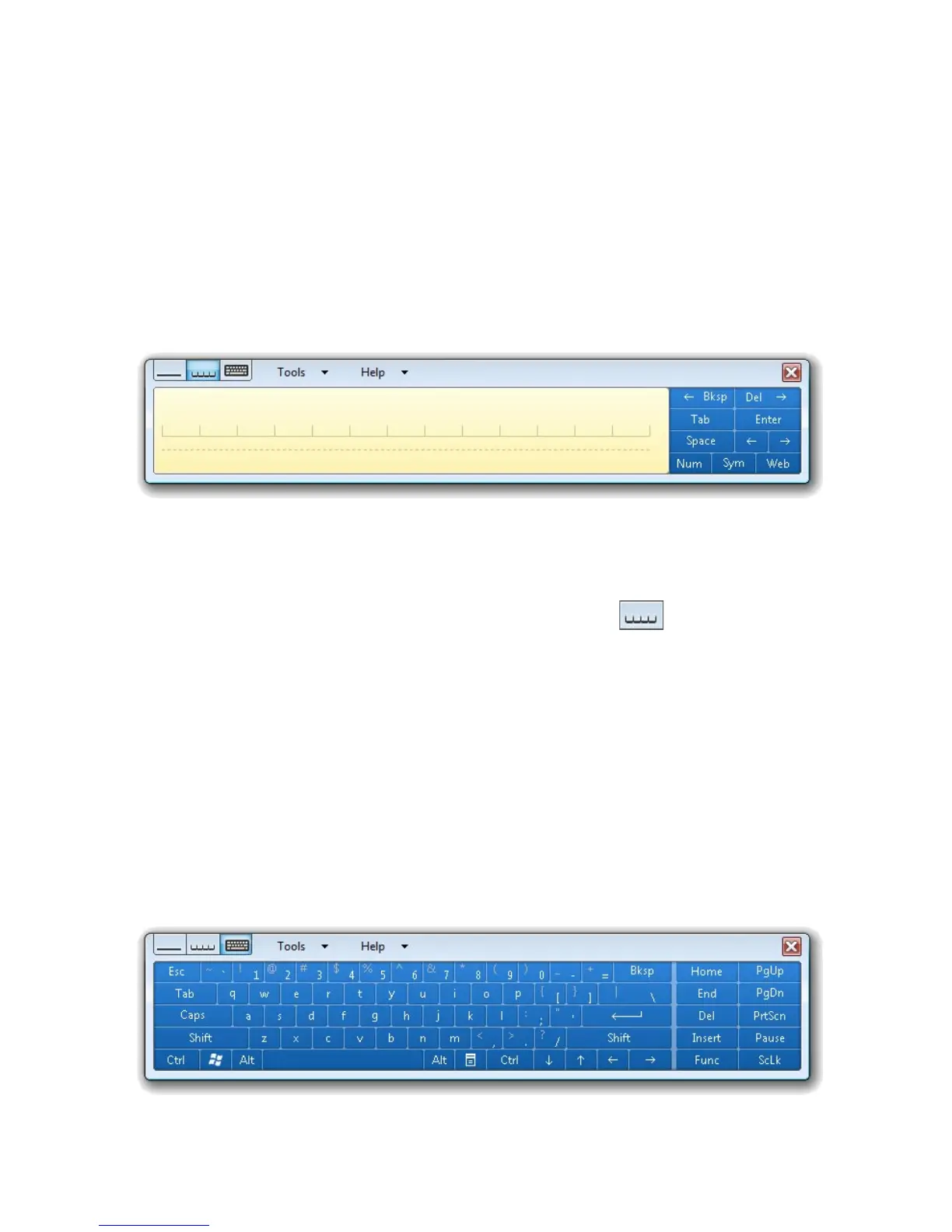42 Operating in Windows Vista®
• Replace with the correct word.
• Write the correct character on top of the incorrect character.
• Point the stylus below the dotted line that’s right under the incorrect
character to open a pop-up menu with more editing options.
Character pad
Use the character pad to write one character at a time, such as a letter,
number or symbol. Each handwritten character is converted to typed text.
To use the character pad
1. In a document, e-mail or any program that you opened, tap the area
where you want to insert text.
2. Open the Tablet PC Input Panel and then tap .
3. Write one character in each space on the character pad.
4. To correct a character:
• Write the correct character on top of the incorrect character.
• Point the stylus below the dotted line that’s right under the
incorrect character to open a pop-up menu with editing options.
5. After you have finished writing, tap Insert.
On-screen keyboard
The on-screen keyboard simulates a standard computer keyboard.