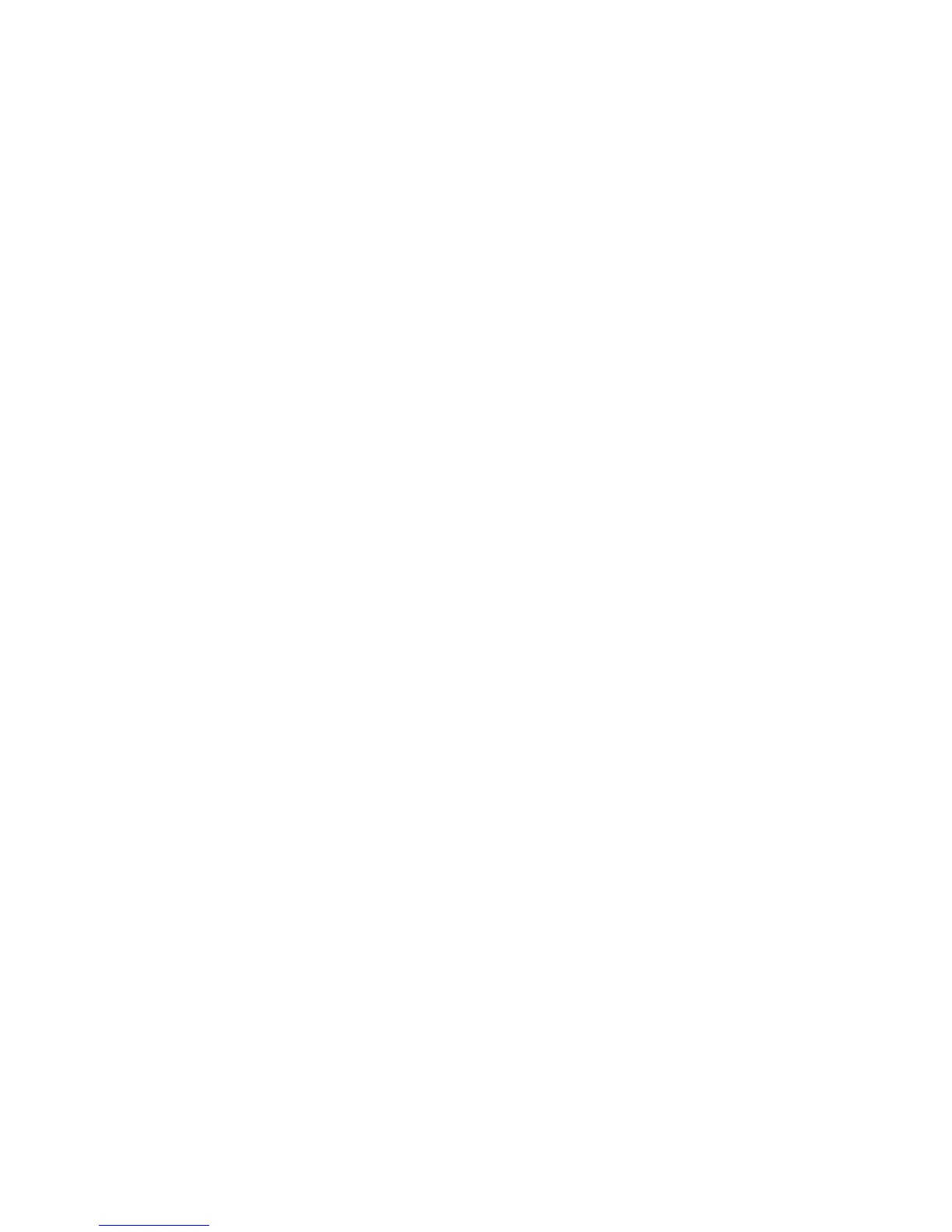Operating in Windows Vista® 51
Tip To manually connect to the wireless network, tap Start > Connect To,
tap the name of the wireless network, and then tap Connect.
4. You can begin sending and receiving e-mails by using Windows Mail
which is the e-mail (POP3/IMAP) application of Windows Vista®, or
by using web mail. You may also install and use Microsoft® Office
Outlook® to send and receive e-mails.
2.7 Using Bluetooth
Bluetooth is a short-range wireless communications technology that allows
you to connect the Mobile Computer with Bluetooth-enabled devices
such as computers, mobile phones and PDAs and exchange information
with these devices. Bluetooth also lets you connect peripherals such
as a Bluetooth printer, headset, etc. Normally, devices with Bluetooth
capabilities can exchange information over a distance of about 8 meters.
Turn on Bluetooth and enable discoverable
(or visible) mode
For other Bluetooth-enabled devices to be able to detect your Mobile
Computer, you need to turn Bluetooth on and make the Mobile Computer
discoverable (or visible).
1. Open the Control Center then tap Bluetooth.
2. Tap Close to exit from the Control Center.
3. Tap Start > Control Panel > Network and Internet > Bluetooth
Devices.
4. In the Bluetooth Devices dialog box, tap the Options tab and then
select the Allow Bluetooth devices to find this computer check
box.
5. Select the Show the Bluetooth icon in the notification area check
box. This allows you to add the Bluetooth icon to the notification
area so you can readily access Bluetooth functions.
6. Tap Apply and then tap OK.
