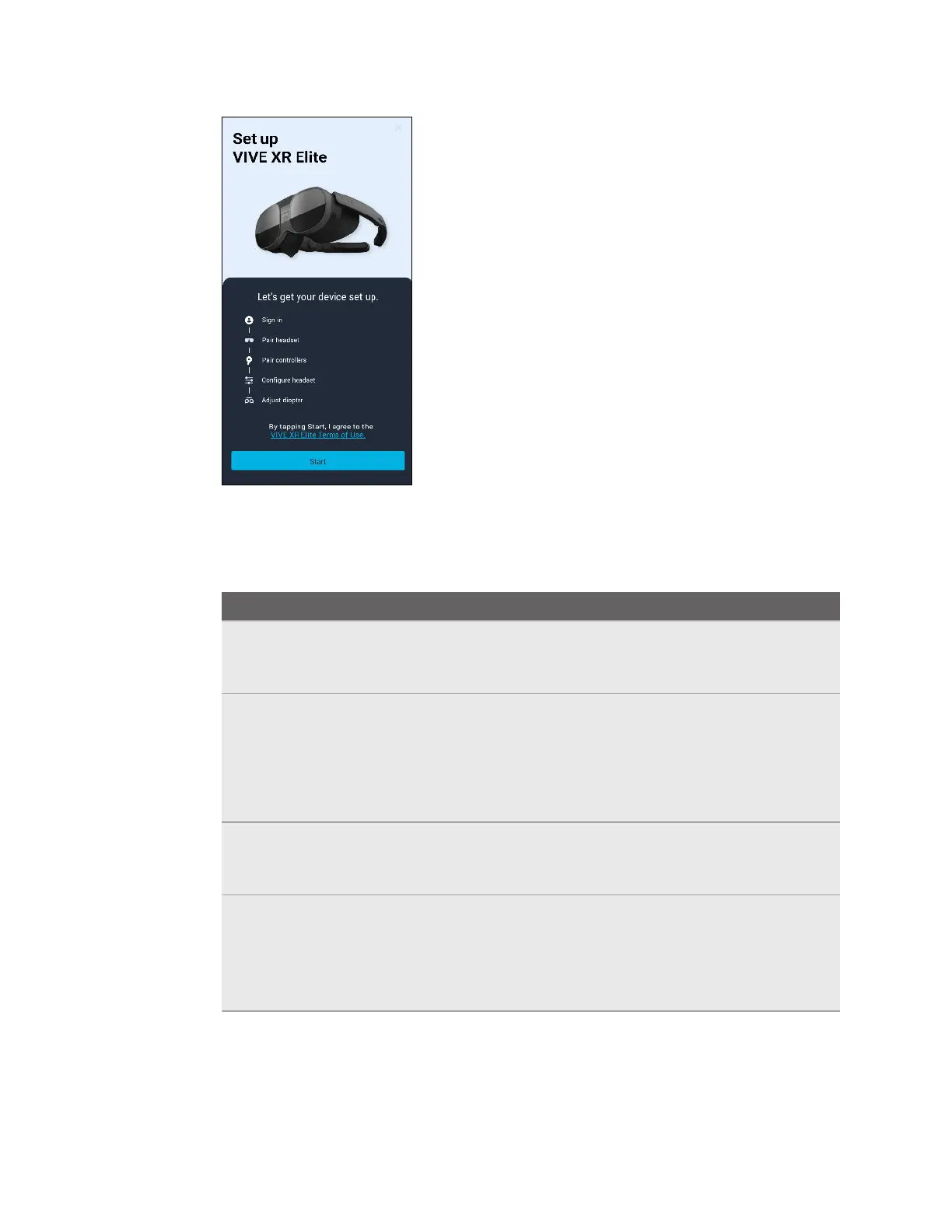6. Tap Start to begin setting up your headset.
7. Sign in with your HTC account, or tap Create an account to create a new account using
your email address or phone number.
8. Follow the onscreen instructions to set up the following:
Task
Steps
Pair VIVE Manager
with your headset
When your headset receives a pairing request from VIVE
Manager, the front headset LED will flash white. When the LED
starts flashing, press the headset button.
Choose a Wi-Fi
®
network
Connect your headset to a Wi-Fi network by entering the login
credentials or scanning a Wi-Fi QR code.
Note: If you select a corporate or public network that requires
connecting through their login page, you'll need to complete
the login process in the headset.
Pair controllers Turn on the controllers. The headset can automatically pair with
the controllers that came in the box. You can also pair
controllers manually.
Grant access
permissions to allow
phone mirroring
(Android phones
only)
In Accessibility Services and Modify system settings, tap
Grant and enable these permissions.
Tip: After granting a permission, tap the back arrow until you're
on the VIVE Manager screen again.
16 Getting started
